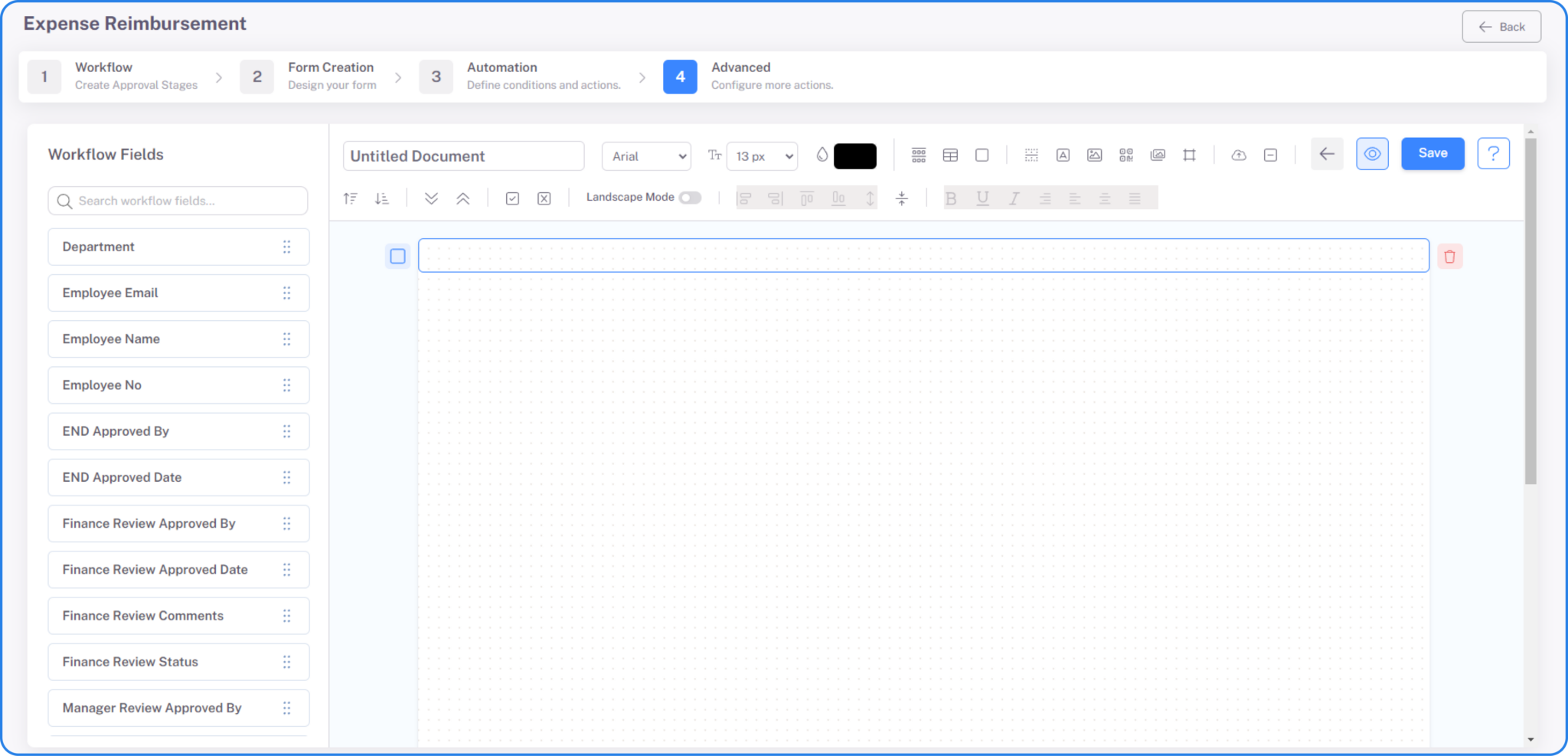All the workflows that are imported and created by you will be shown in the Workflow Setup -> Workflows. You can customize the workflows and their process stages at any time. Customization in pre-built workflows can be done after importing. If you are designing your own workflow then you can customize it after publishing.
You can customize the following settings in a workflow from Workflow Setup -> Workflows:
Workflow Properties – Click Advanced to manage the properties of the workflow such as Benchmark (hours), Dashboard Display Field, Enable Clone, Is Active, Owners, Reset Status on Reject, Enable Attachment, File Encryption.
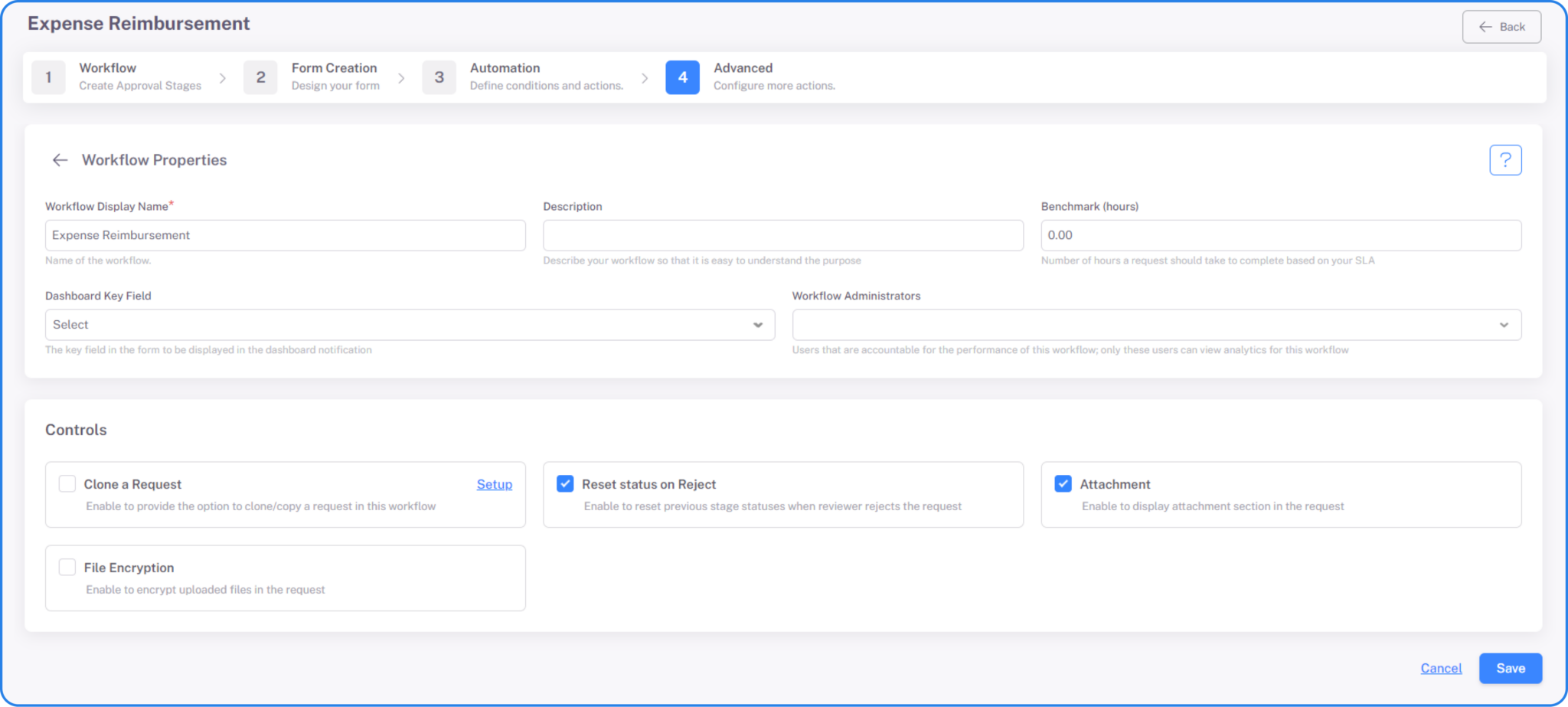
Flowchart – Click Workflow and click the flowchart preview icon to know the flow of the process and the process stages involved in the workflow by just looking at the flowchart.
Lookups – Go to Admin->Lookups->Add Lookup to create a lookup and click Advanced to configure lookup conditions to populate field values in a workflow from a Lookup table.
Document Designer – Go to Workflow Setup->Workflows->Advanced->Document Designer to create your own custom designed pdf documents in document designer. You may design your own customized Invoices, Bills, Receipts, and formatted documents with this feature.
Backup Setting – Go to Workflow Setup->Workflows->Advanced->Document Designer to configure the backup setting for individual workflows. This backup setting helps you to restore the data and to prevent the loss of data.

You can customize the following settings in the process stage of a workflow:
Form properties – You can edit and manage the properties of the form in each stage of the request. Click on the approval stage to enable the multiple approval, table add control, table delete control, attachment mandatory, and many more attributes to the form.
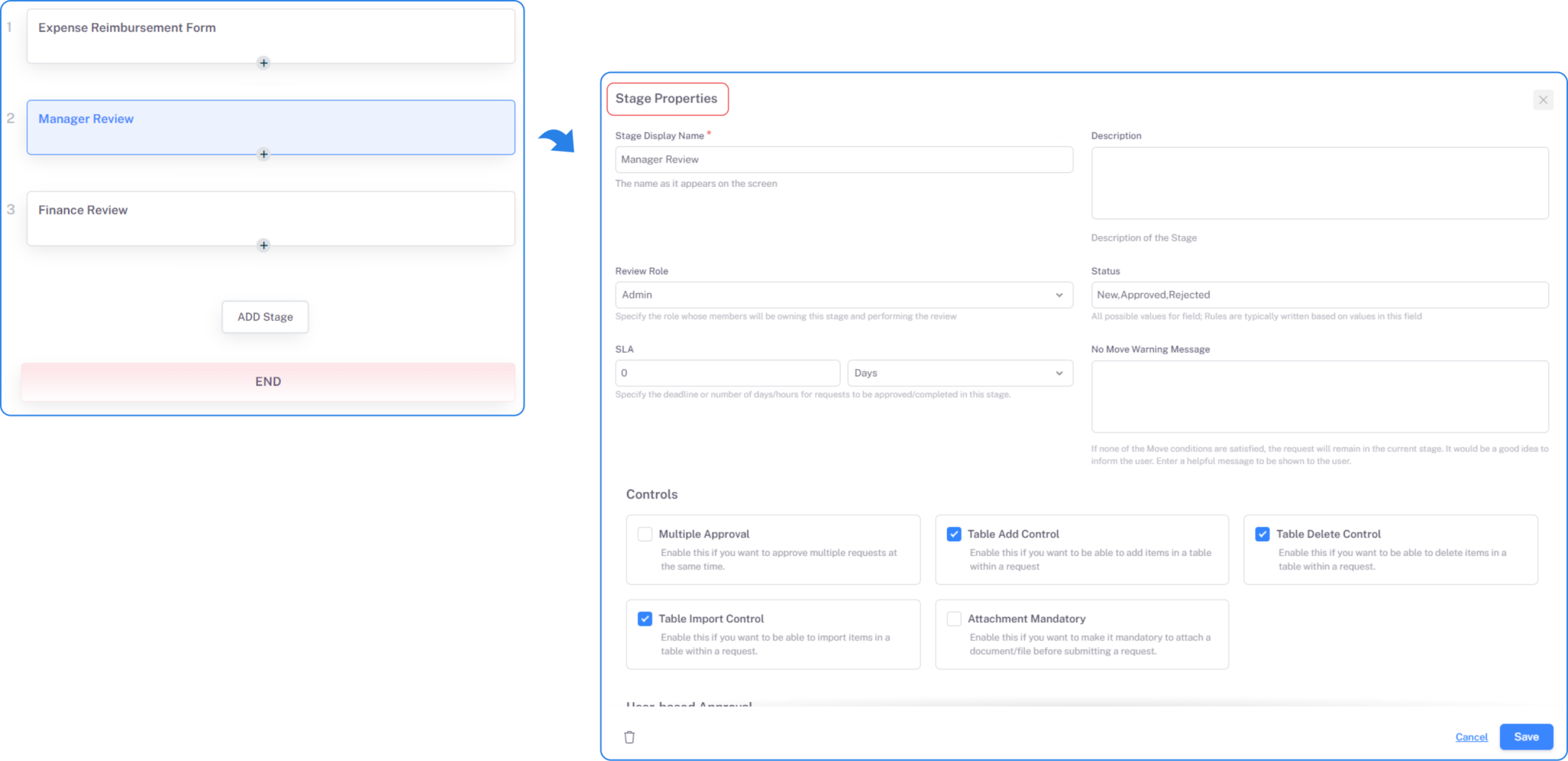
Notifications – You can customize the email notifications. Email Notifications are typically sent to the reviewers when the request is waiting for their review.
Rules Engine – You can configure set, move, trigger, email, and API conditions in a workflow.
Scheduler – Cflow provides a scheduler feature to plan an action to be performed at a particular time. The scheduler is typically used for Auto-approvals.
Import/Export – You can import field values from Excel to Cflow when you have historical data in an Excel Spreadsheet. You can export field values from Cflow to Excel when you want to represent the data in Cflow using Excel Spreadsheet.
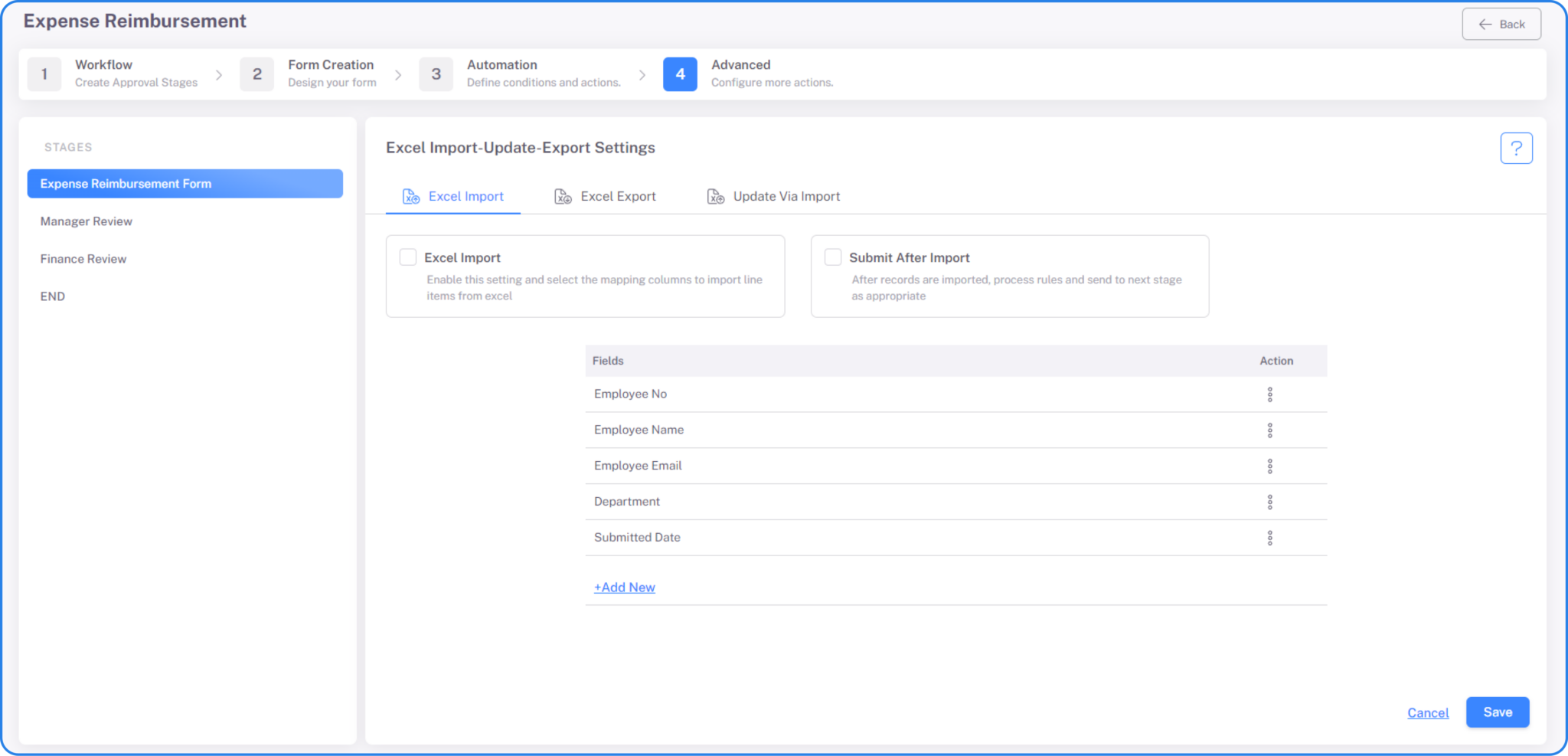
Form designer – You can customize the field properties, re-arrange the fields, make the field active/inactive. You can change the field properties and rearrange the form fields at every stage of the workflow.