Parallel stages are two or more process stages that will receive a request simultaneously. These are useful when you want multiple stakeholders to review a request independently. You can configure parallel stages while creating a workflow.
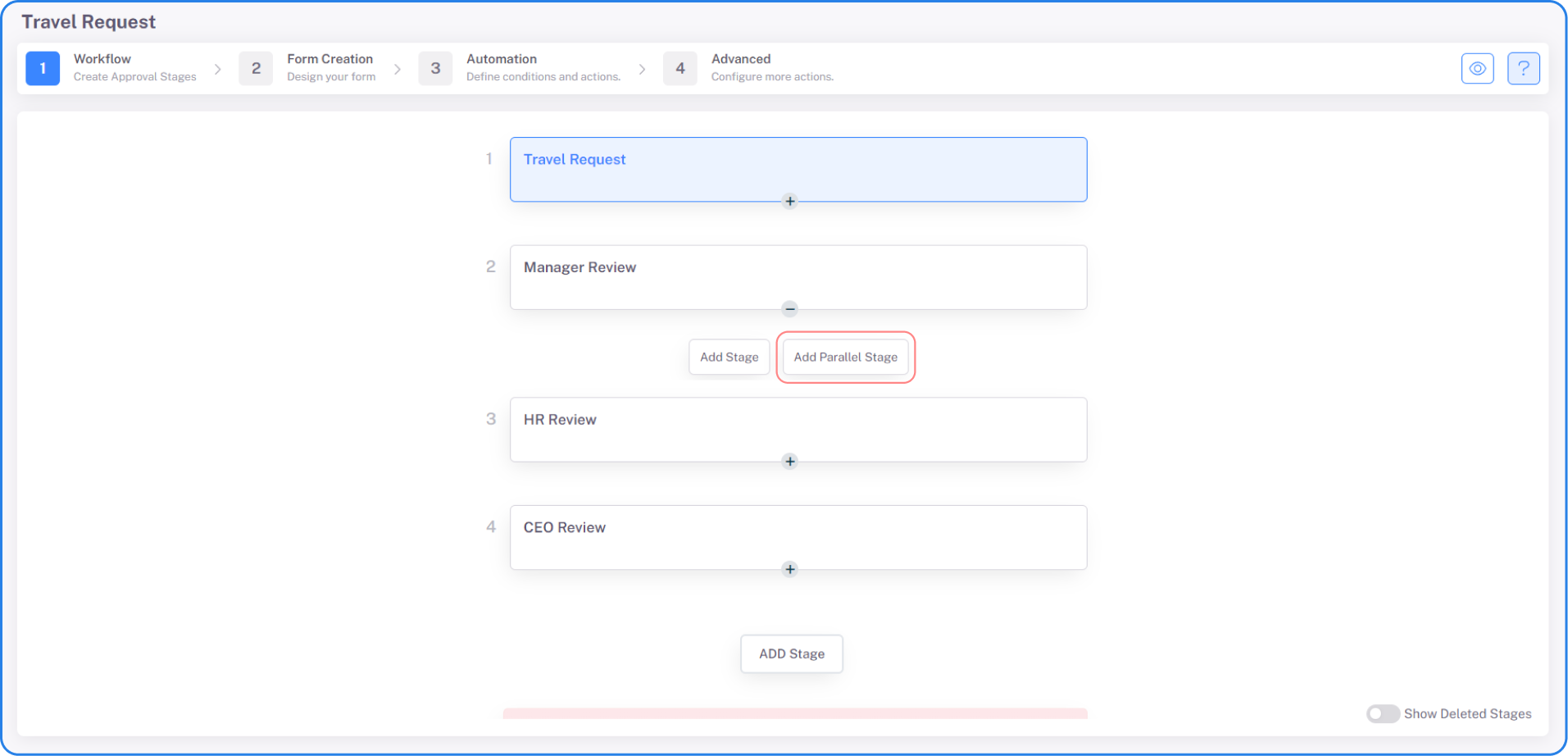
Click on the plus (+) icon on a stage and select Add Parallel Stage. Give a name to the stage and Save. You’ll see the two parallel stages wrapped in a dotted box.
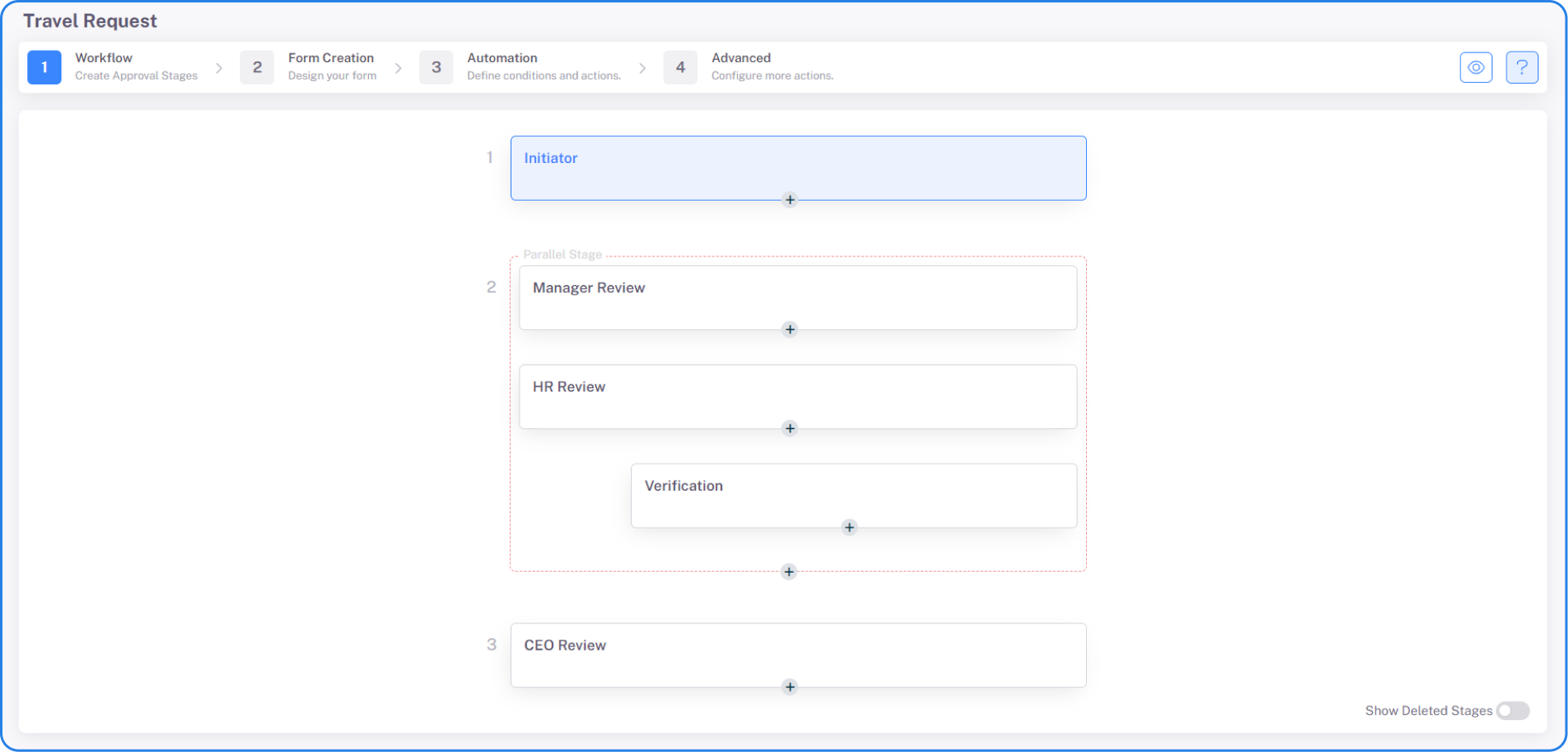
A request comes to the two parallel stages simultaneously and when both stages have been completed (or approved), the two requests move together to join the parent flow. This is achieved by writing the same routing rule conditions in both stages.
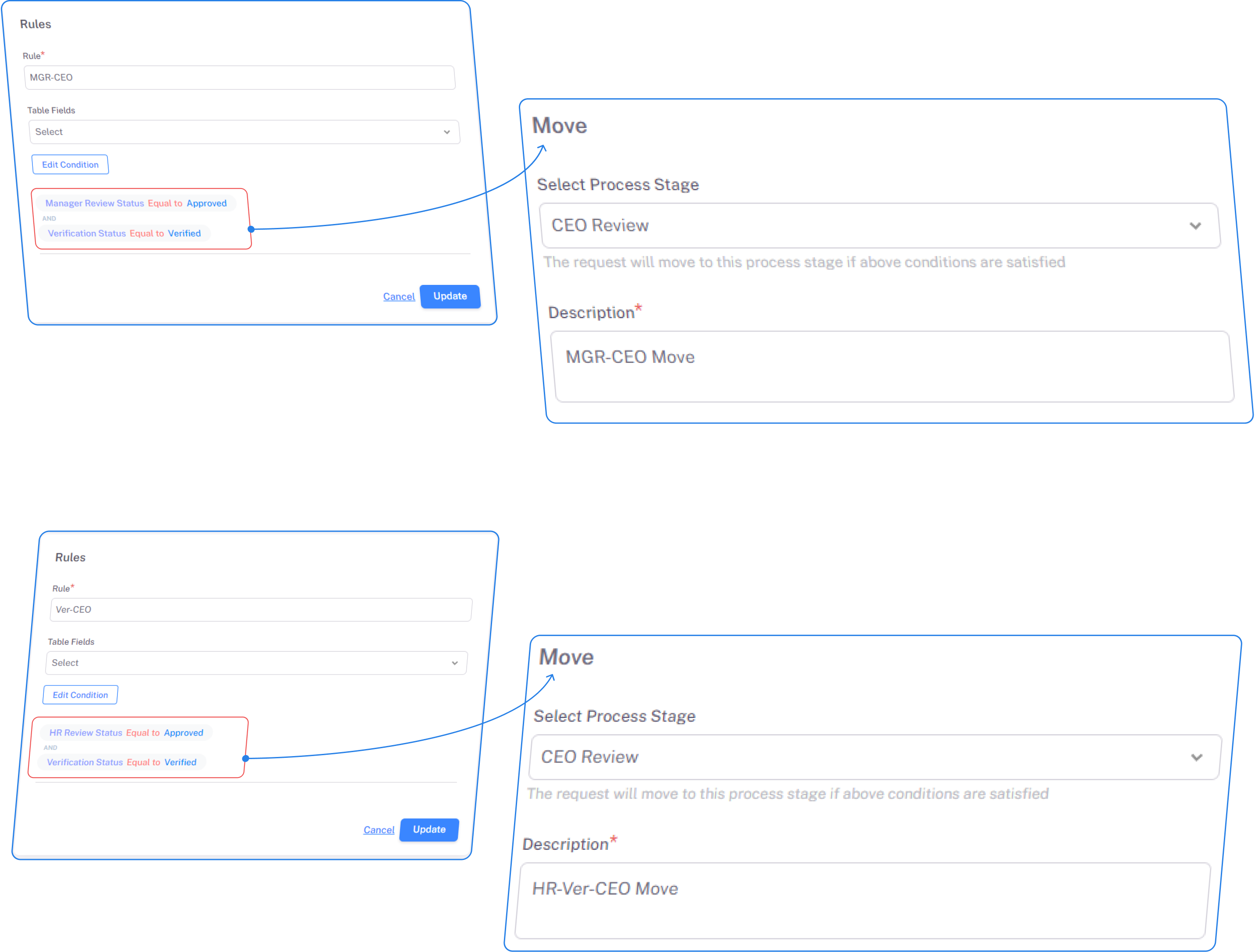
There are situations where each leg of the parallel stage might have its own flow before joining the parent flow. This can be configured by selecting the plus (+) icon on a Parallel stage and selecting Add Sub Stage. Give a name to the stage and Save. This will create a stage within the parallel leg. You can add additional stages to this subflow. It is important to ensure that the routing rule conditions for the last stage in the parallel legs are the same so that the requests can join the parent flow.
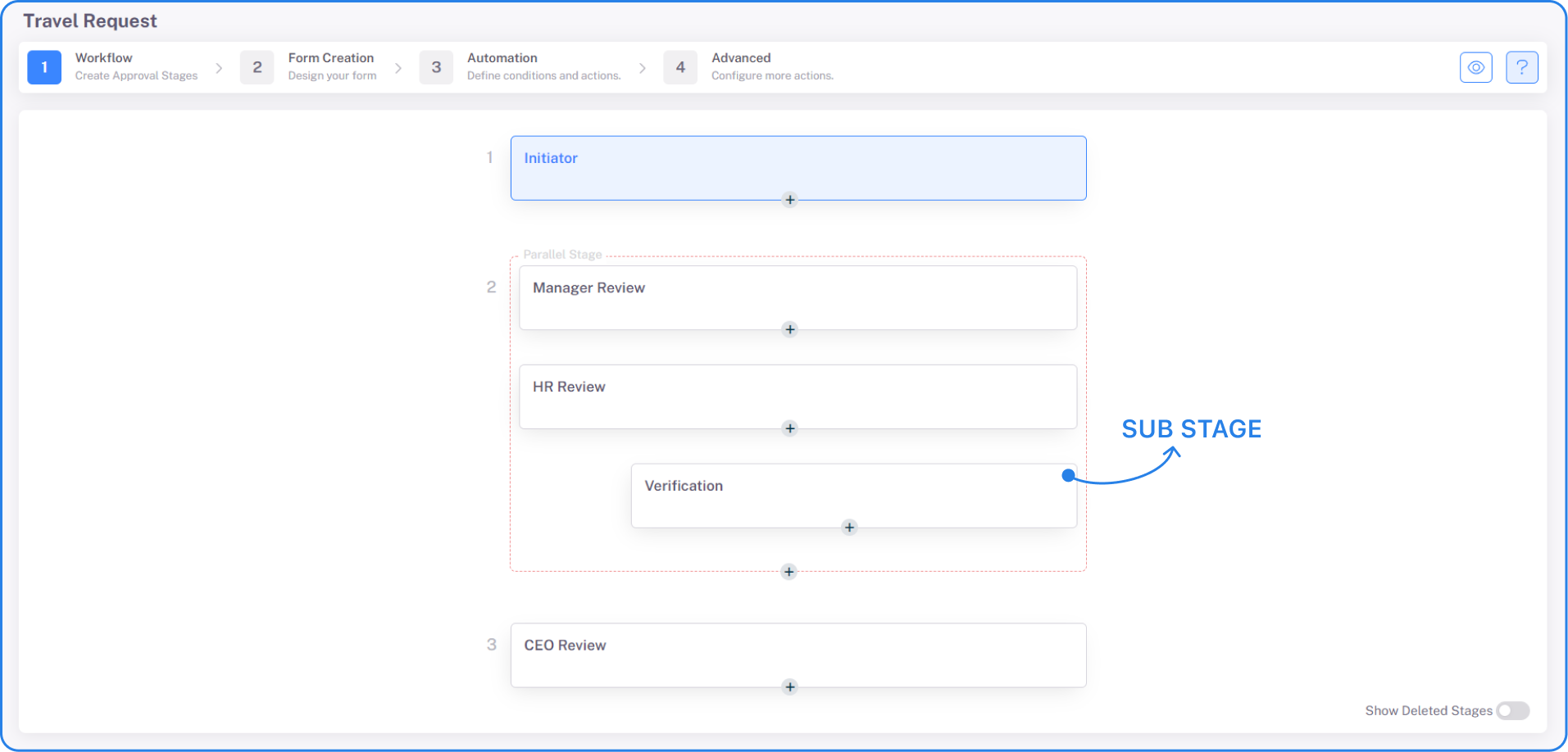
You can add additional stages to the parallel box by clicking on the plus (+) icon on a stage within the parallel box and selecting the Add Stage button. Give a name and Save to add this stage to the parallel flow.
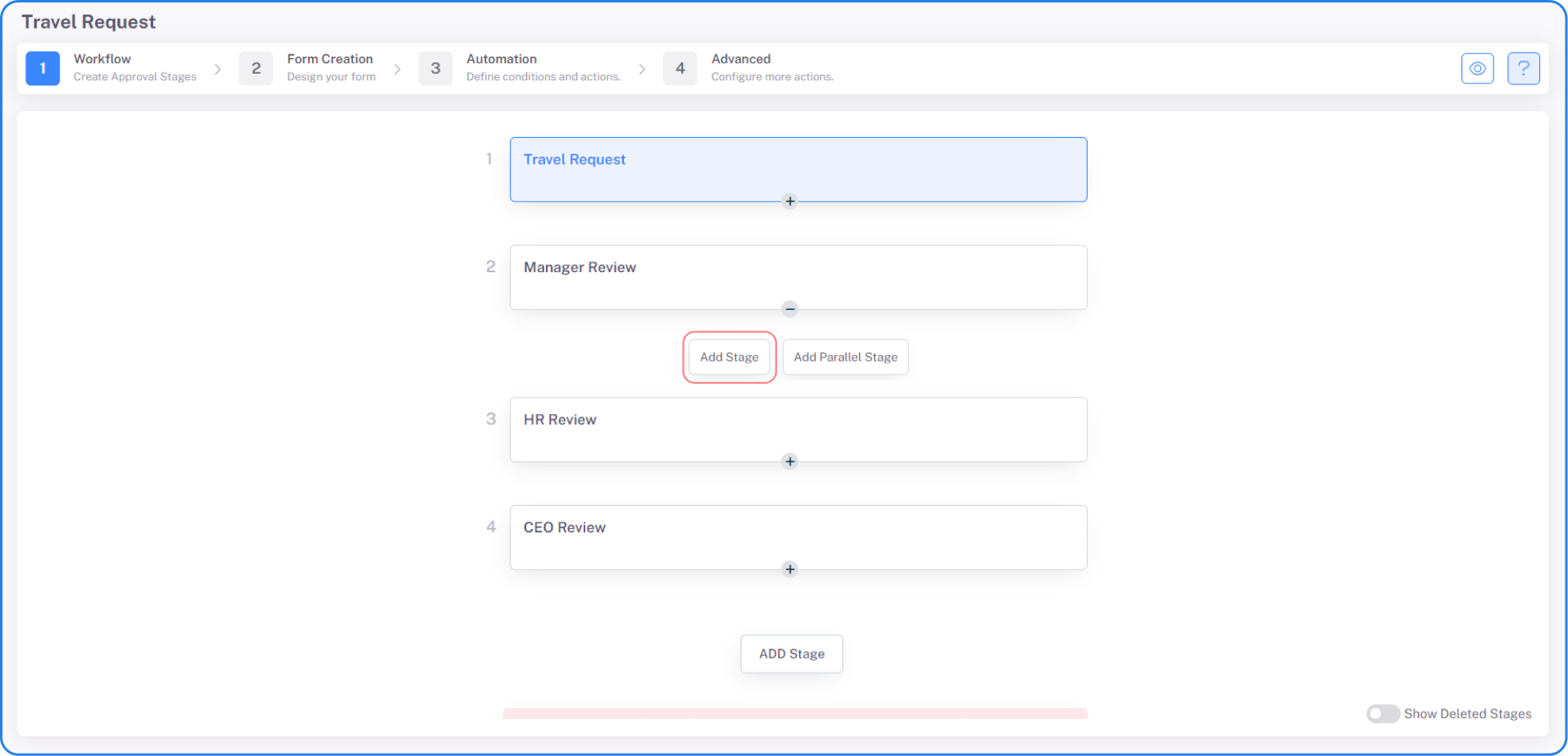
You can remove a stage from the parallel flow by clicking on the plus (+) icon on the stage and selecting the Remove button. This will move the stage out of the Parallel box.
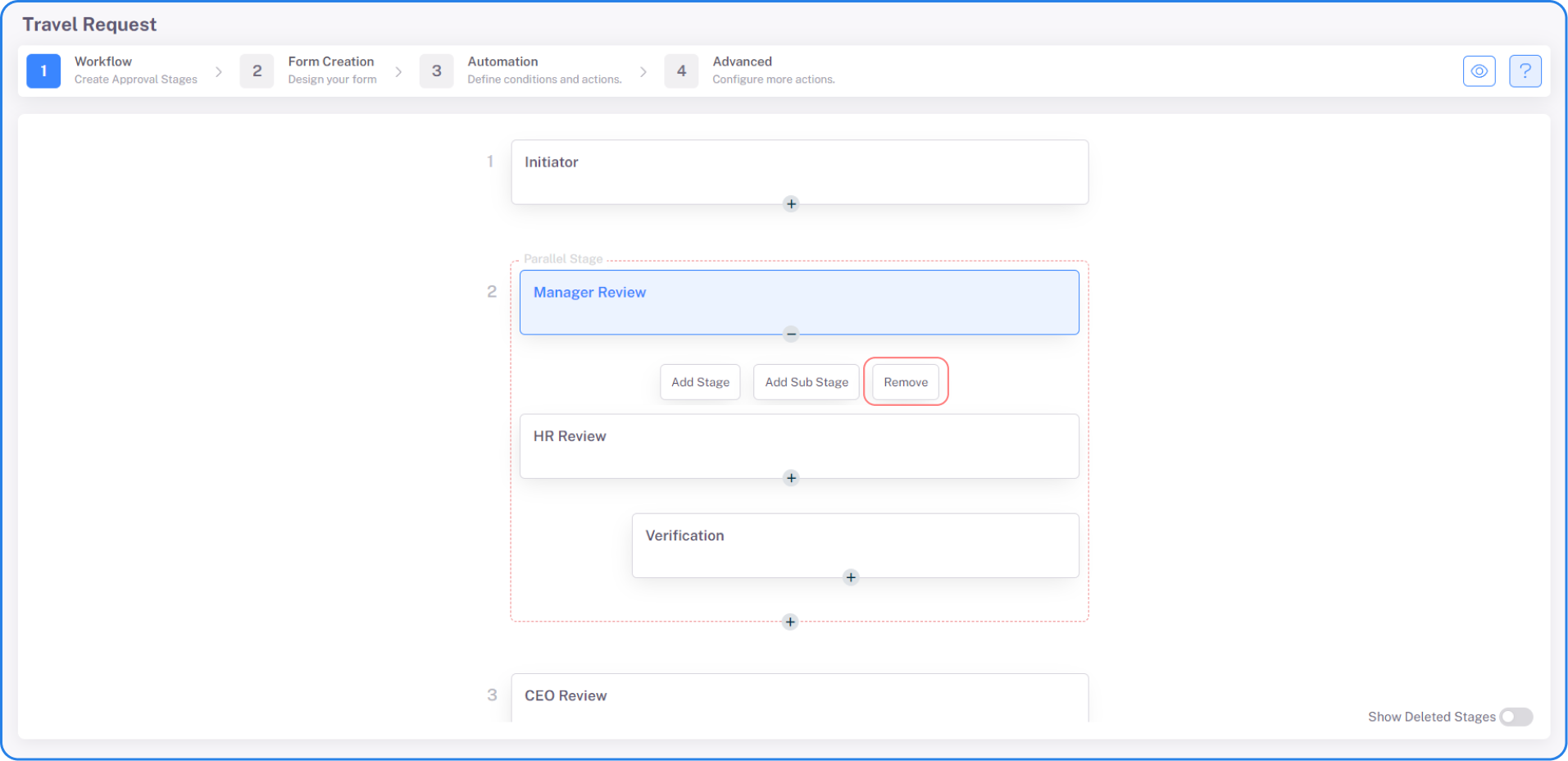
Note: If you encounter zombie requests in your workflow, it is likely due to incorrect configuration of the routing rules in your parallel stages.
