To insert a new stage after publishing the workflow, follow these steps:
- Navigate to the Workflow Setup page from the dashboard.
- Click on the workflow in which you want to add new stages.
- On the workflow page, click on the “+” icon to add a stage (parallel or substage) based on your requirement.
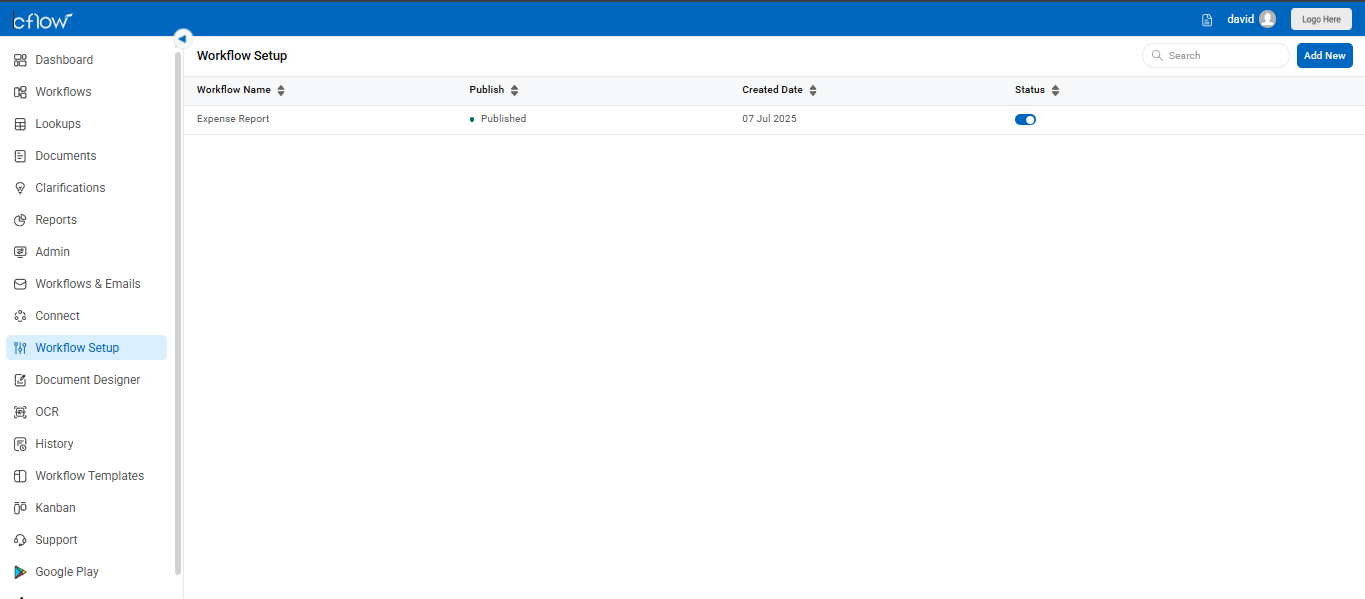
- After inserting the new stage, you must define the rules in the Rules Engine to move the request from this stage to the next.
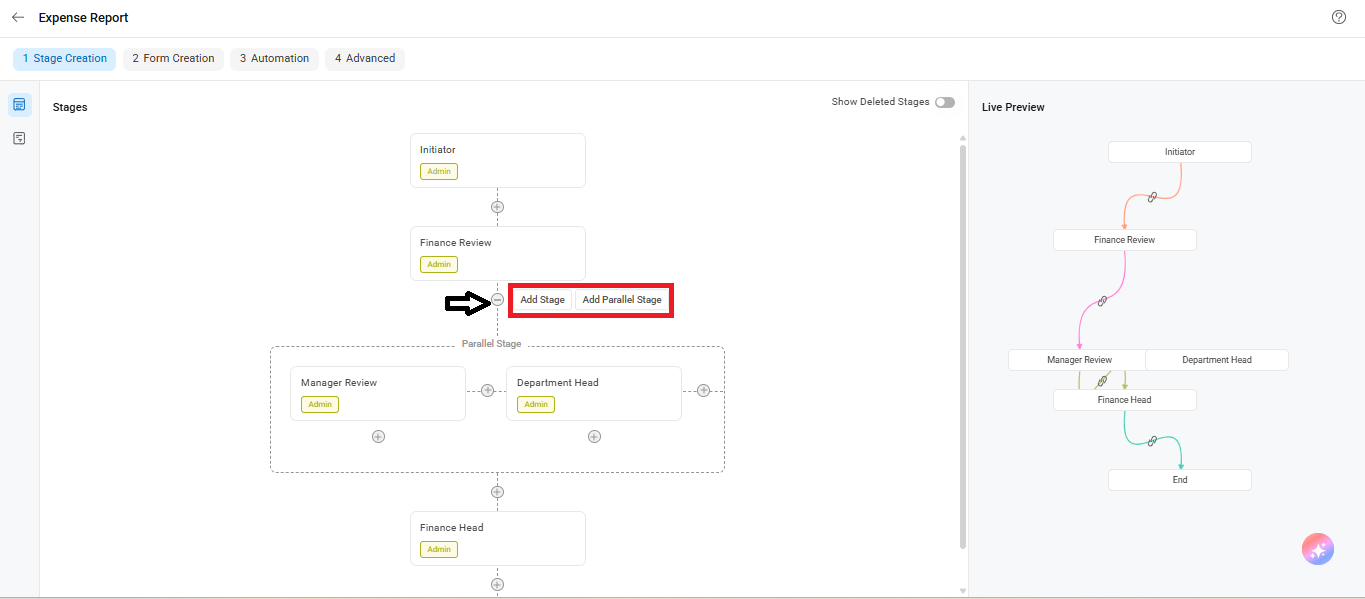
Verify that the workflow is correctly configured by viewing the Flowchart. Ensure that each stage has at least one incoming and one outgoing connection.
