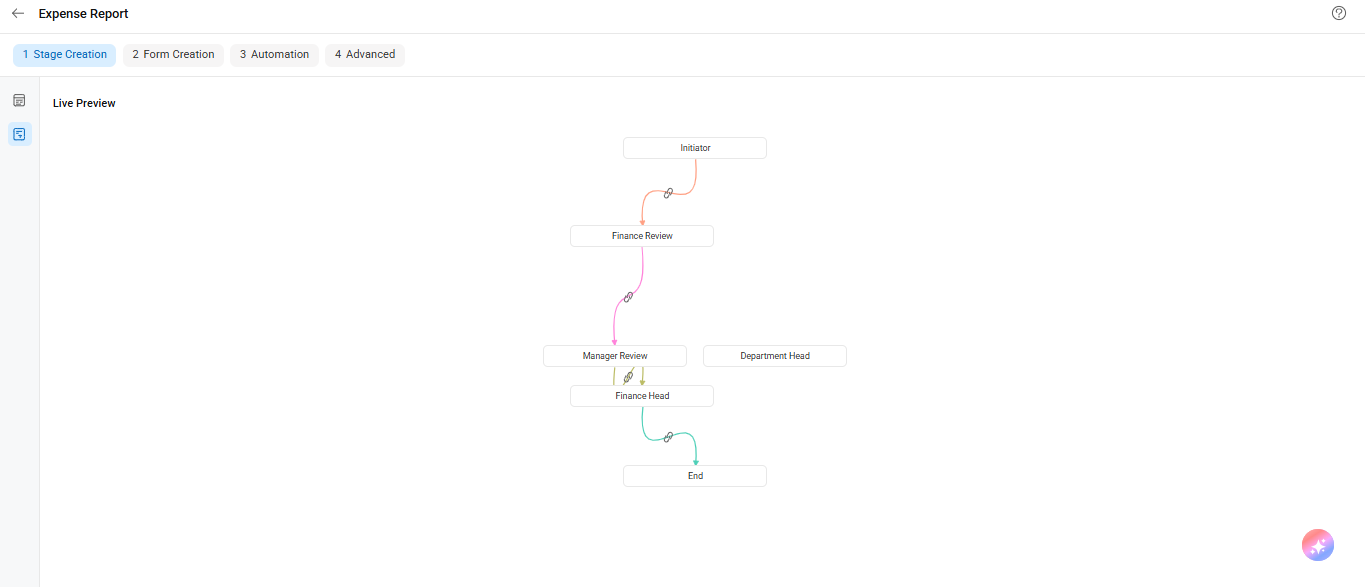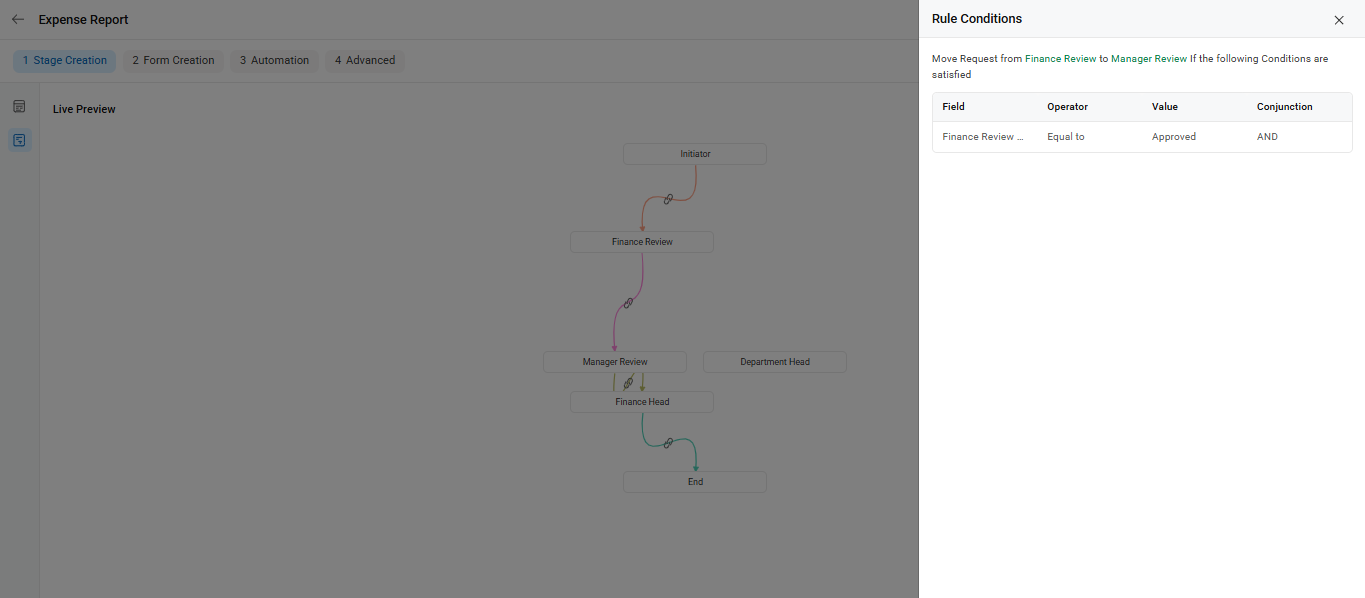The flowchart in Cflow gives a visual representation of the entire workflow. It helps you understand the flow between stages, the move conditions, and the review/approval paths at a glance.
To visualize how your workflow flows from one stage to another, Cflow provides a clear flowchart view under the Stage Creation tab. This helps in understanding the structure and direction of the approval process.
Steps to View the Flowchart:
- Go to Workflow Setup from the left menu.
- Select a workflow you want to configure.
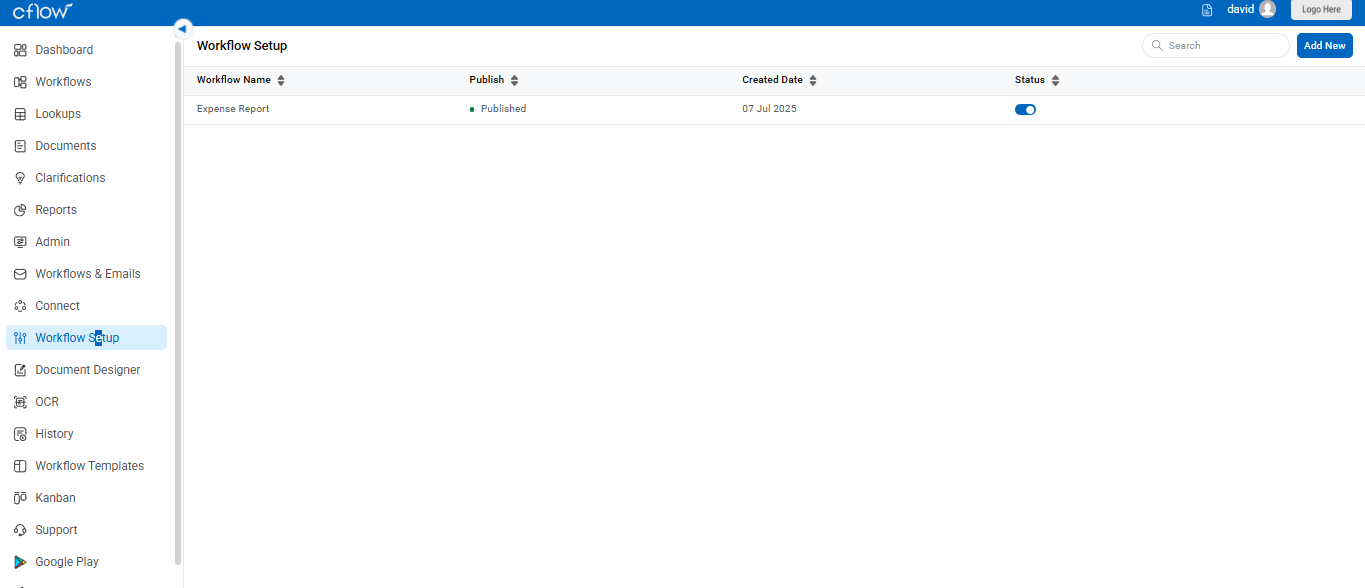
- Once inside the workflow, click on the Stage Creation tab at the top.
- On the left sidebar, click the flowchart icon (as shown below) to open the flowchart view of your workflow.
- You will now see a visual diagram of your workflow stages displayed at the center of the screen.
- The Live Preview panel on the right offers a simplified vertical representation of how requests will move across the workflow.
- This layout helps you ensure that all necessary stages are connected correctly and running in the right sequence, including support for parallel stages as shown.
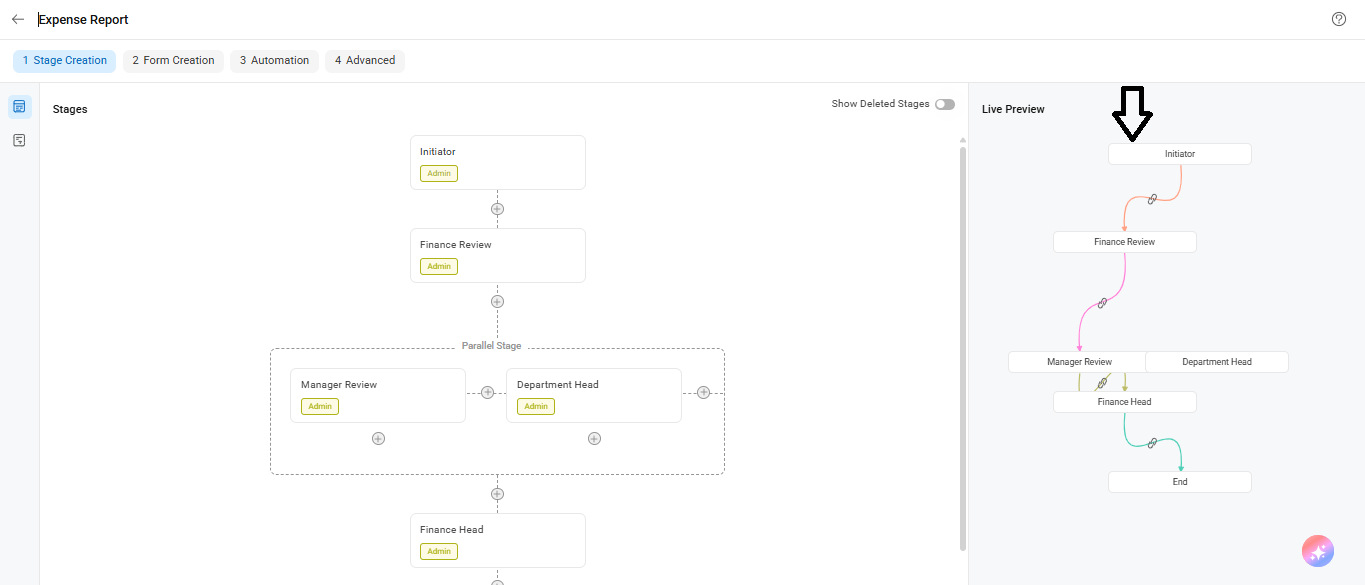
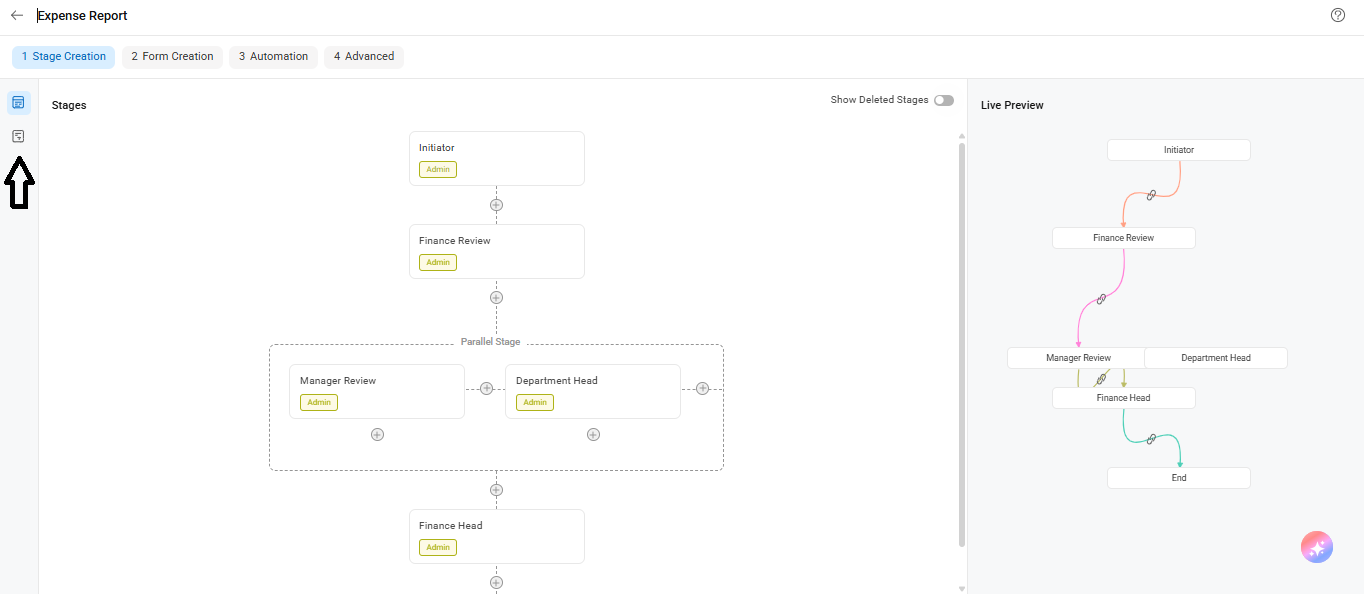
You can also enable the toggle labeled Show Deleted Stages to include any previously deleted stages in the flowchart view.
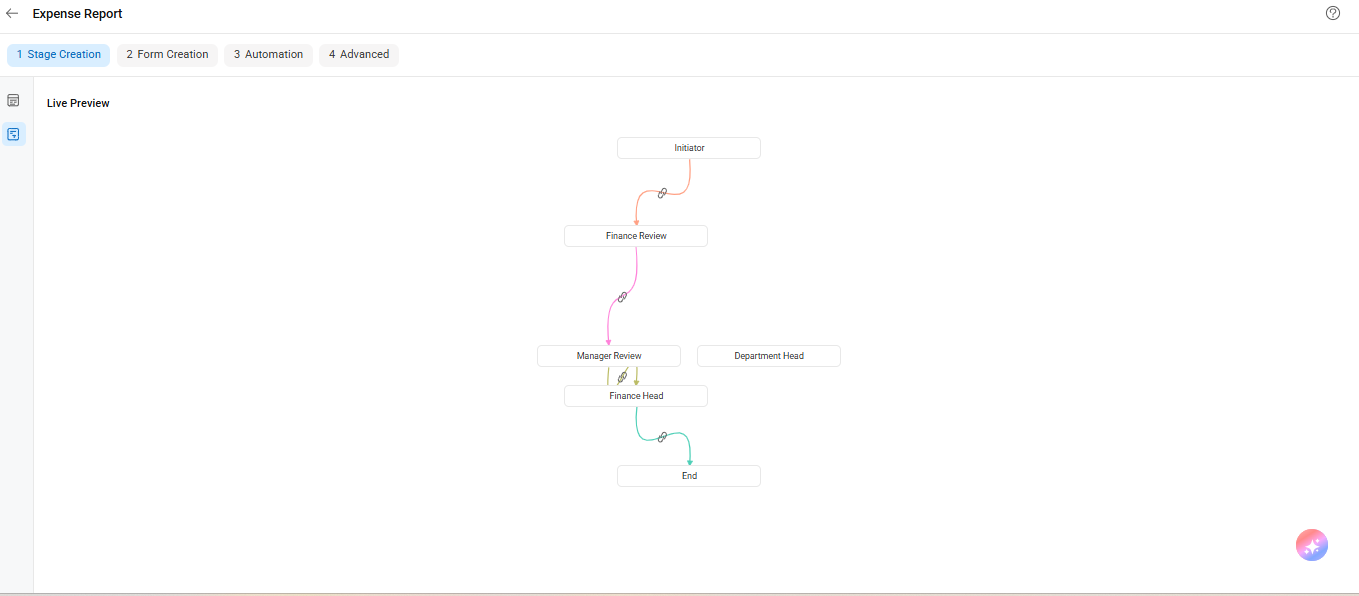
For example, if you want to view the flowchart of an Expense Report workflow, click on the flowchart icon. You will be able to see the process flow, workflow stages, and the move conditions involved, as shown in the picture below.