Delegation in Cflow allows the temporary assignment of responsibilities to another user, especially useful when someone is unavailable due to leave or vacation. This ensures that approvals and task reviews continue without delay.
To configure delegation, follow the steps below:
- Go to Admin → Teams, Delegates, User Transfer.
- Under the Delegates section, click on Add Delegate.
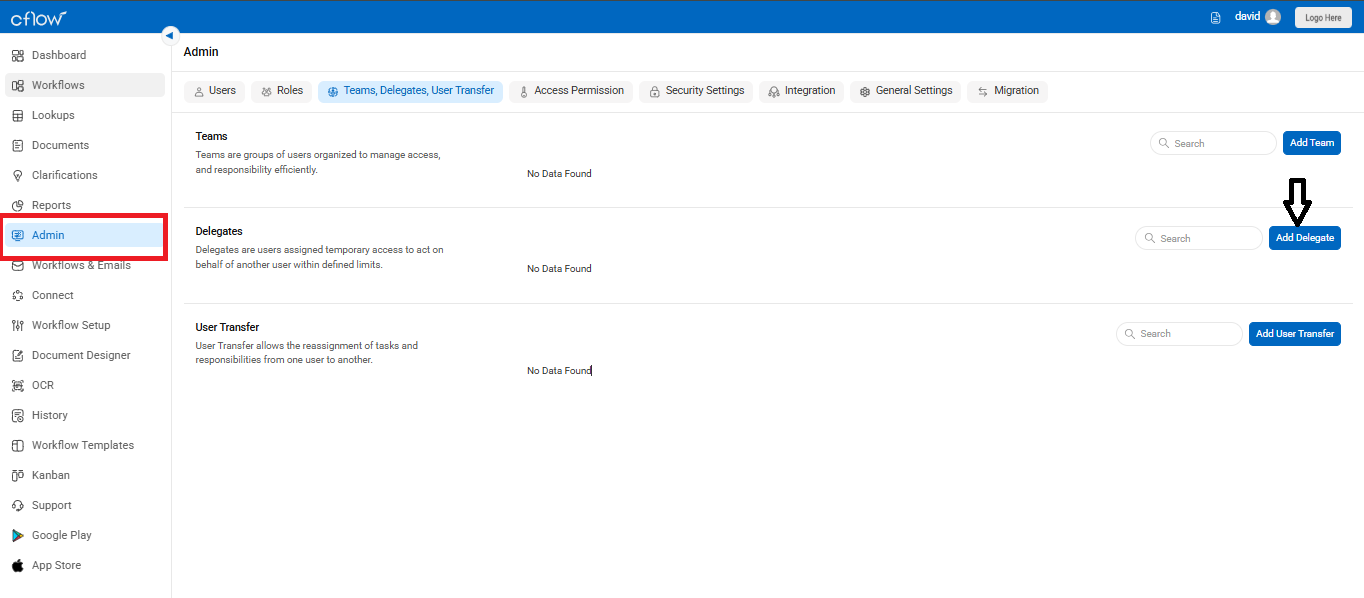
In the Add Delegate window:
- Enter the Start Date and End Date for the delegation period.
- Select the User whose tasks need to be delegated.
- A list of workflows the user has access to will appear. For each workflow, choose a delegate (someone in a similar role like Manager or Approver).
- Click Save to apply the delegation settings.
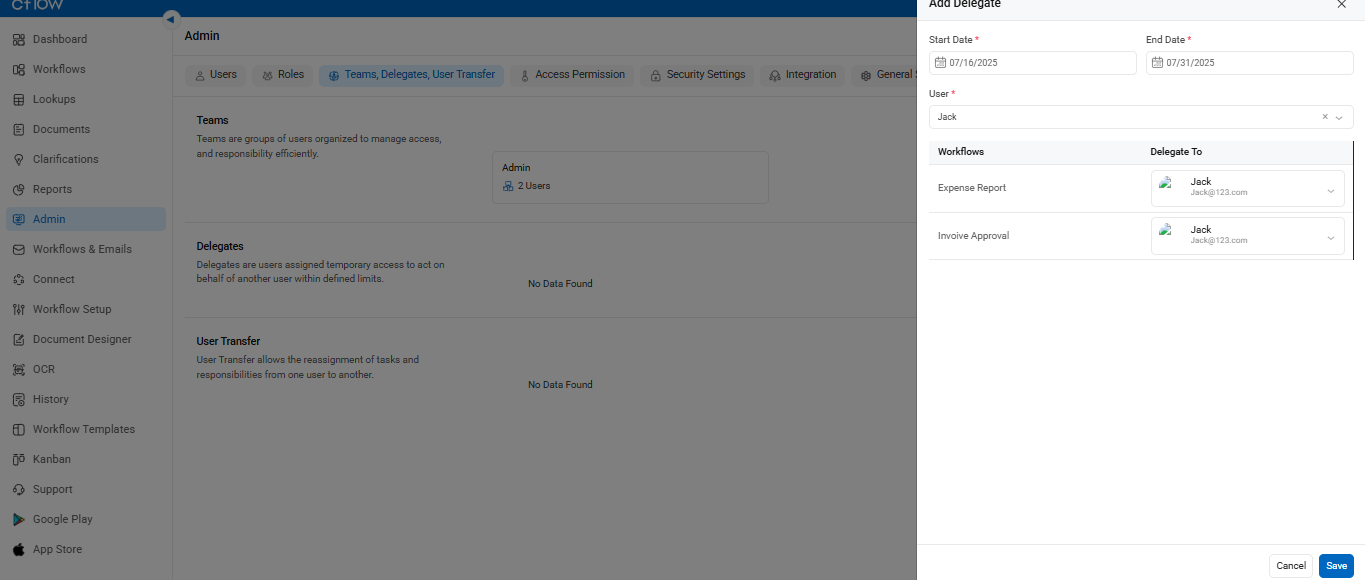
Example:
If a Manager is on leave, you can delegate her approval responsibilities to another Manager in the same workflow. This ensures that requests in workflows like Expense Report or Invoice Approval continue to progress smoothly.
