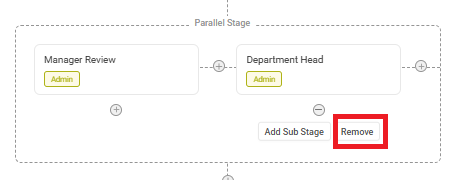Parallel stages allow you to route a request to multiple stakeholders at the same time. These stages work independently but must complete before the process continues. You can configure parallel stages within the Stage Creation tab of a workflow.
How to Add a Parallel Stage
- Navigate to Stage Creation.
- Click on Add Parallel Stage.
This creates a Parallel Stage Box with two default paths.You can rename each stage by clicking inside the box and entering the stage name.
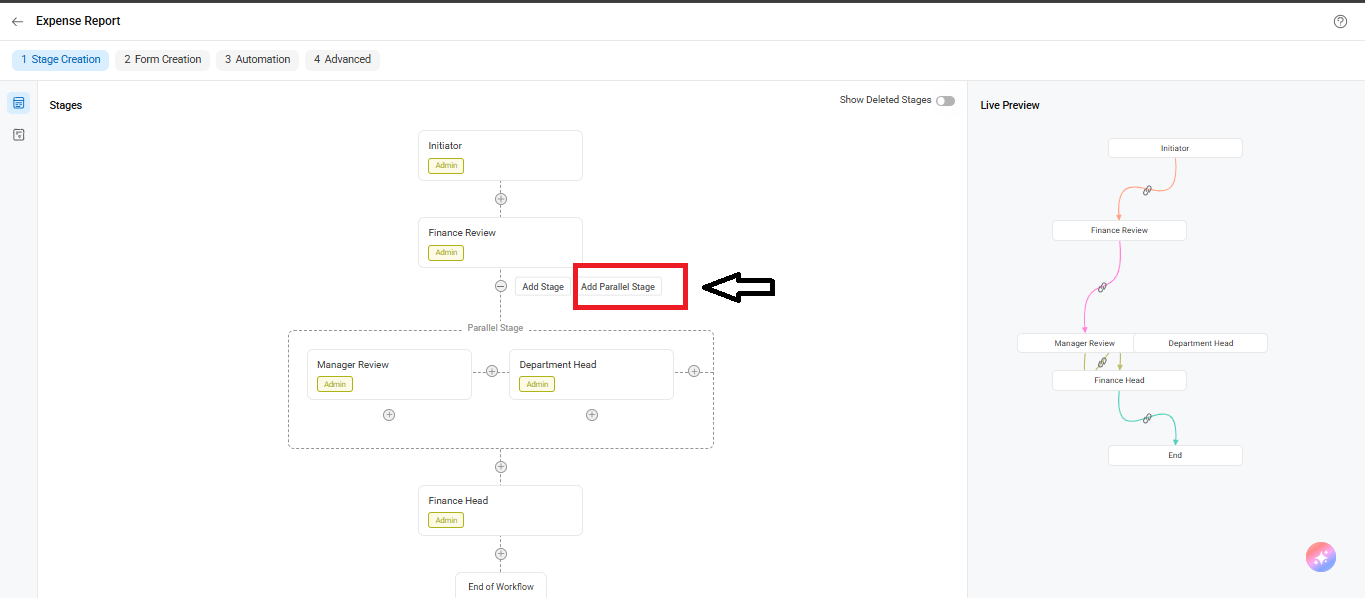
Routing Conditions for Merging
- To ensure the request rejoins the main workflow after parallel processing:
- Create the same routing rule in both parallel legs.
This ensures the request only proceeds once both branches meet the defined conditions.
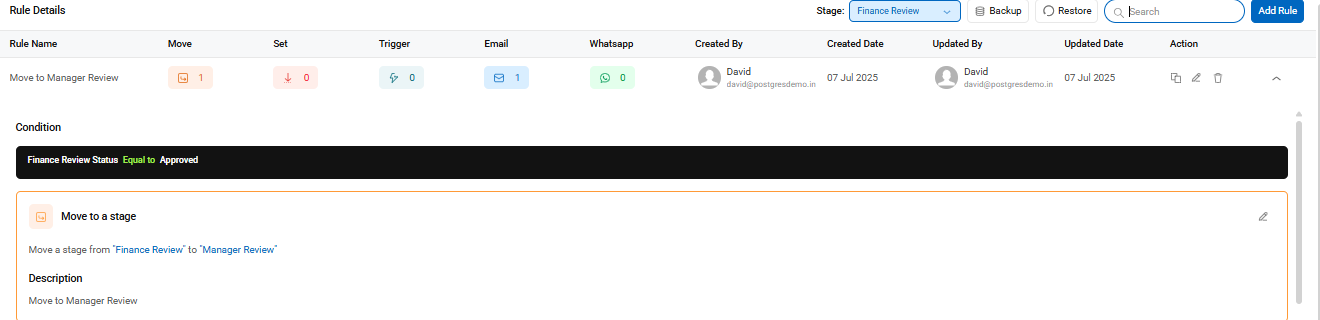
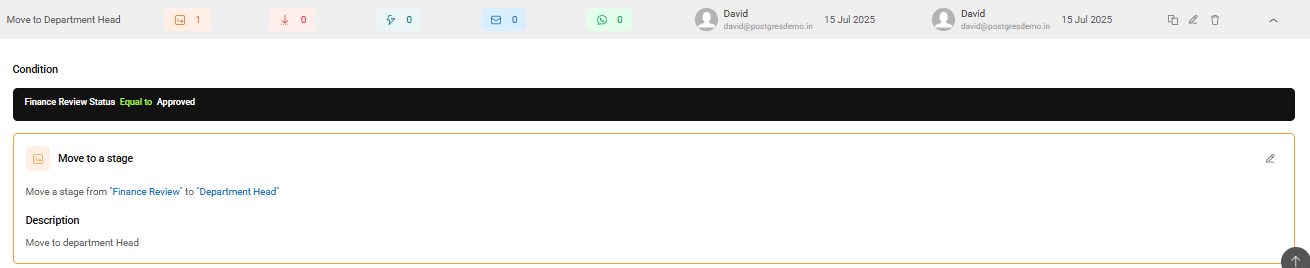
Adding Sub-Stages Inside a Parallel Leg
There are situations where each leg of the parallel stage may have its own internal flow before rejoining the parent flow. This is supported in Cflow.
If you want a stage inside one leg to have additional steps:
- Click the + icon below a stage inside the parallel box.
- Select Add Sub Stage.
- Name the new stage and click Save.
The sub-stage will appear as a nested stage inside the parallel branch. You can add multiple sub-stages this way.This adds more review stages to the same parallel path if needed.
You can add multiple stages to build a subflow within a parallel leg.
Note: Make sure that the routing rule conditions for the final stage in each leg are identical. This ensures the request converges correctly back into the main flow.
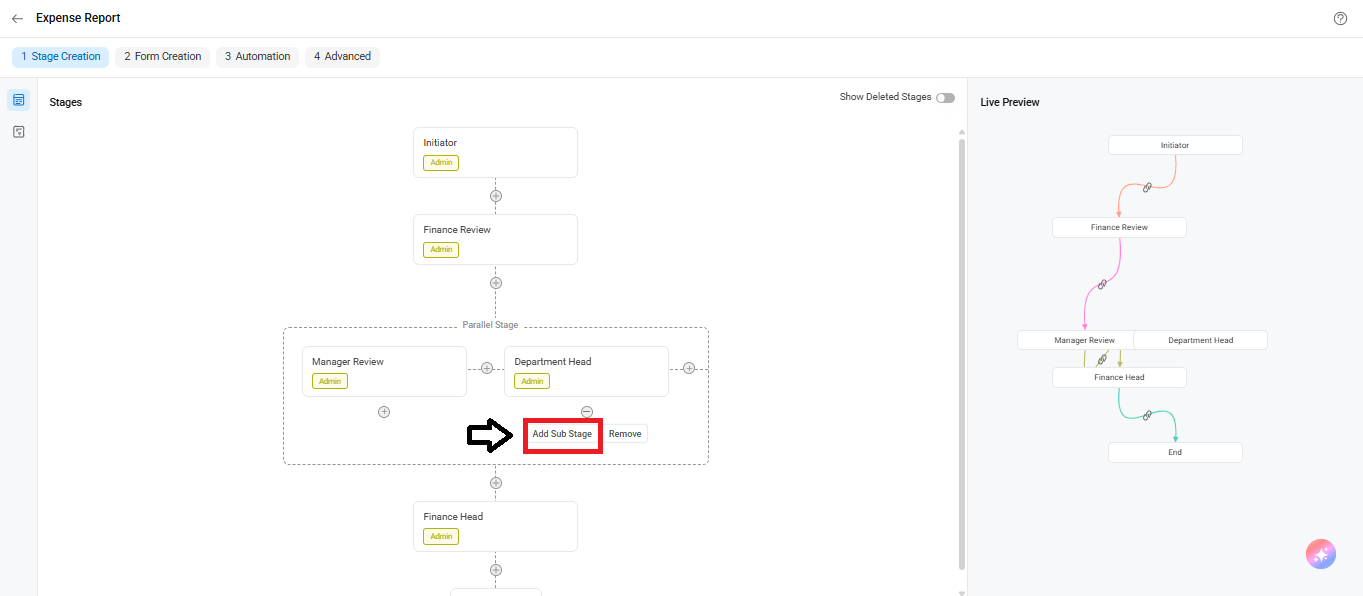
Removing a Stage from a Parallel Box
If you want to take a stage out of the parallel structure:
- Click the + icon on the stage you want to remove.
- Select Remove.
The stage will be unlinked from the parallel path and excluded from the parallel flow.