Cflow provides a Public Form feature that enables non-Cflow users to submit a form. You can use this feature in various ways depending on your business needs. For example, to collect feedback, handle registrations, or intake external requests.
Steps to Enable Public Access
- Navigate to Workflow Setup from the dashboard.
- Select the desired workflow.
- Click on Advanced from the top menu.
- In the left-side panel, click on Public Form under the Advanced section.
- On the Public Form settings page:
- Turn on the toggle Public Form on the right side.
- A link to the public form is generated in the Public Form URL field.
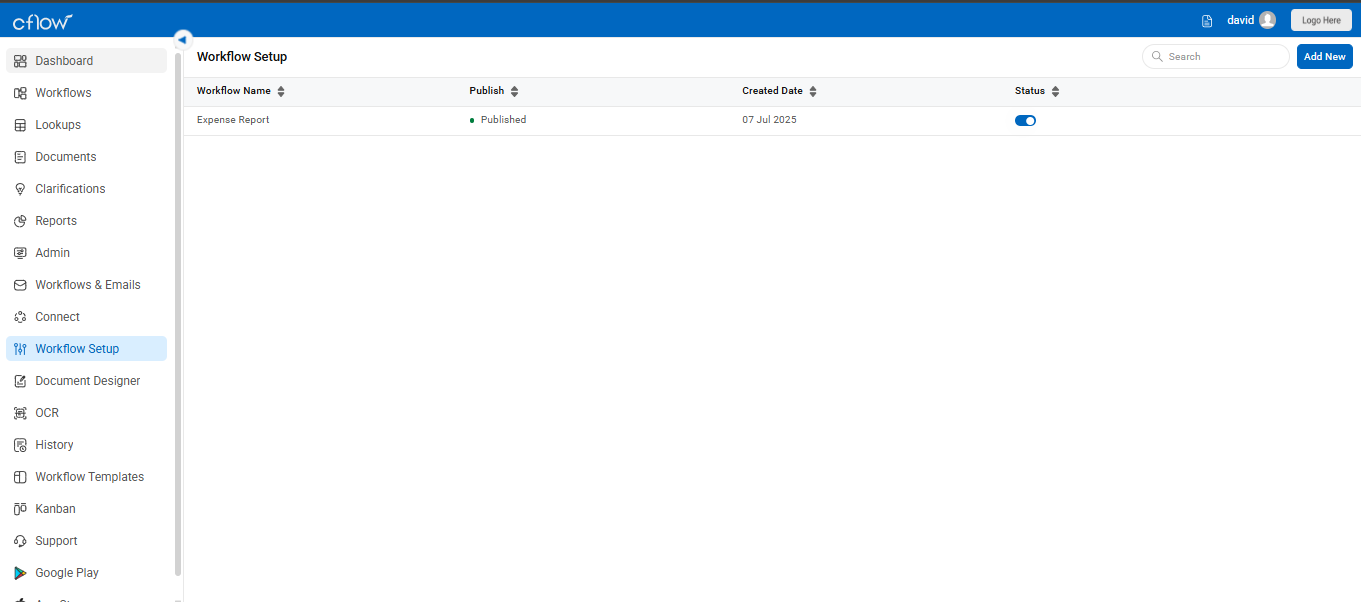
- To make use of the public form, turn on the toggle Public Form on the right side. A link to the public form is generated in the Public Form URL field. This link can now be embedded in any public website as an iframe.
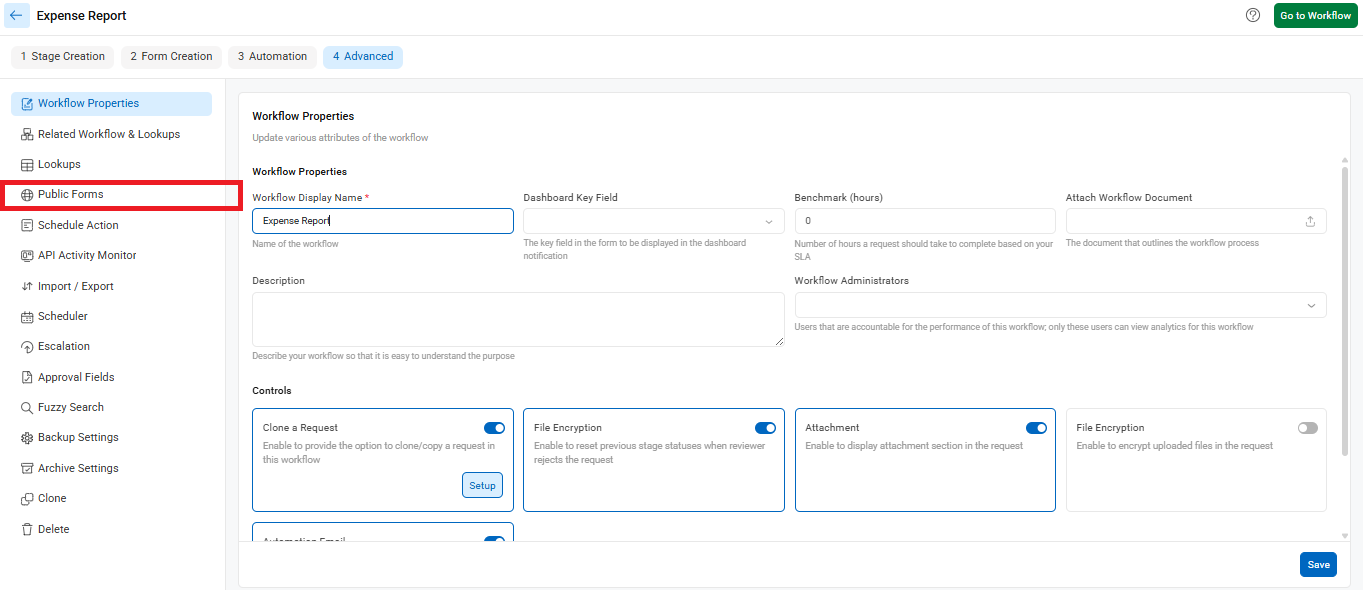
- The workflow will be initiated and a blank form is shown to the user when a user navigates to this URL. Filling in this form and submitting will send the data to Cflow where the request will be processed and moved to the next stage based on the rules.
- You can customize the look and feel of your form by setting the Background Color, Font Color, Font Family, and Font Size. You can also upload a custom stylesheet to match your website.
- Cflow provides OTP verification in the public form. This allows only authenticated users to access the Cflow request. Turn on the toggle OTP Verification in Public Form.
The image below shows the approval pending via the public form approval.
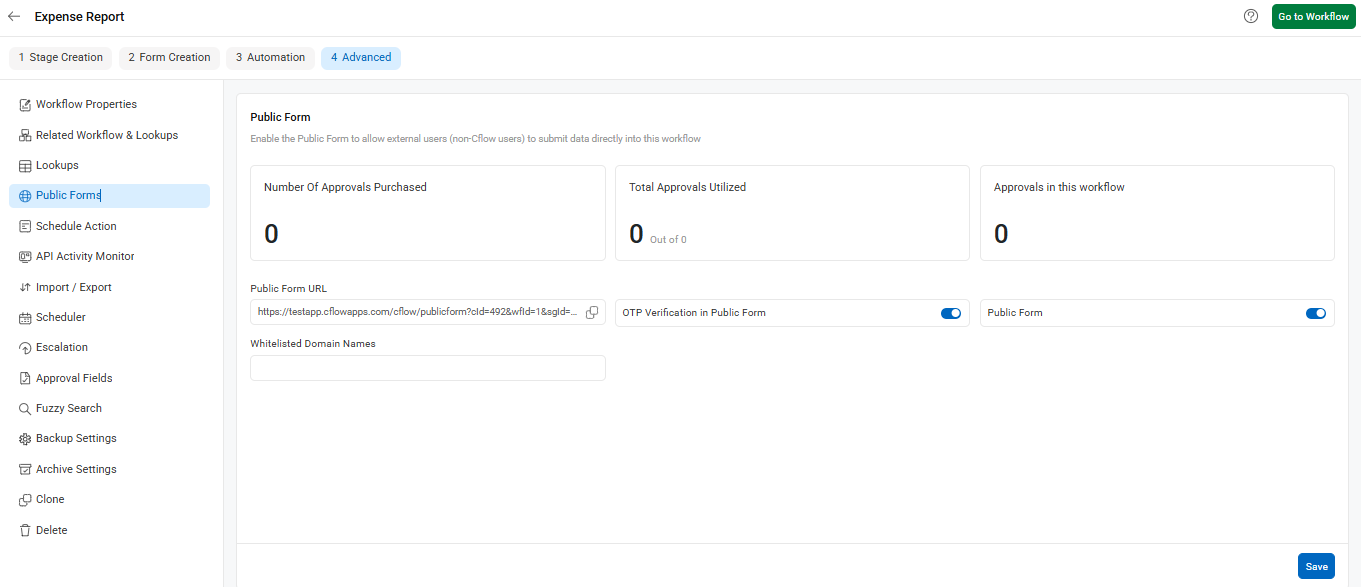
OTP authentication sends an email to the specified approver email address with a one-time password. You can use this OTP to authenticate and take action on the request.
Note:
There must be a field Approver Email1 in the workflow where you can specify the email ID of the approver and submit the form.
If you need to specify more than one approver email ID, ensure that they are named as Approver Email1, Approver Email2, and so on.
Status values in the reviewer stages must be New or Completed, as non-Cflow users cannot approve or reject a request using status values. They can complete the action by reviewing and submitting the form.
