To create a new request in Cflow, follow the steps below:
- Login to your Cflow account.
- From the left-side menu, click on Workflows to view all published workflows.
- Click the + Initiate button under the workflow you want to start. For example, “Expense Report” or “Invoice Approval.”
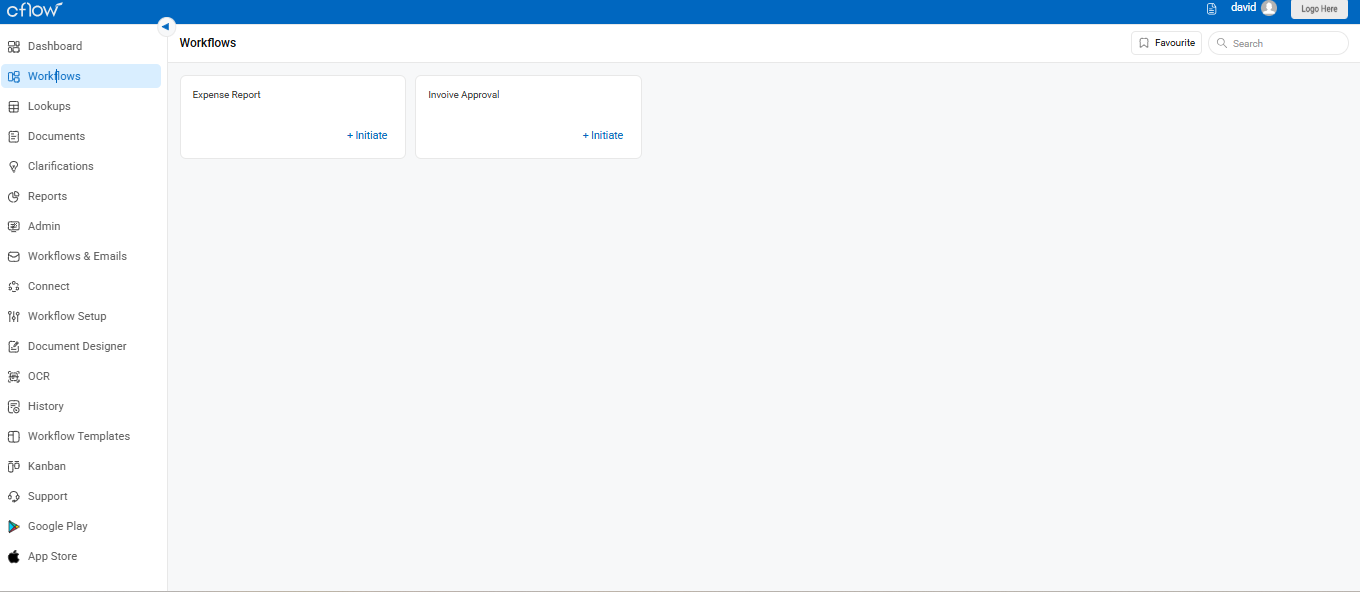
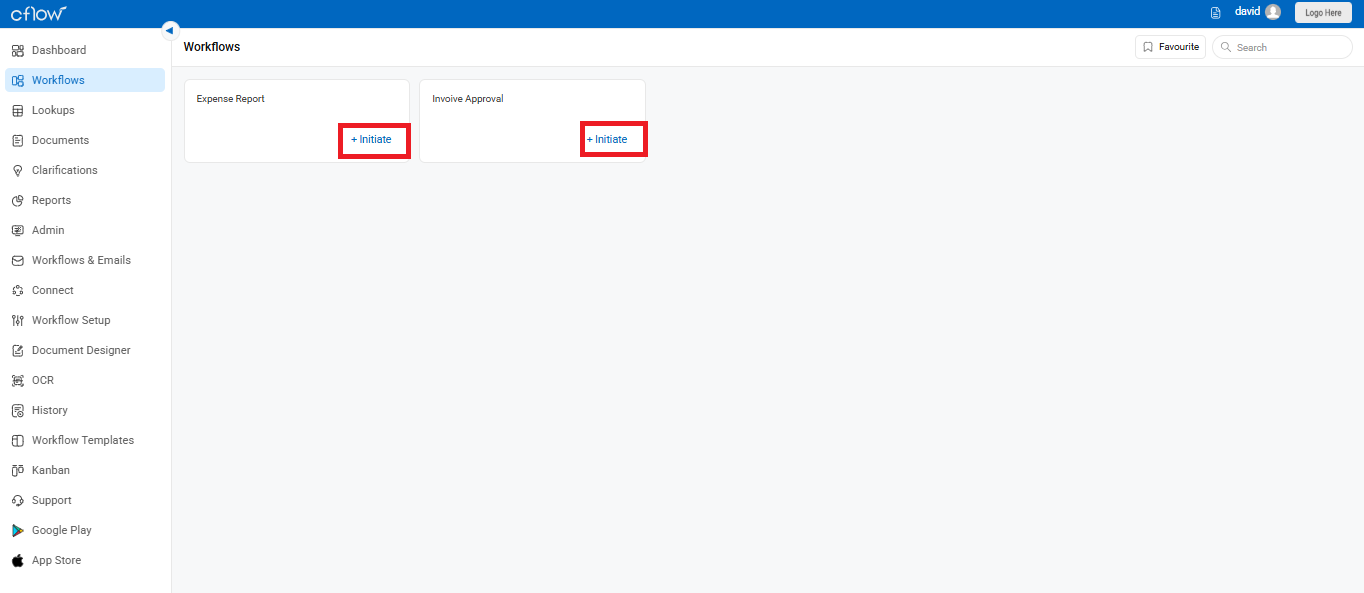
The form will open in a new window. Fill in the mandatory fields such as Employee No, Department, Bill Date, Amount, and so on.
- Mandatory fields must be completed for the request to move to the next stage.
- You may also attach files and add comments if needed using the Attachments and Comments tabs at the top.
- If you’re not ready to submit the request, click Save Draft to save your progress.
(This is useful when you’re missing required data and want to complete it later.)
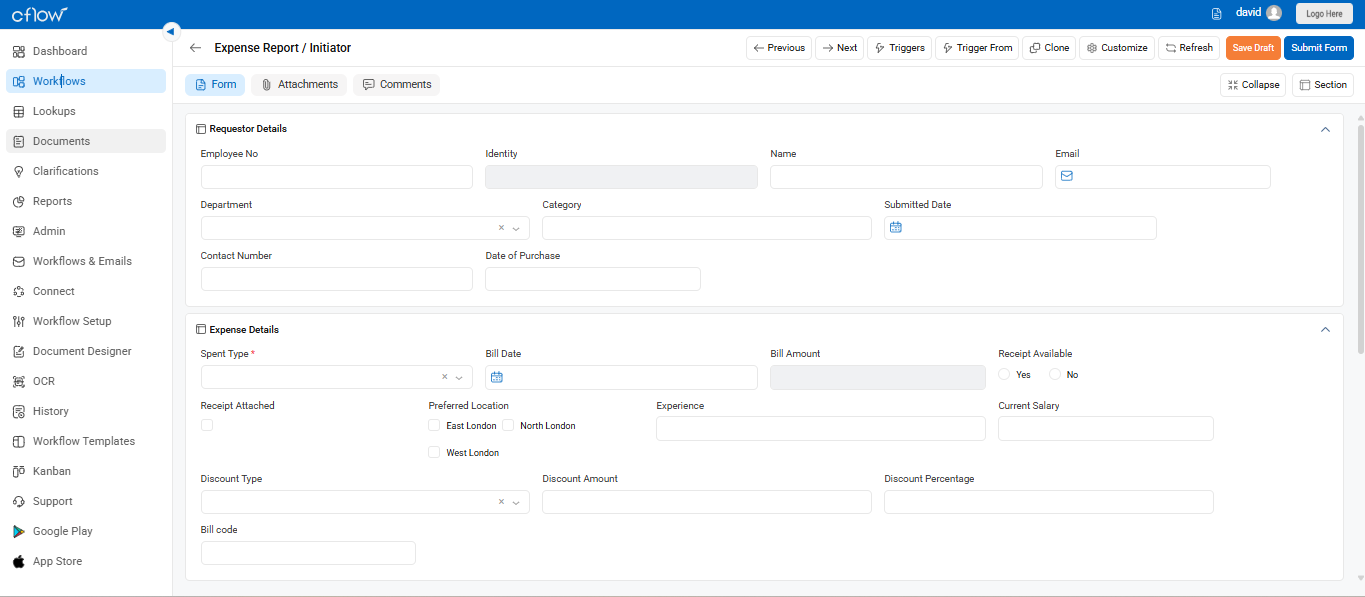
Once done, click Submit Form to send the request to the next stage in the workflow. This process ensures your request flows to the next reviewer based on the workflow design.
