Cflow makes it simple to get started with automation using prebuilt templates across multiple departments. You can either import ready-to-use workflows or customize them to match your business needs.
Follow the steps below to use workflow templates effectively.
Step 1: From the Dashboard, click on Workflow Templates on the left-side menu. This will open a list of prebuilt workflow templates organized under different categories such as Operations, Finance, IT, Procurement, and more.
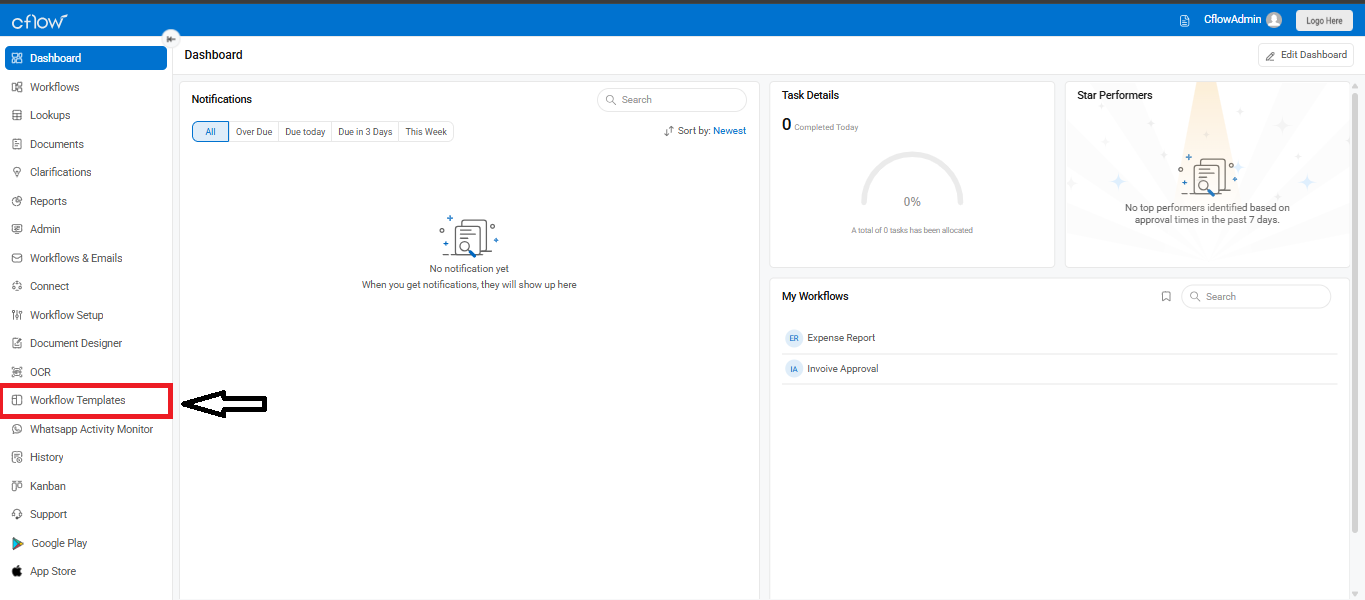
Step 2: Choose the category that matches your requirement and click on the workflow template you want to use. For example, selecting Support Process under the Operations category will display its details, description, and a live preview of the workflow stages.
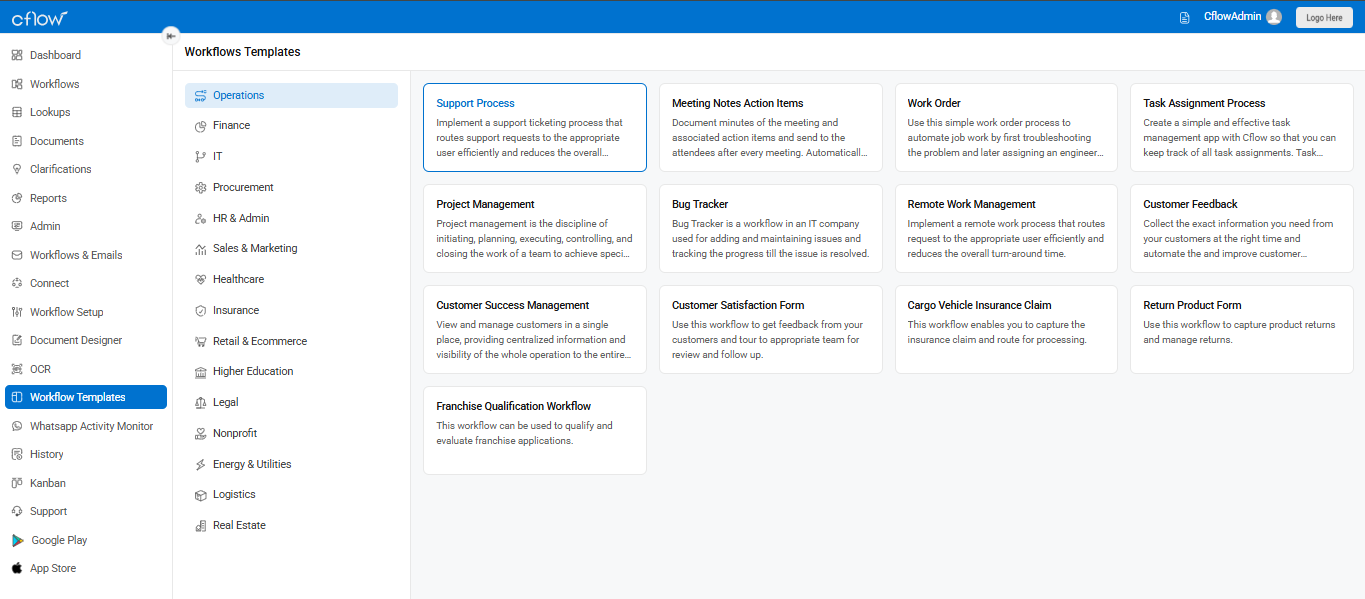
Step 3: Click on the Import button. This will add the workflow to your workspace. Once imported, it is ready for use without any additional setup.
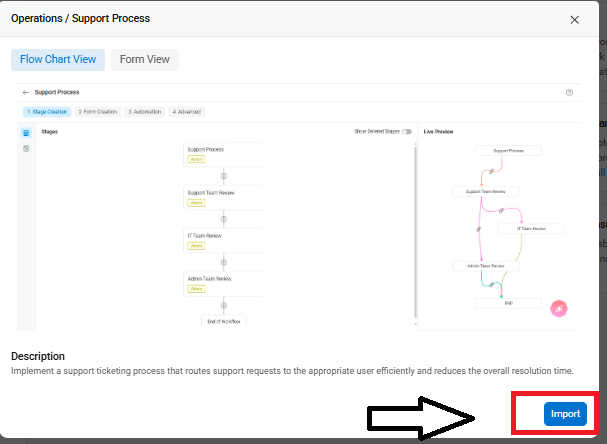
By default, the Admin role is set as the Approver for all stages in the workflow. The Admin can initiate requests and also review them at every stage.
If you need to make modifications to the workflow:
- Go to Workflow Setup from the left menu.
- Select the workflow you imported.
- Use the Form Designer to add or edit fields.
- Insert new stages if required.
- Add routing rules or automation actions.
Preview the Flowchart
The flowchart view of any published workflow can be accessed anytime via:
Workflow Setup → Select Workflow → Click the Preview Icon
