User-based approvals in Cflow allow you to assign review responsibilities to specific users rather than roles. This is done using Named Approver fields, which can be mapped via approval matrices or filled manually.
Steps to Enable Named Approver
- Navigate to Workflow Setup from the left menu on the dashboard.
- Select the workflow where you want to apply user-based approval.
- Go to the Stage Creation tab and click on the desired Reviewer Stage (e.g., Finance Review).
- Open the Stage Properties by clicking directly on the stage name (e.g., “Finance Review”) in the flowchart view.
- Scroll down to the section titled User-based Approval.
- Enable the toggle for Enable Named Approver.
This will create a new approver field in that stage which can be populated manually or through an approval matrix.
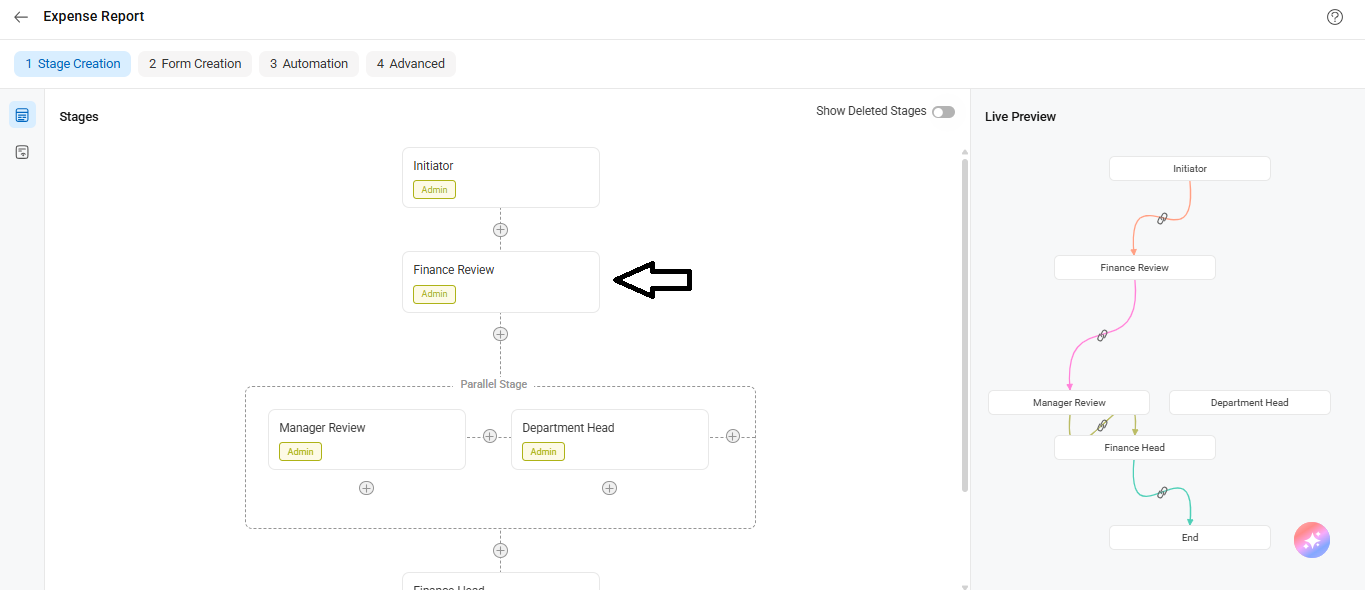
- If you’d like to create this named approver field across all workflow stages, also enable Perform this action in all stages.
- Click Save to apply the changes.
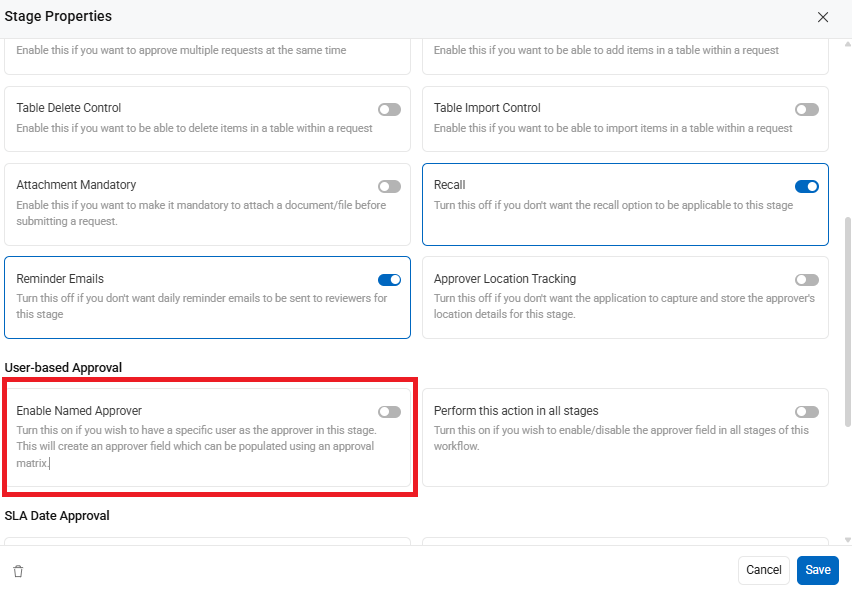
How it Works
Once the named approver field is added:
You can populate it through a Lookup (approval matrix) or manually select the user in the form.
The system routes the request to the specific user filled in that field only if the user belongs to the review role configured for the stage.
Example:
Let’s say both Jack and Patrick are in the Manager role. But in the Finance Review stage, only Jack should review requests. In this case:
Assign Jack in the Named Approver field.
Set the Access Permission for the Manager role to “My Items”, so only the user assigned in that field (Jack) can view and act on the request.
This ensures the request is routed only to Jack for that specific stage, despite both users being in the same role.
