Lookup Condition in Cflow is used to automatically populate the field values in a workflow based on the values entered in another field.
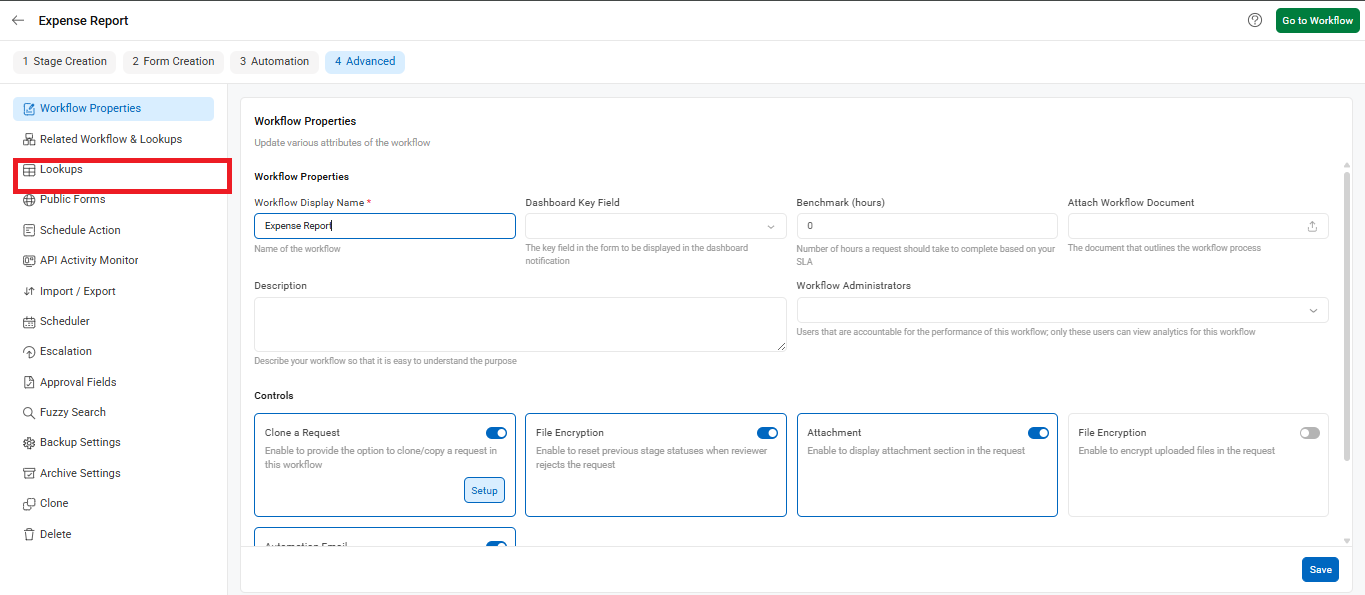
Steps to Configure Lookup Conditions
- Select a workflow, then click on the Lookups menu to configure a lookup condition.
- In the Lookup From field, select the lookup table or workflow from which you want to populate fields in a workflow. You can also populate values into a table section of the workflow if applicable.
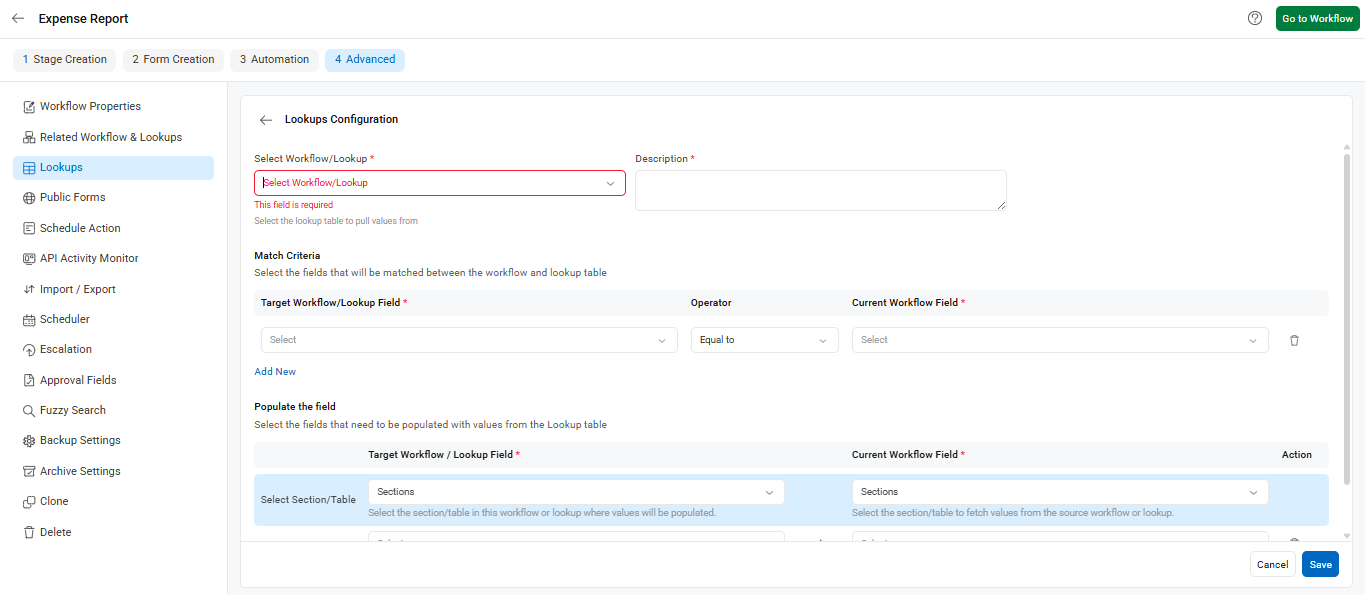
- In the Match Criteria section, select the fields from the lookup that should be matched with the workflow fields to retrieve the relevant values.
- Click Add Row to add mapping fields. You can add multiple mapping conditions. During execution, the values in the workflow will be matched with those in the lookup, and based on the matched row, corresponding values will be populated.
- In the Populate the Field section, choose the fields in your workflow that should be filled using the values from the lookup. Click Save to apply the configuration.
For example, if an employee initiates a request in Cflow using a Login ID that exists in a lookup, the employee details – such as Employee No, Employee Name, and Email ID can be automatically populated in the workflow using the lookup.
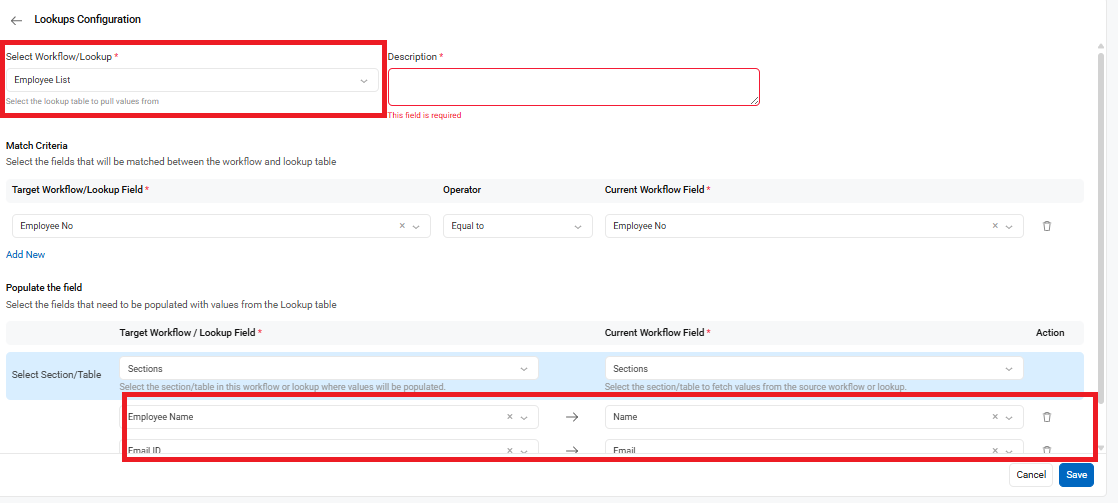
Note: The lookup name must be “Employees,” and “Employee No” must be a field in this lookup for the configuration to work correctly.
