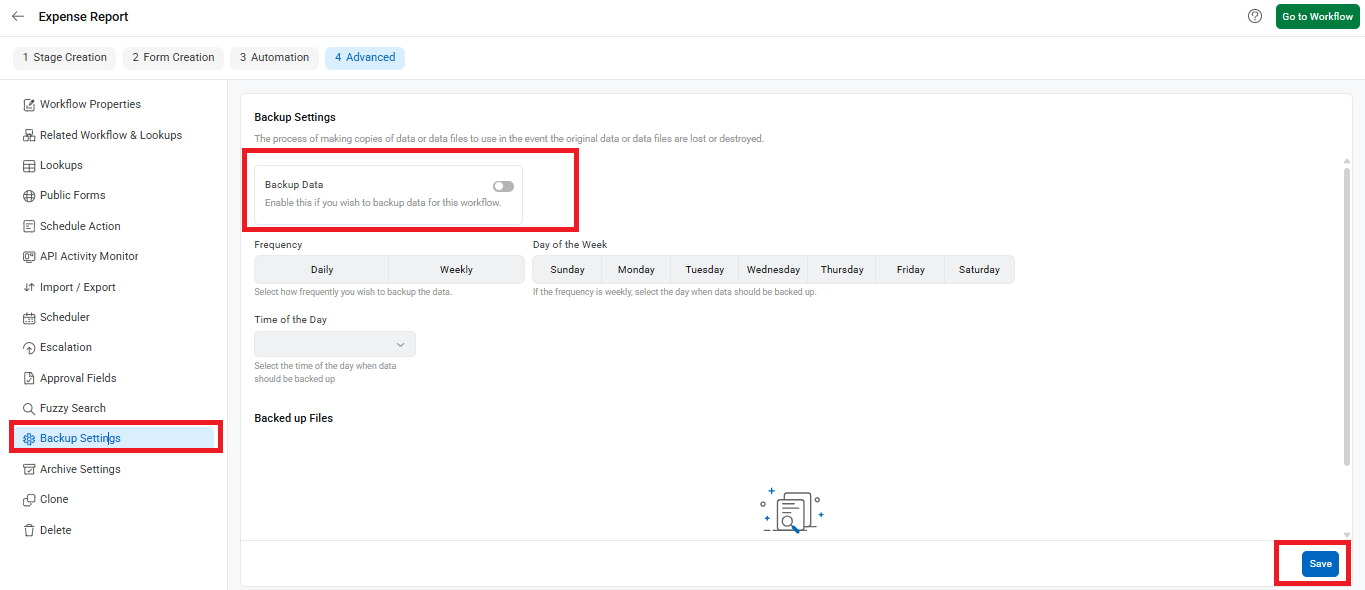Regular backups are essential to prevent data loss and ensure that your workflow data remains secure. With this configuration, Cflow helps you safeguard critical business data by allowing automated backups of individual workflows.
To configure backup settings for a workflow in Cflow, follow the steps below:
- Go to Workflow Setup from the left panel of the dashboard.
- Select the workflow you want to configure.
- Once inside the workflow, click on the Advanced tab at the top.
- In the left menu, click on Backup Settings.
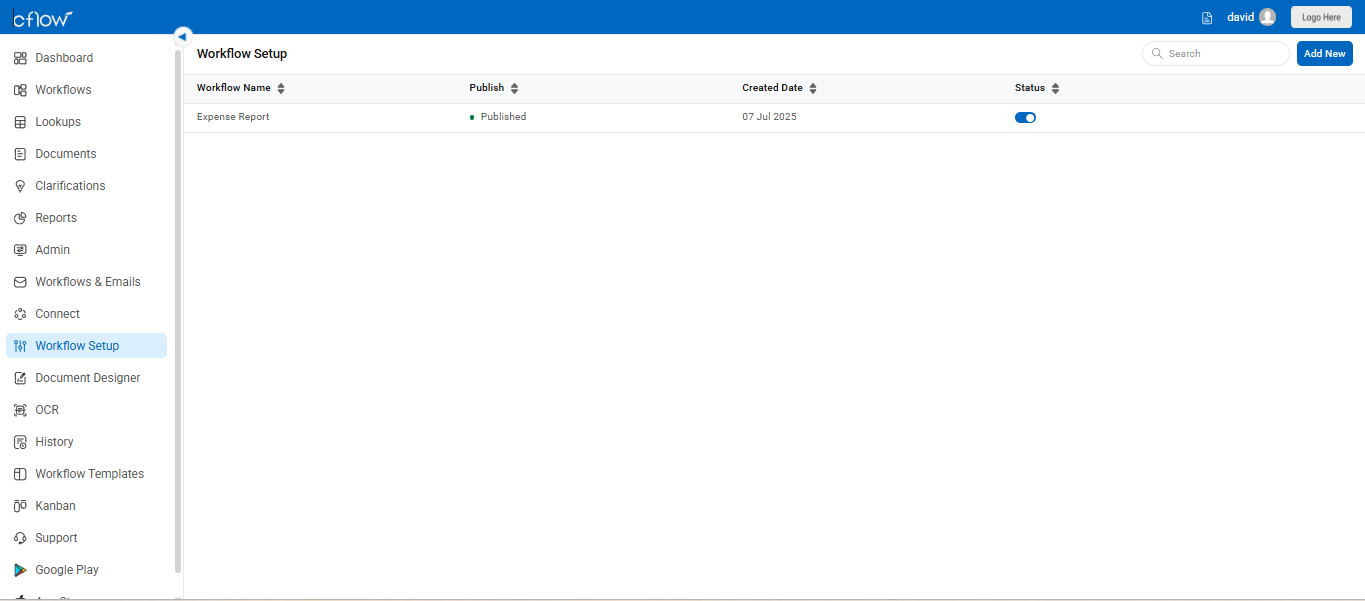
- Enable the toggle Backup Data to activate backup for this workflow.
- Choose your preferred Frequency (Daily, Weekly) and specify the Day of the Week and Time of the Day.
- Click Save to confirm and apply the backup settings.