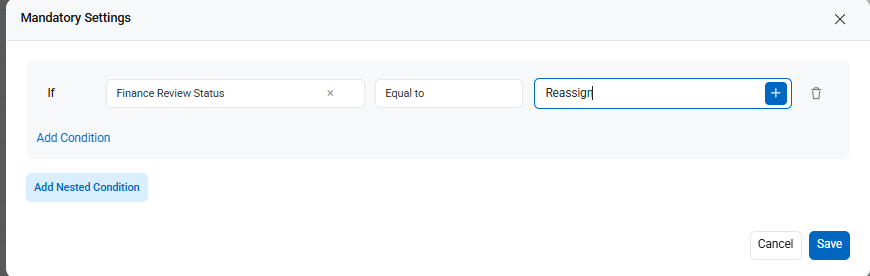There may be times when a reviewer needs to reassign a workflow request to another qualified user. In Cflow, this can be done by configuring approval logic with specific field settings, move conditions, and field validations.
You can set a specific user as an approver in a particular stage by creating named approver fields in your workflow.
For example, in the Finance Review stage, let’s say the Approver field is configured as a dropdown. When the initiator selects “Jack” as the approver and submits the request, it is routed to Jack for review. If Jack, for any reason, wishes to reassign the request to “Patrick” (another eligible manager), Cflow allows you to build this logic into the workflow.
Follow the steps below to enable seamless request reassignment.
Step 1: Go to Advanced → Approval Fields.
- Select the appropriate approval stage (e.g., Finance Review).
- In the Status field (e.g., Finance Review Status), add the following valid values: New, Approved, Rejected, Reassign
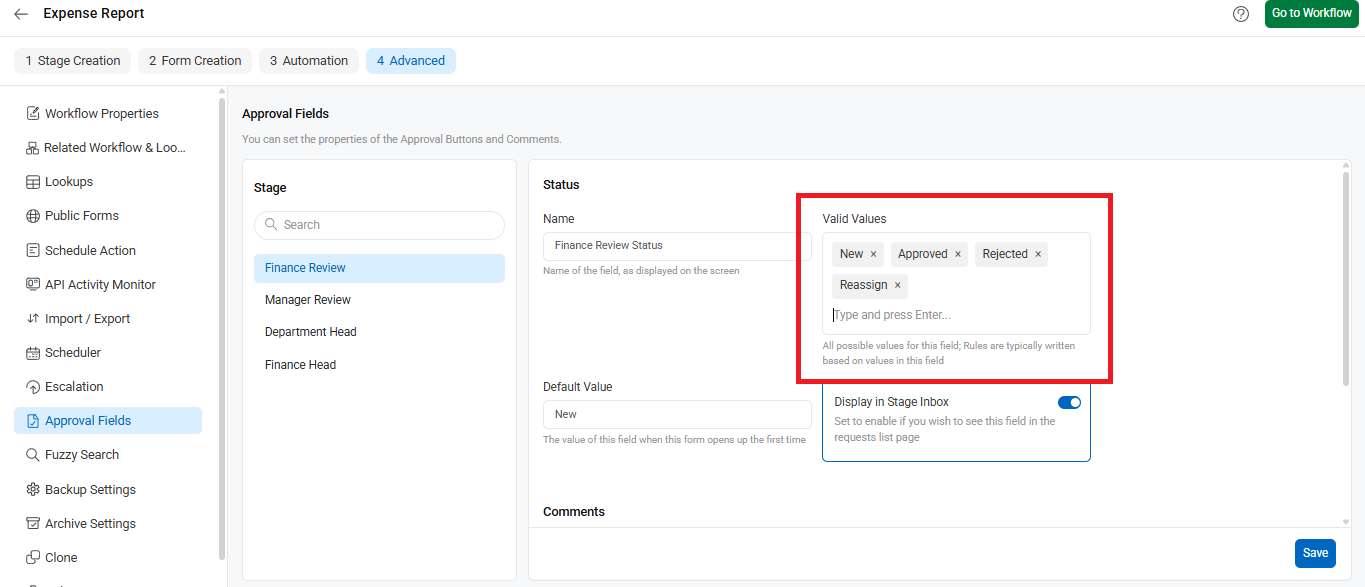
- Configure the Move Condition in Finance Review
- If Finance Review Status is equal to Reassign, then move to the same stage.
- When Jack reassigns the request to Patrick, it moves from Jack’s dashboard to Patrick’s dashboard for review.
Configure the Set Condition as follows:
- Turn on the toggle labeled After Move.
- Set the field value of Finance Review Status to New.
- This ensures that once the request is reassigned and reaches Patrick’s dashboard, its status will be set to New by default.
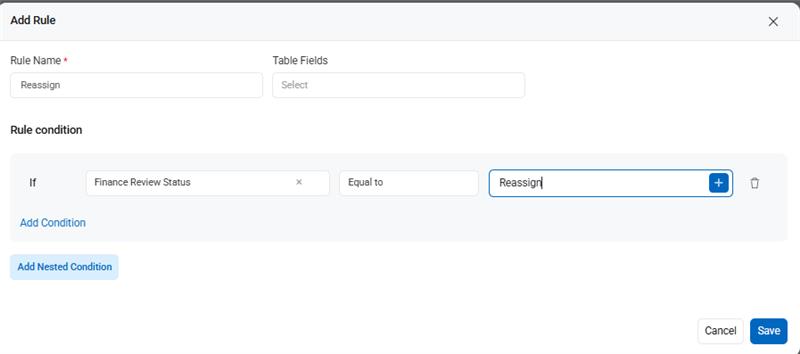
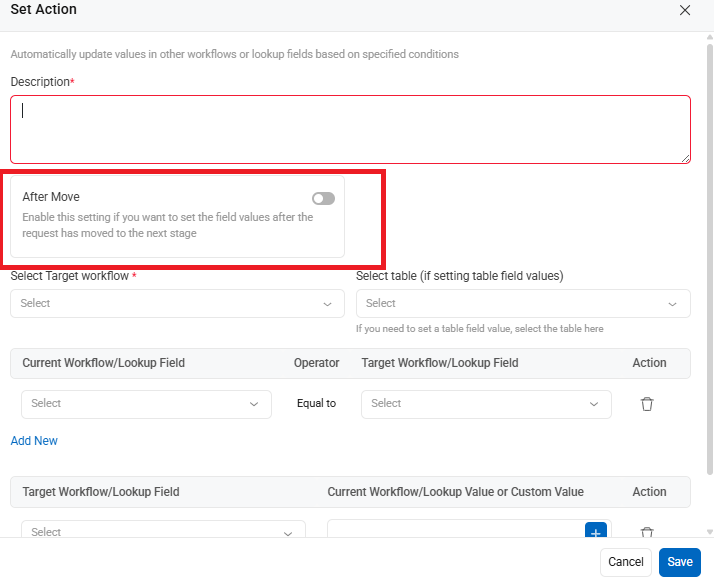
Configure the Finance Review Approver field as Conditional Readonly.
Hence, when it is not reassigned, the field is not editable, and no changes can be made. A reviewer can edit only when he is reassigning to another approver.
You can also configure the Finance Review Approver field as Conditional Mandatory.
When the reviewer selects Reassign as a status value, it is necessary to select the value in the Approver field.