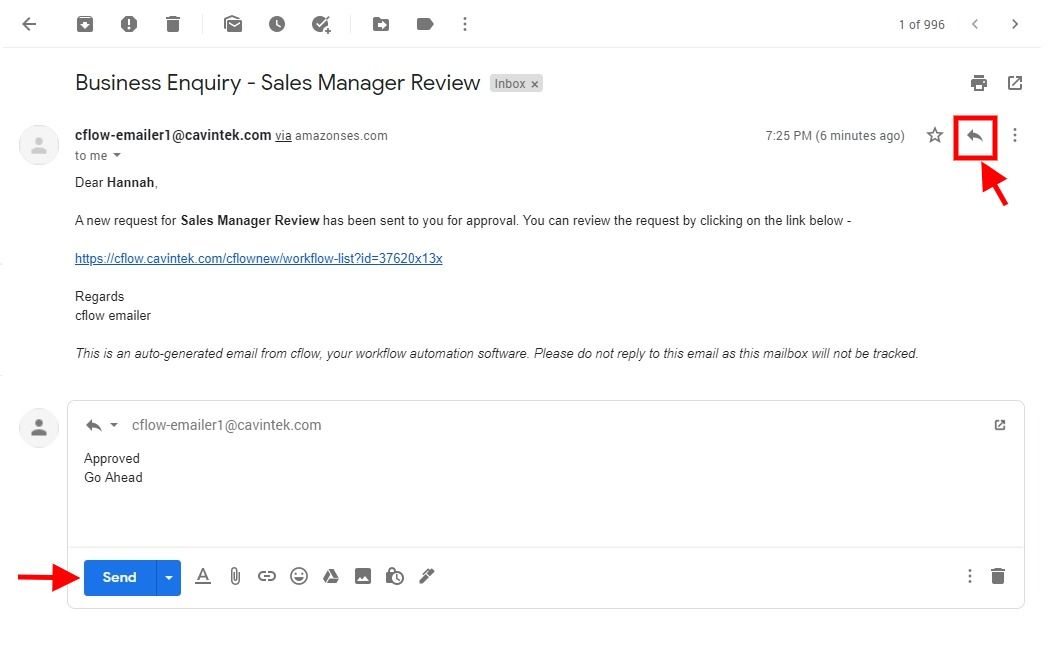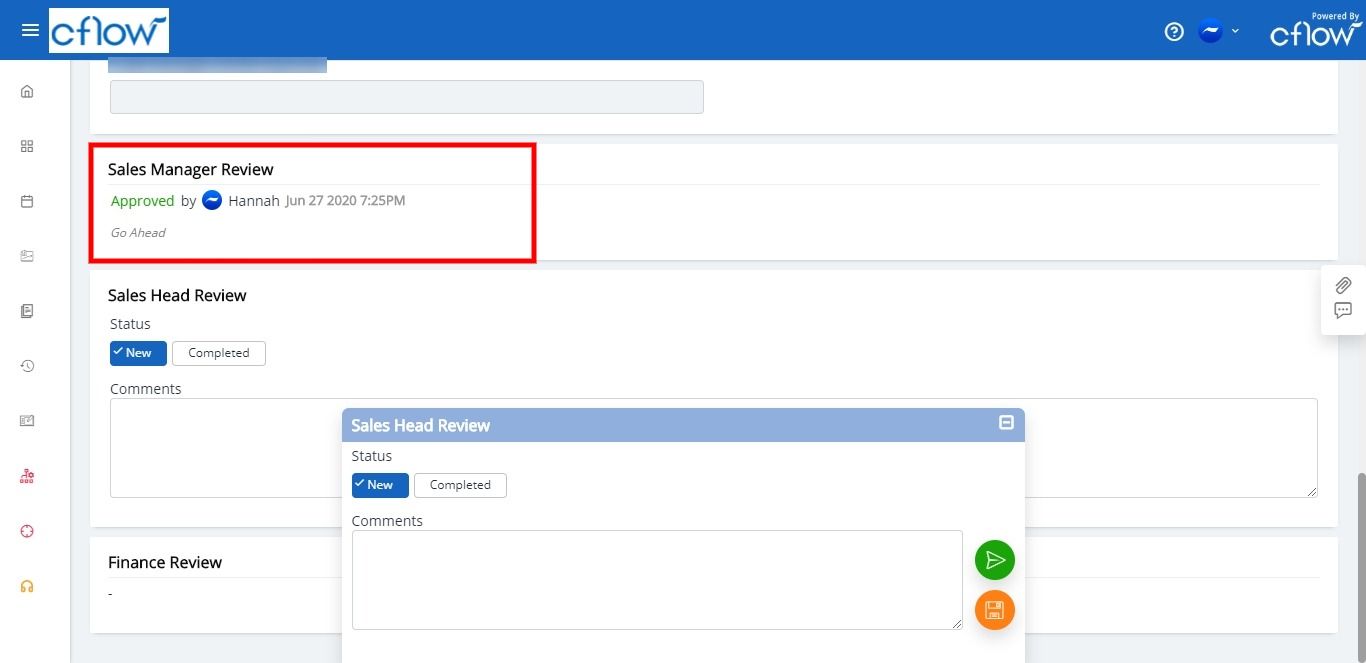You can review and act on the request in the following ways:
- When a request is submitted for approval, notifications will appear in Cflow dashboard. You can click on the request to review the record and take action right away from Cflow Web application.
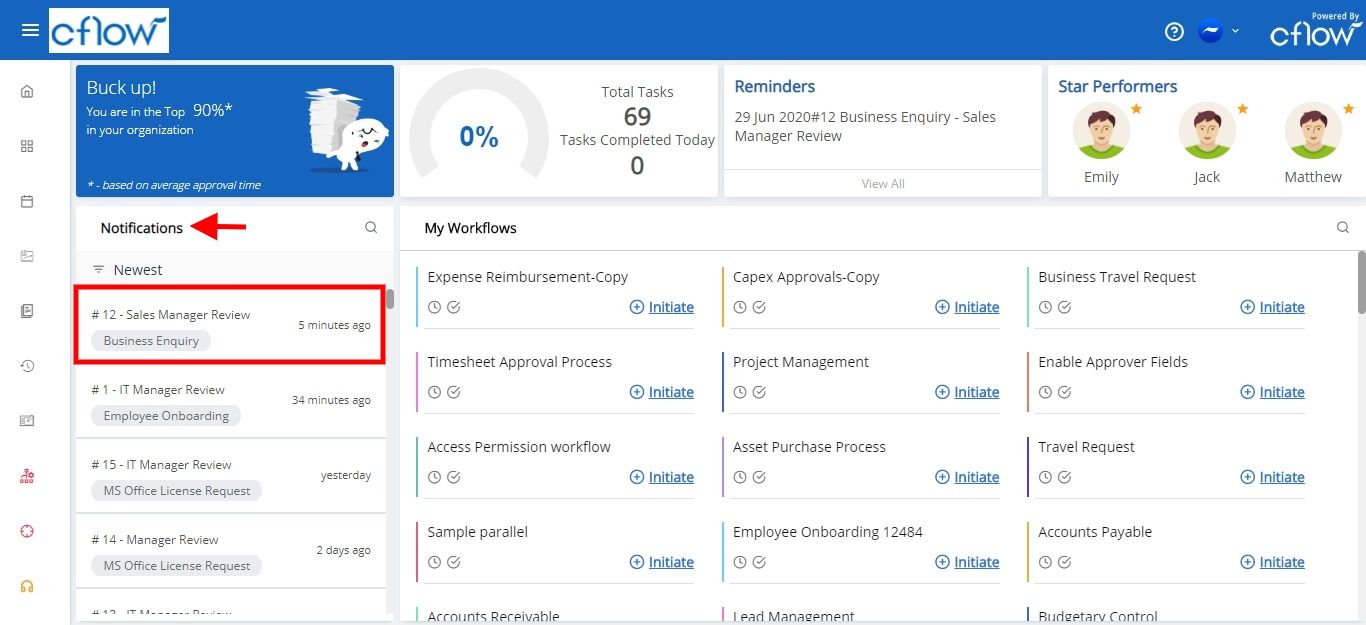
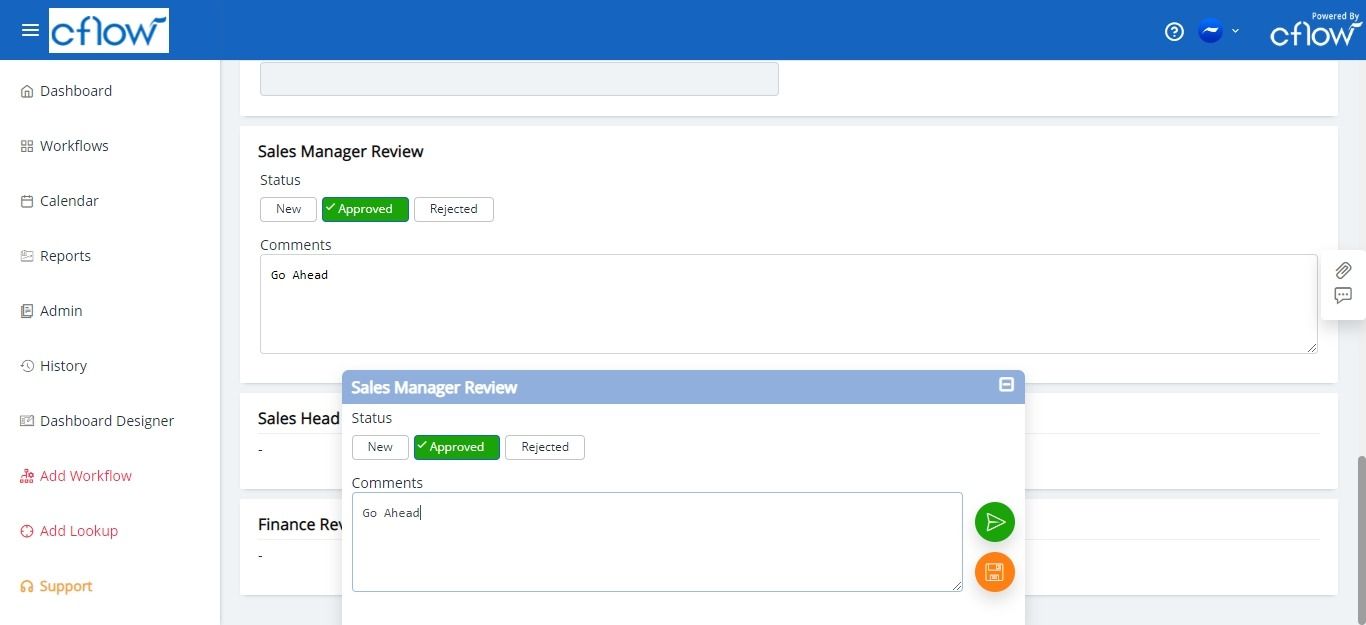
- Decisions can be arrived immediately when you are on the move on pending requests and provide timely approvals from Cflow mobile app. Make sure that notifications are allowed for Cflow app in your device settings in order to receive push notifications.
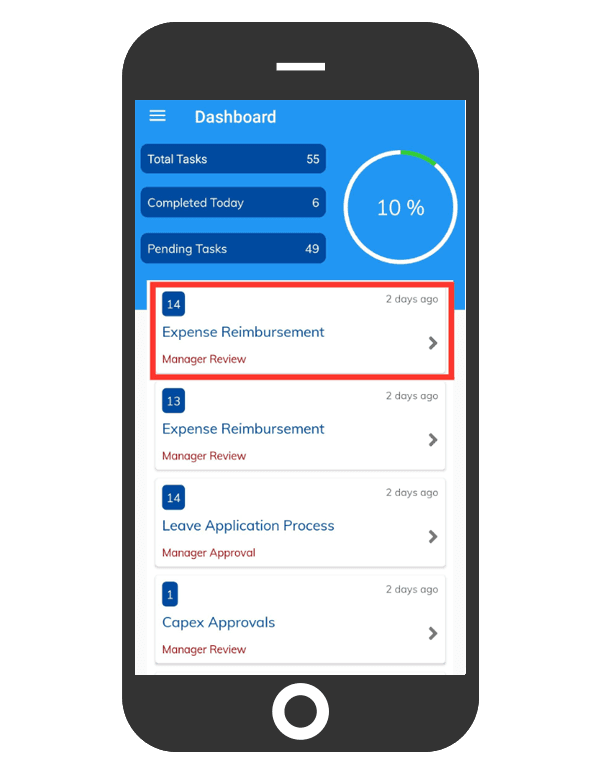
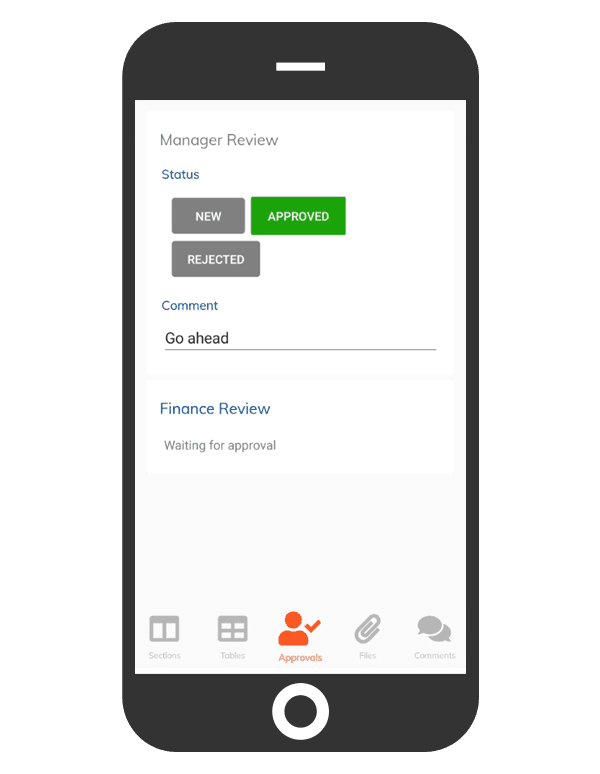
- Whenever a request is submitted for approval from Cflow, an email notification will appear in your inbox based on email configuration in Cflow. In certain cases where you need to take immediate action, you can respond via email. Ensure that status values must be the same as mentioned in Approver Fields in Cflow. If your workflow has the following status values – Approved, Rejected then specify either one of the values. You can add comments if any on the request.
Follow the below mentioned steps to take action on the request via email:
- Click on the reply icon from your email for the request which has been submitted to you for approval.
- Specify the value – Approved/Rejected.
- Press Enter key in the keyboard and this will move the cursor to the subsequent line. In the next line, you can add comments.