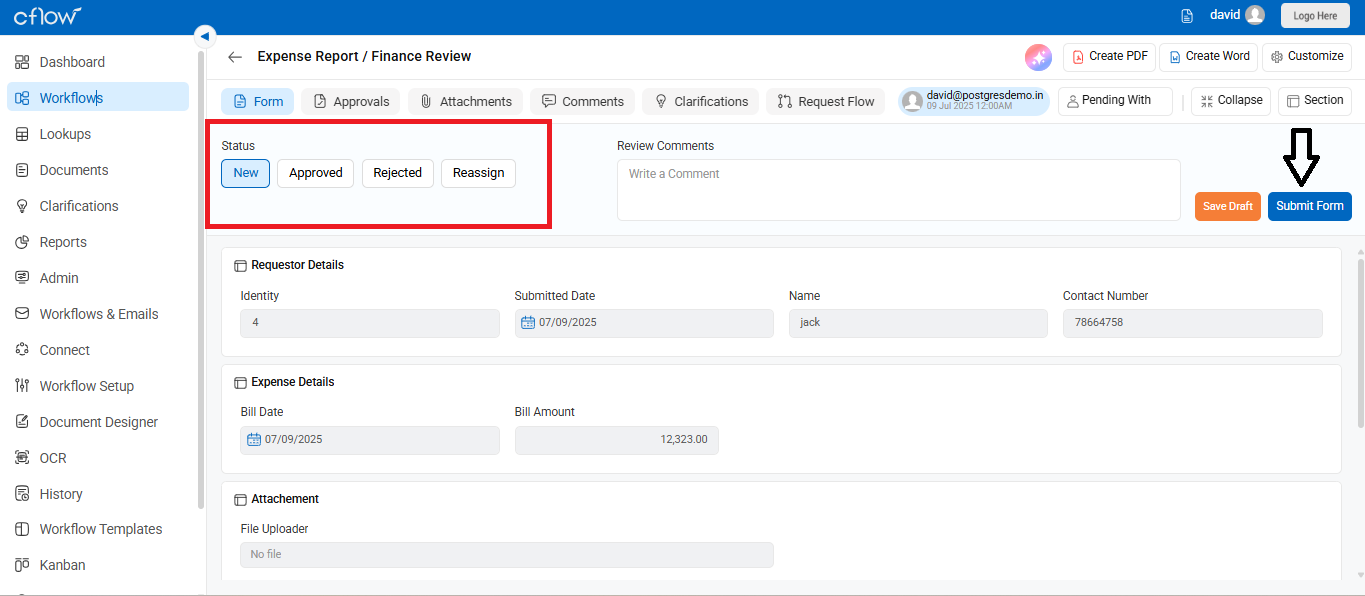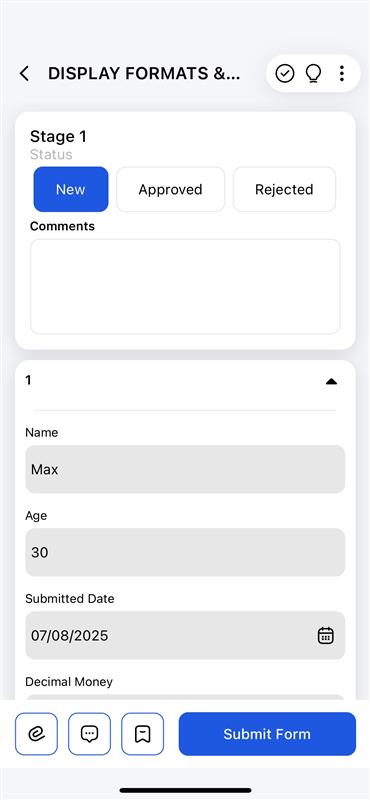Reviewing and Taking Action on Workflow Requests in Cflow
Cflow gives you multiple convenient ways to review and approve workflow requests, whether you’re on your desktop, mobile, or checking email. Here’s how each option works, along with visuals to guide you.
1) You can review and approve a workflow request in the following ways:
When a request is submitted, a notification appears on the Cflow dashboard.
You can:
- Click the request from the Workflows > Stage Inbox.
- View the form and all submitted details.
- Choose an action: Approve, Reject, or Reassign.
- Add comments and click Submit Form to complete the action.
2) Review and Act via the Mobile App
When you’re on the go, use the Cflow mobile app to take quick action on pending approvals.
Steps:
- Open the mobile app.
- Tap on the pending request.
- Select a status (e.g., Approved, Rejected, or New).
- Submit the form from your phone.
Make sure notifications are enabled in your device settings for Cflow to receive push alerts.
3) Take Action via Email Notification
You’ll receive an email notification when a request is sent to you for approval (if email notifications are configured).
Steps:
- Open the email notification.
- Click on Approve or Reject directly within the email.
Optionally, click the Cflow link in the email to:
- View full request details.
- Add comments.
- Submit the decision.
Important: Make sure your status values match the options configured in the “Approver Fields” (e.g., Approved, Rejected).
4) Automatic Movement to Next Stage
Once an action is submitted (Approve/Reject/Reassign), the request moves to the next workflow stage as per your defined automation rules.
No extra steps needed. This happens automatically after submission.