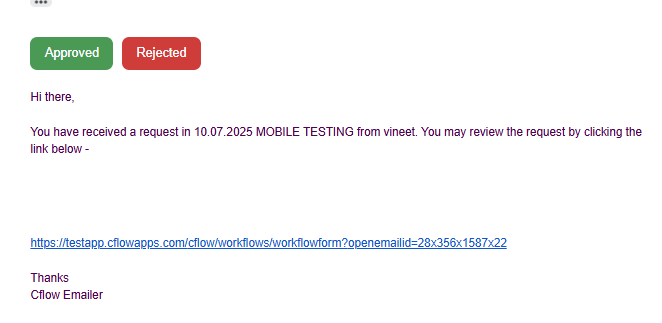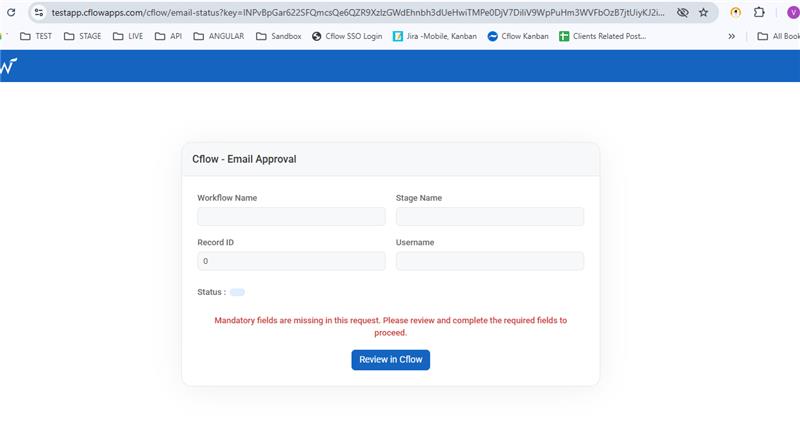Cflow makes it simple to take action on approval requests directly from your inbox—no login required. This is especially useful when you’re on the go or need to act quickly.
When a request is submitted for approval in Cflow, an email notification is triggered to the assigned approver. This email includes a brief summary and “Approved” and “Rejected” buttons.
Here’s how to take action via email:
- Open the email you received from Cflow regarding the new request. You’ll see buttons labeled “Approved” and “Rejected.”)
- Click on the appropriate status – Approved or Rejected – depending on your decision.
Once clicked, you’ll be redirected to the Cflow Email Approval Page, which displays:
- Workflow Name
- Stage Name
- Record ID
- Username
- Status
At the bottom, click on “Review in Cflow” to open the full request in Cflow and add comments or additional input, if required.
Note: The status values used in your email (Approved or Rejected) must match the ones configured in Cflow’s workflow for that specific stage. Otherwise, the system will not process the action.