Cflow allows you to customize your form fields with detailed configuration options, helping you set up forms that meet your workflow needs precisely.
- Click on the ‘Form Creation’ tab in your workflow editor.
- You’ll see a visual form builder with layout options and form fields on the left and your editable form on the right.
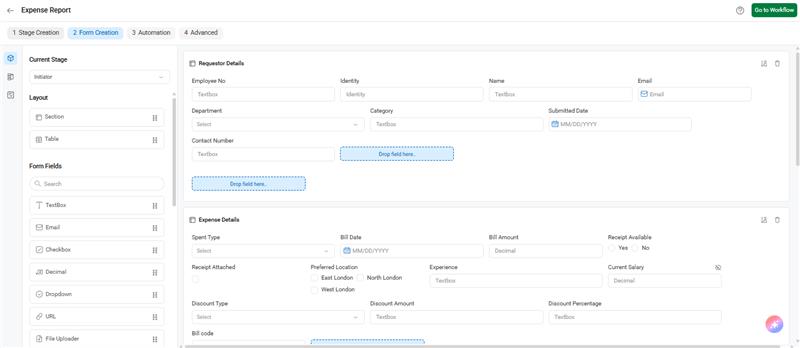
Add Fields to the Form:
Drag and drop input elements such as Textbox, Email, Checkbox, Dropdown, File Upload, etc., into the section where you want them to appear.
This adds editable form components to your workflow stage.
Configure Field Attributes:
- Click on any field (e.g., “Category”) to open the Field Properties panel on the right.
- You’ll find tabs like Settings, Controls, Validation, and Advanced to configure the field’s behavior.
Set Validation Rules:
- Under the Validation tab, you can configure:
- Mandatory – Decide if the field must be filled before submission. You can also set this conditionally.
- Read-Only – Make the field uneditable if needed.
- Unique – Ensure no duplicate values are entered in this field across submissions.
- Visible – Control whether the field should be shown or hidden in the form.
- Validation Settings – Set minimum and maximum character lengths.
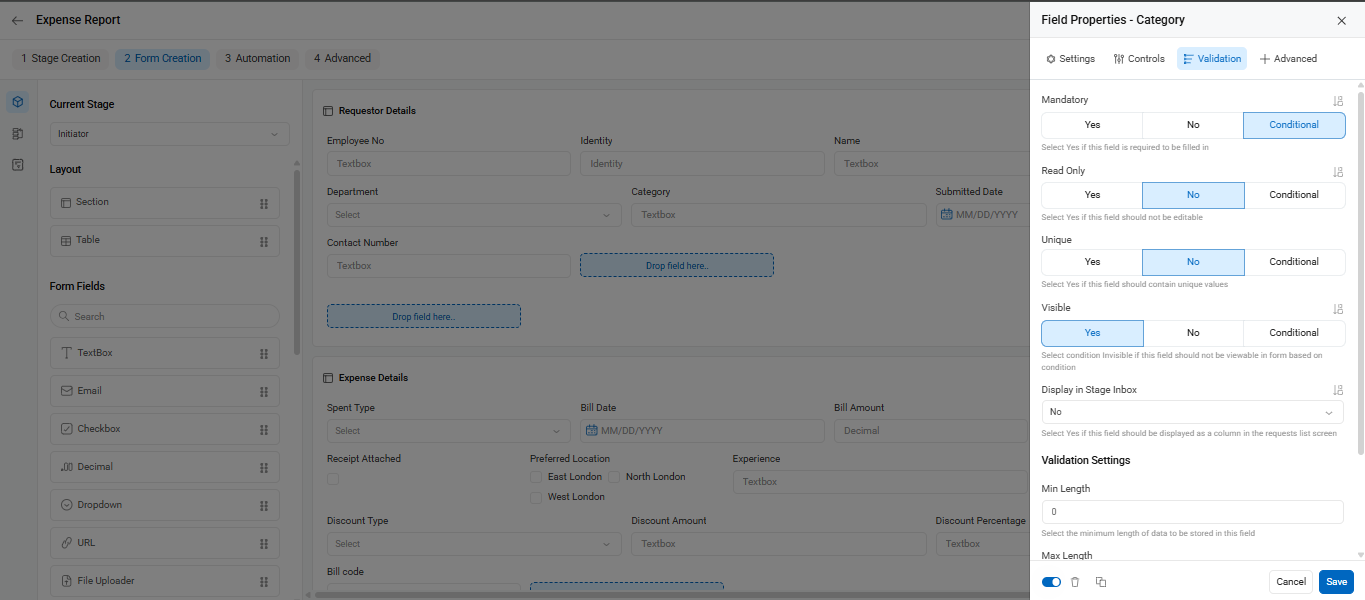
Understand Input Elements:
The type of input element defines how the data is entered:
- Text Fields, Email, Date, Dropdowns, Radio Buttons, Checkboxes, MS Dropdowns, File Upload, Signature, etc.
- For fields like Dropdowns, MS Dropdowns, Radio Buttons, and Checkbox Lists, you need to enter valid option values to populate choices for the user.
Data Type Configuration:
- Choose the data type that the field should accept:
- Examples: Alphabet, Numeric, Alphanumeric, Date, Time, Decimal (2 to 5 digits), Email, IP Address, etc.
- Special formats like Identity, Identity(3), Identity(4) are used for auto-generating serial numbers (starting from 1001, 001, 0001 respectively).
Important Note:
Once the workflow is published, any changes such as adding fields, stages, or automation rules must be done under Workflow Setup → Workflows.
