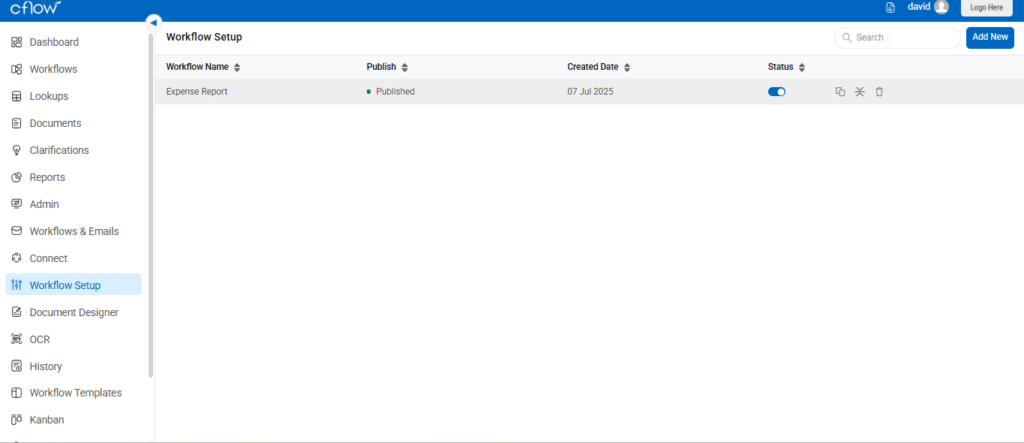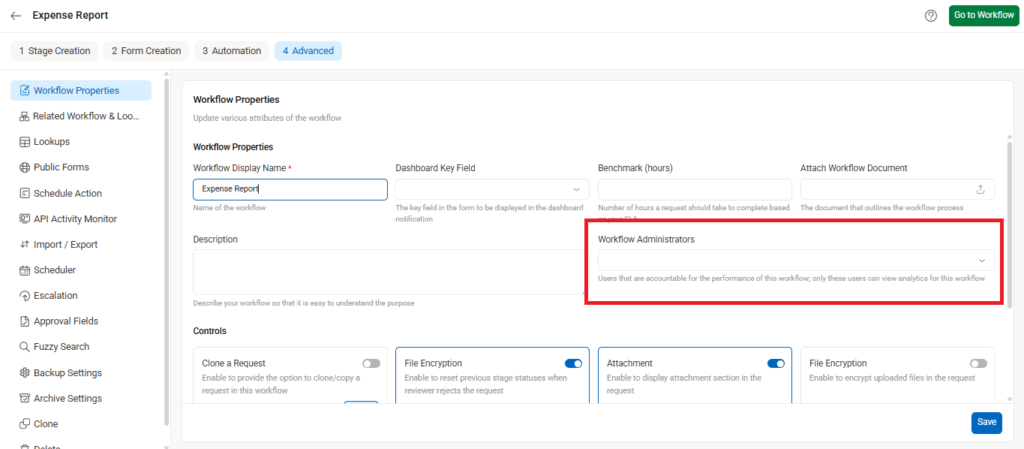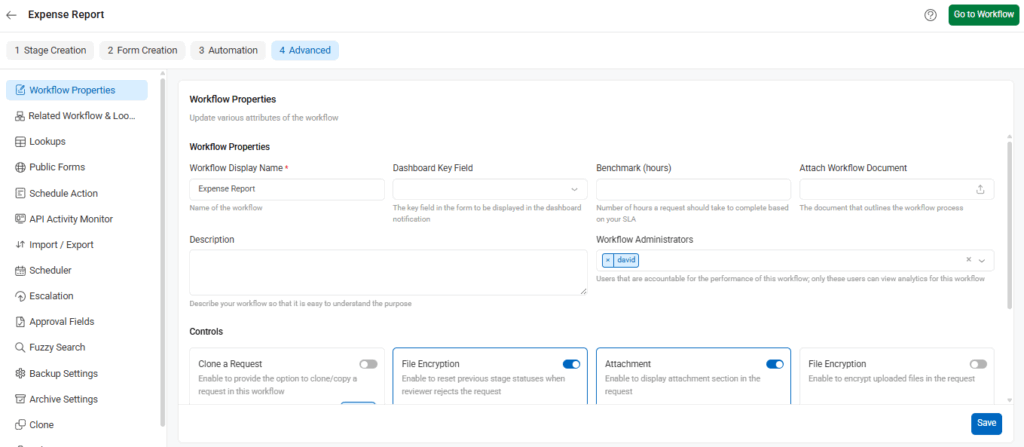Workflow Analytics in Cflow helps you identify bottlenecks and improve your process efficiency. Analytics are generated based on SLA benchmarks, allowing you to measure performance and detect delays or overdue actions.
Steps to Configure Workflow Analytics Access:
- Go to Workflow Setup from the left menu.
- Select the workflow for which you want to enable analytics (e.g., Expense Report).
- Inside the workflow, click the Advanced tab.
- Under Workflow Properties, locate the Workflow Administrators field.
- From the dropdown, select users who should have access to this workflow’s analytics.
- Click Save to apply the changes.
Only the users listed under Workflow Administrators will be able to view the Workflow Analytics for that workflow.
Example:
If you want to give David access to analytics for the Expense Report workflow, select “david” from the Workflow Administrators dropdown. David will now be able to monitor that workflow’s analytics from the Analytics tab on the left menu.
SLA Benchmark:
You can define SLA benchmarks (in hours) in the Benchmark (hours) field. This value is used to indicate whether requests are:
- On Time
- Close to Breaching
- Delayed
Workflow Admin Privileges:
Workflow Administrators are treated as workflow-specific Admins. They have access to the Control Center settings and are accountable for the workflow’s performance and configurations.