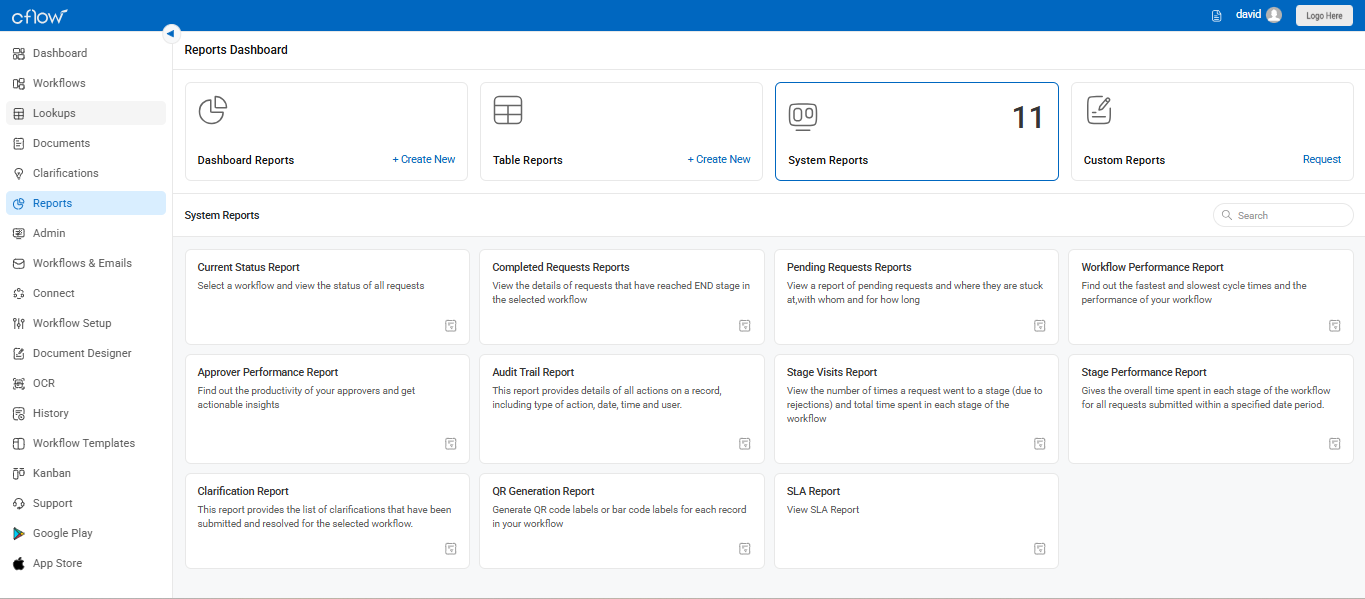Cflow provides System Reports that are automatically generated and accessible via the Reports Dashboard. These reports help monitor workflow performance, approval times, bottlenecks, and overall request activity.
Steps to Access System Reports:
- Navigate to the Reports module from the left menu.
- Click on the System Reports tab at the top of the Reports Dashboard.
- You will see a list of pre-configured reports categorized under “System Reports”.
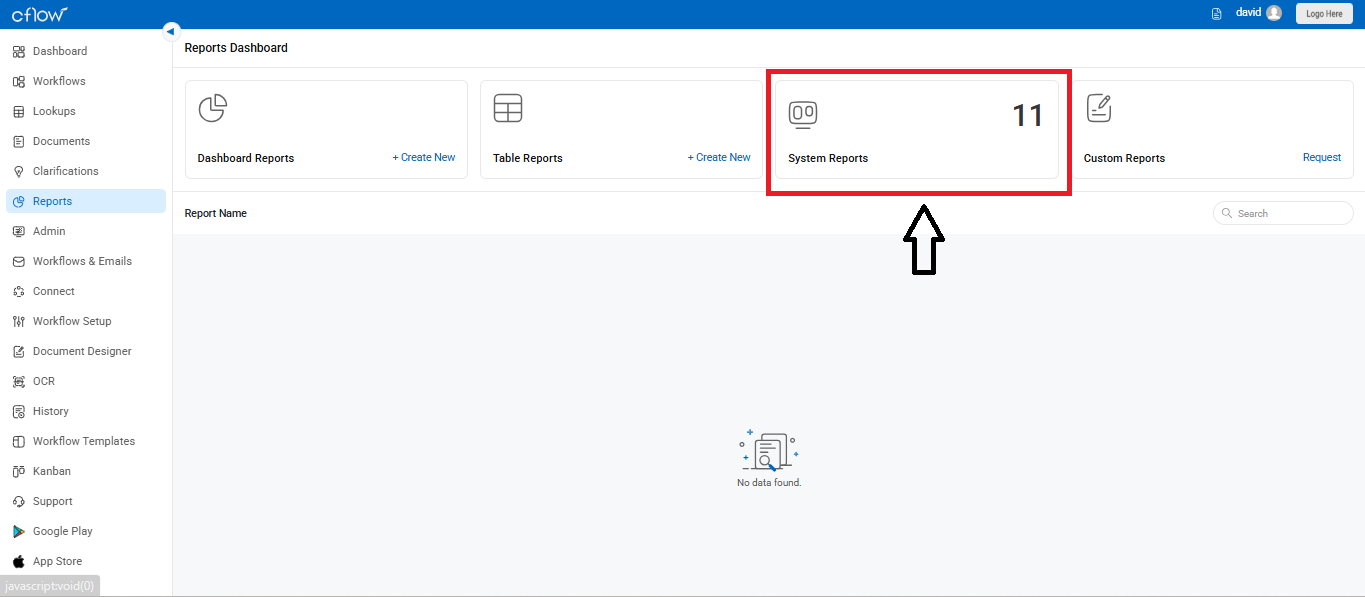
Types of System Reports
Approver Performance Report
Analyze the productivity of approvers. It highlights the fastest, slowest, and average approval times for each user within the selected workflow.
Completed Requests Report
Displays requests that have reached the END stage. It includes the total time taken from initiation to completion of each request.
Current Status Report
Shows the current status of all active requests in the workflow and how long each request has been pending with the user or approver.
Pending Requests Report
Identifies requests that are stuck in a particular stage, indicating who it’s pending with and for how long. Useful for eliminating bottlenecks.
Workflow Performance Report
Compare actual cycle times with benchmark hours. See shortest, longest, and average durations for workflows and identify who performed the fastest and slowest approvals.
These reports provide real-time visibility and are essential for improving operational efficiency and compliance across your business workflows.