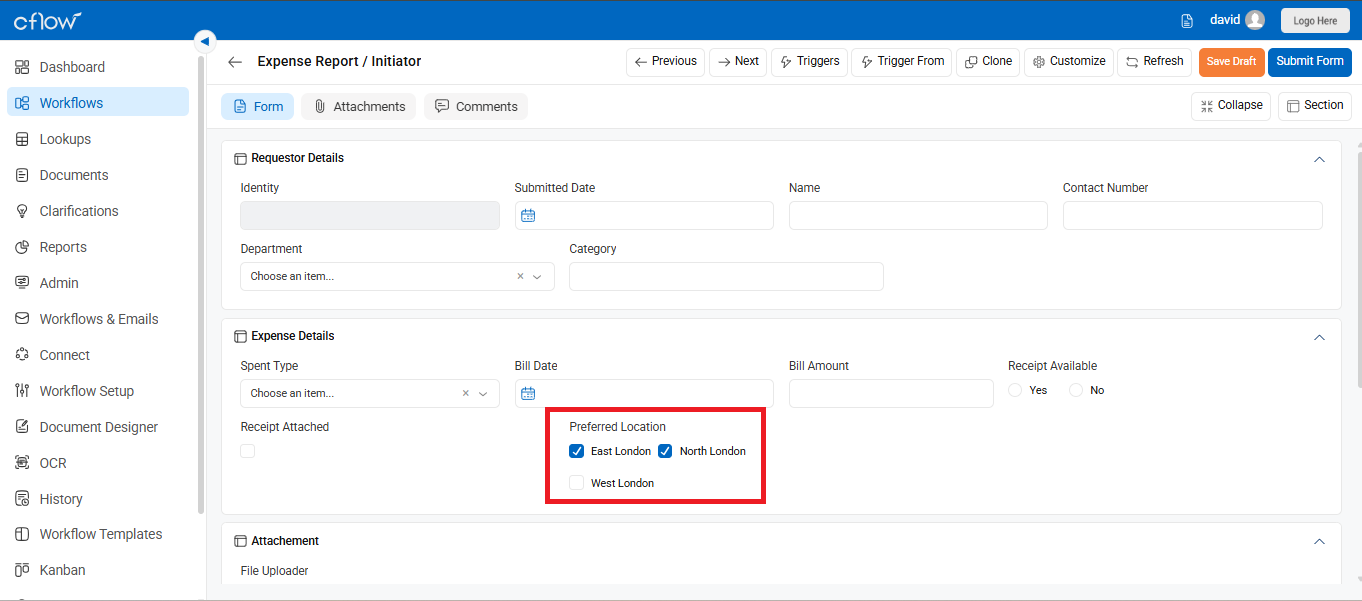Valid values can be mentioned related to the field type. For example, if you choose the field type that needs to have more than one value, then values can be specified in the valid values field. Field types like Checkbox list, radio button, dropdown, ms dropdown requires valid values to be filled in. You can also specify valid values while designing a form and can make further changes only in the Admin.
Follow the steps given below to configure the valid values for a field in the control center:
- Go to Workflow Setup → select the workflow (e.g., Expense Report).
- Click on the Form Creation tab → select the required stage.
- Click the field you want to configure.
- In the Field Properties pane (right side), go to the Controls tab.
- Under Valid Values, choose one:
– Lookup Mapping (dynamic values)
– Add Values Manually → click + Add New and type your options.
- Click Save to apply the settings.
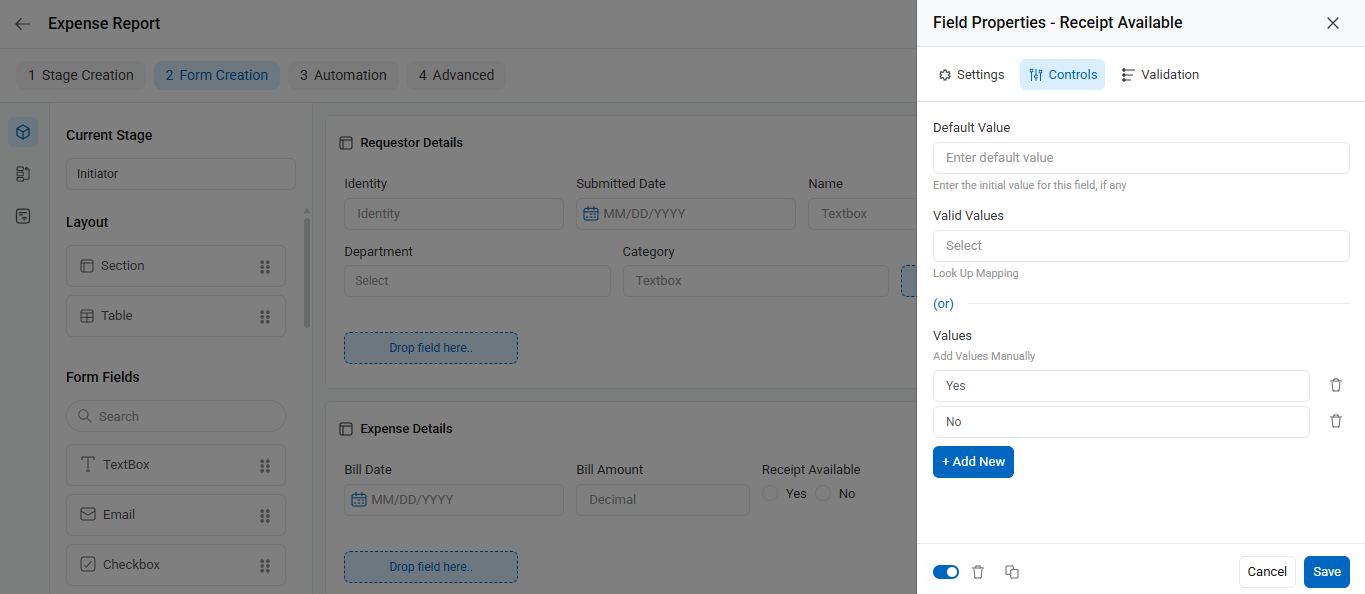
Radio Button: Used when only one option must be selected from multiple choices. Example: Receipt Available → Options: Yes / No
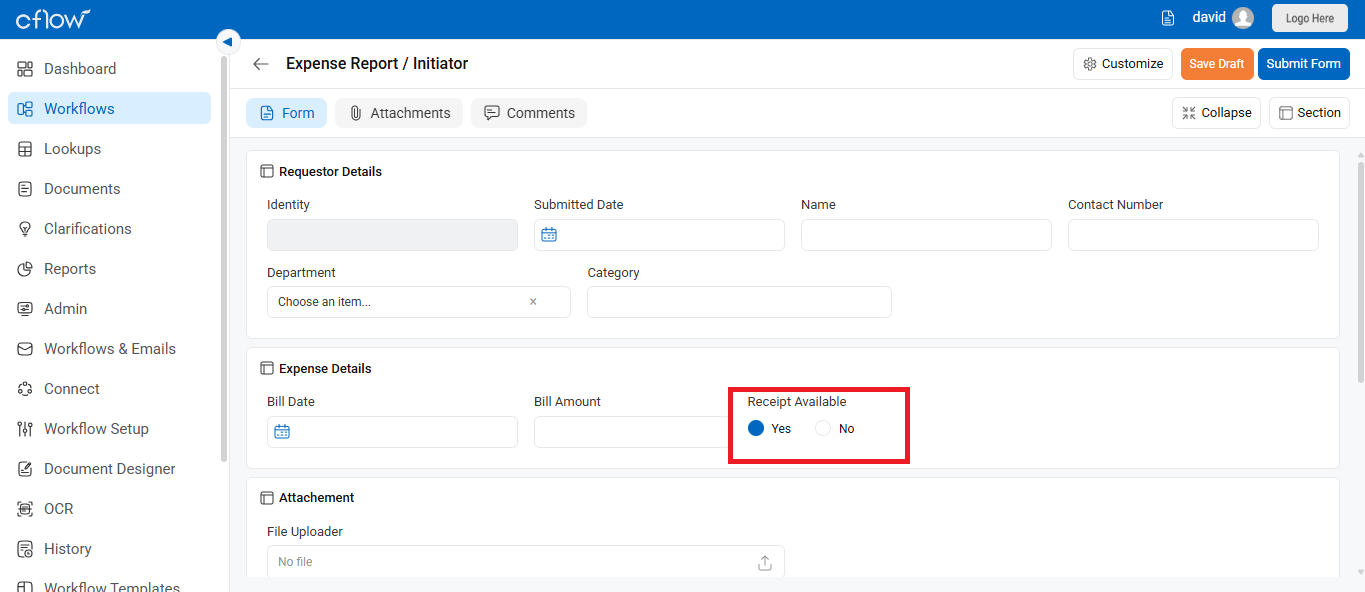
Dropdown: Used when a single value must be chosen from a list. Example: Spent Type → Options: Team Outing, Business Meet, etc.
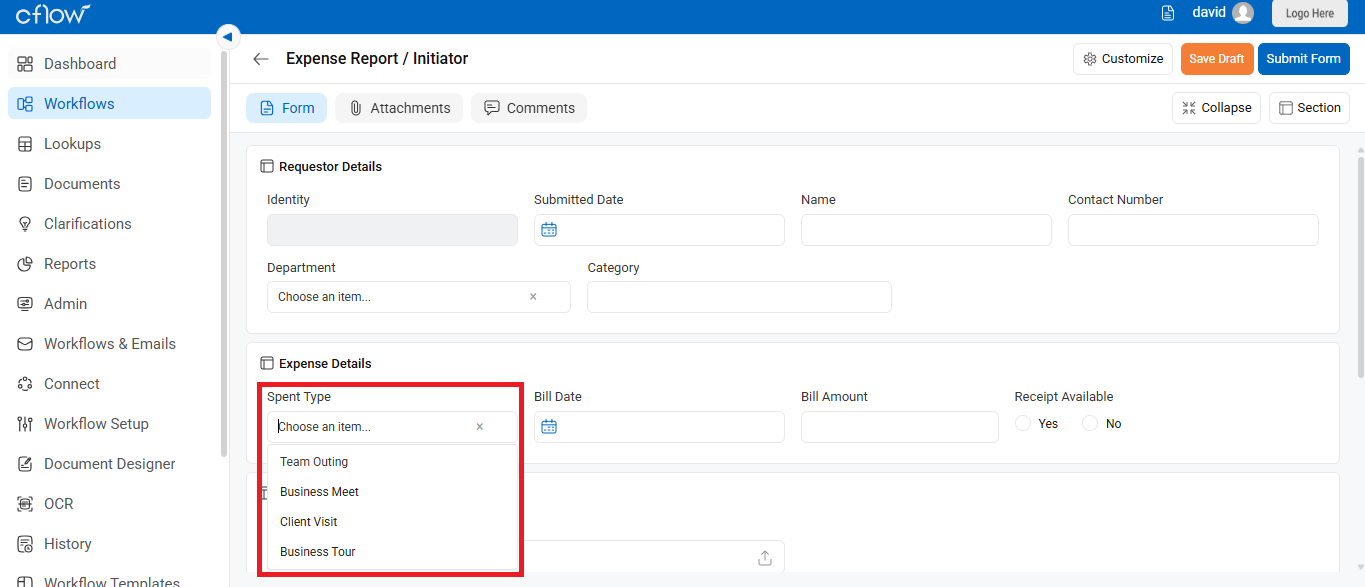
Multi-Select Dropdown: Allows selection of more than one value. Example: Preferred Location → Options: South London, North London
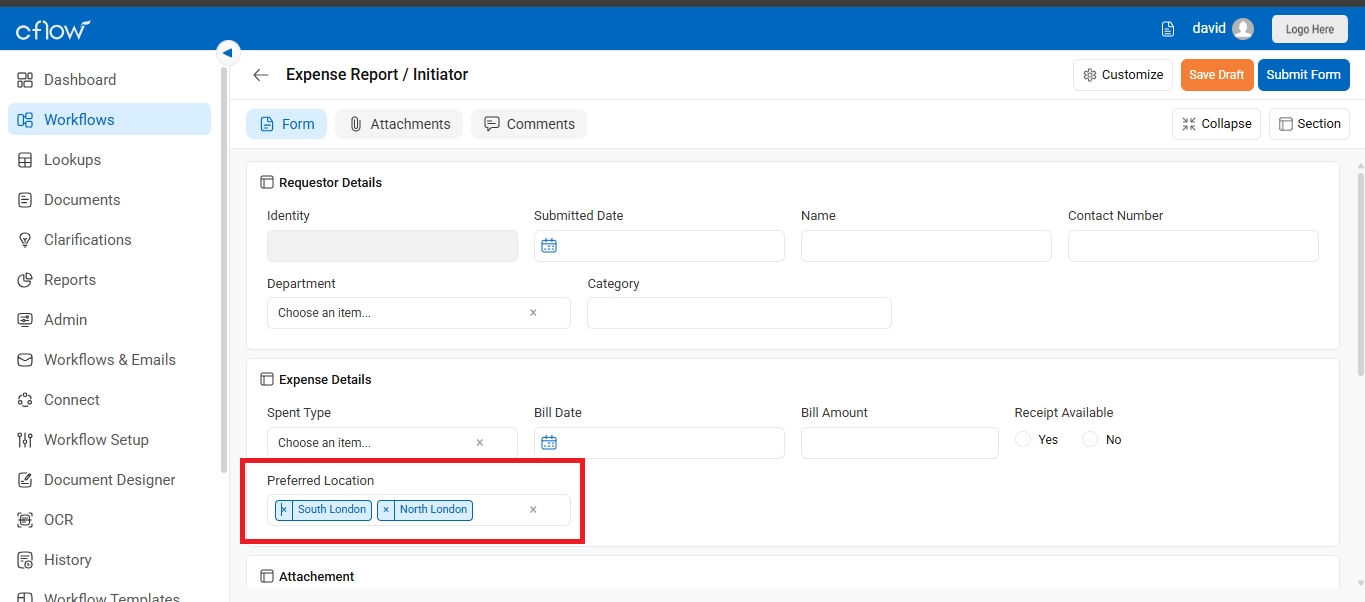
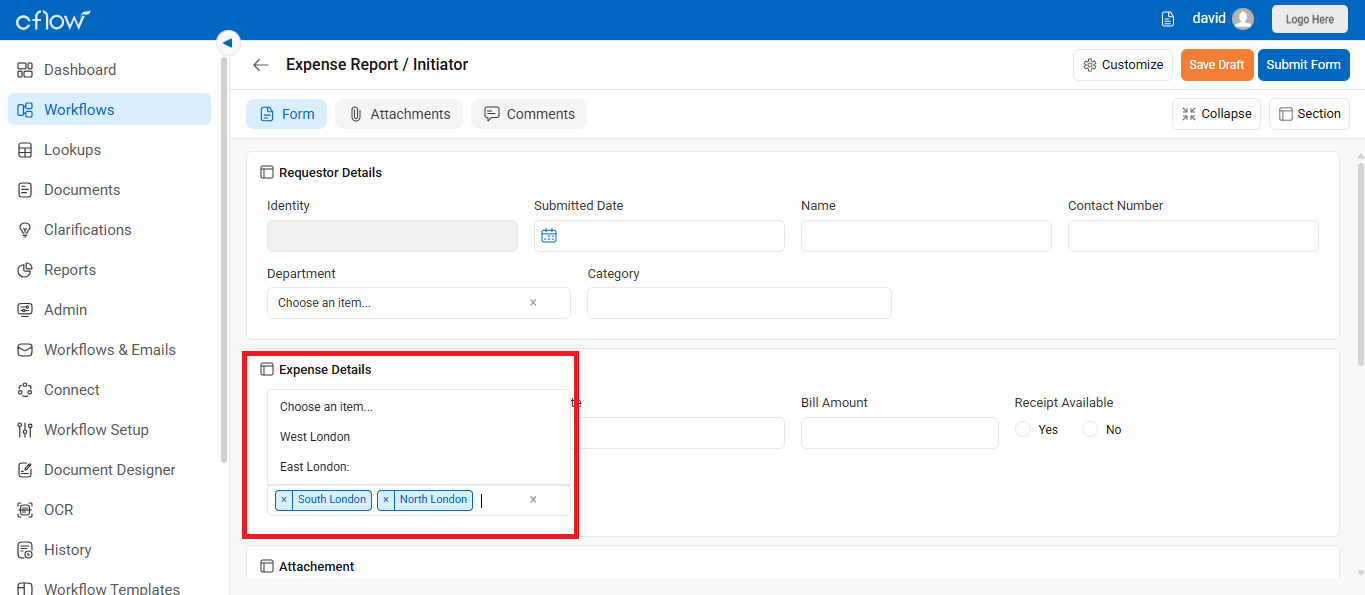
Checkbox is used when a single action is expected from the user. The user may have to answer ‘yes’ (checked) or ‘no’ (unchecked) for certain fields in a form. In such cases, the user can check the box accordingly.
For example, in an Expense process, to ensure that the bill has been attached by the employee as proof of expenses to claim the amount spent – there is a field called Bill Attached. The employee can check the box if the bill is attached, or leave it unchecked otherwise.
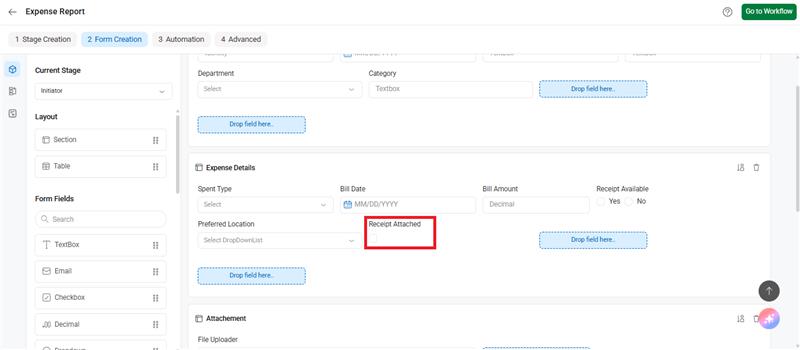
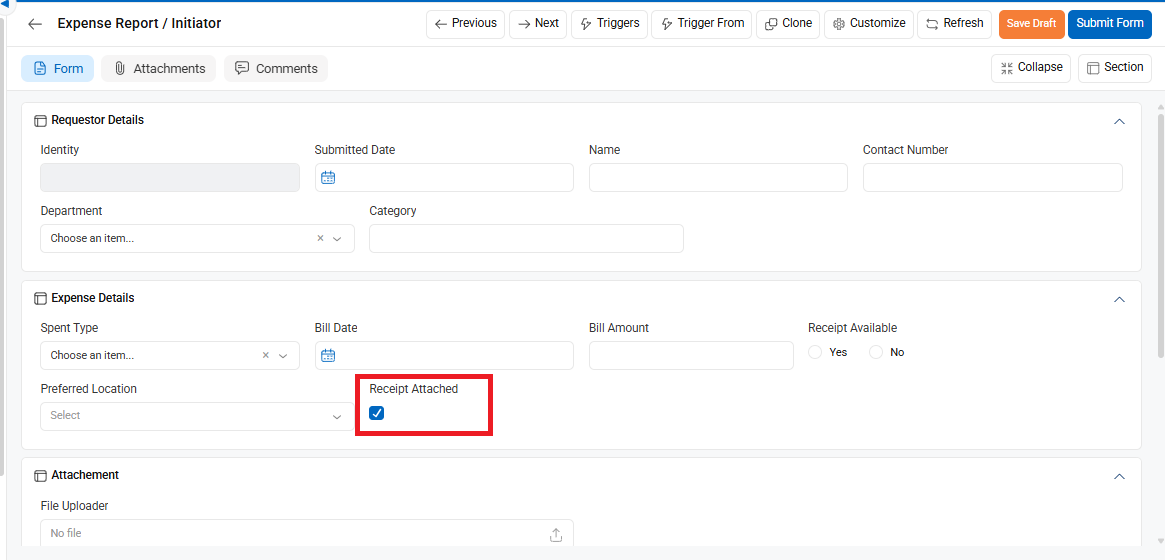
Checkbox List is used when multiple choices are expected from the user. Some questions may allow or require the selection of more than one item. In such cases, the user can select multiple options.
For example, consider a question about preferred relocation locations. The user can select multiple places from the given options.