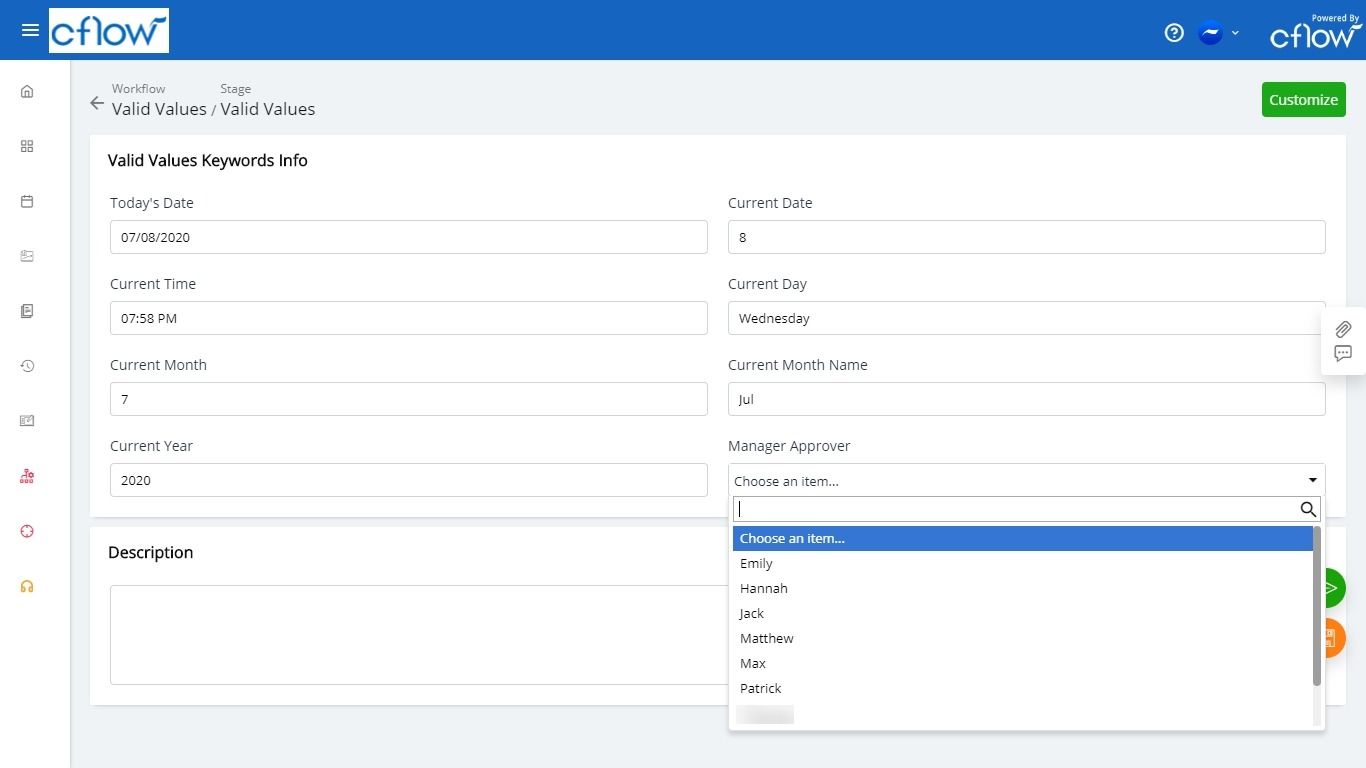Here is the list of keywords that can be used in Valid Values to display data dynamically in your workflow:
- Select Admin -> workflows.
- Click on a workflow.
- Select a Process stage -> Form Designer.
- Select the field and click on the pencil icon to edit the field -> Validation Settings -> you can use the below mentioned keywords in Valid Values.

#Login ID# – This keyword can be used when you want to list the user name as a value in the field. A list of Active users in the Cflow account is shown here. Typically this keyword can be used in named approver fields. Field type of the approver field should be a dropdown so that you can select the approver from the list with their Login ID.
#Today# – Use this keyword to get the current date in your workflow. Data Type must be a Date in field settings. Typically this keyword can be used in the Submitted Date field. Date format is shown as configured in Customer Setup in your Cflow account. Ex: dd/mm/yyyy or mm/dd/yyyy
#Current Time# – Use this keyword to get the current time in your workflow. Data Type must be Time in field settings. Example: You get to know the exact time when the user has submitted the form.
#Current Date# – Use this keyword to get the current date in numbers in your workflow. Example: 01,21,31.
#Current Day# – Use this keyword to get the current day in your workflow. Example: Monday, Tuesday,etc.,
#Current Month# – Use this keyword to get the current month in numbers in your workflow. Example: January Month is shown as 01, February as 02, March as 03 and so on.
#Current Month Name# – Use this keyword to get the name of the current month in your workflow. Example: January, February and so on.
#Current Year# – Use this keyword to get the current year in your workflow. Example: 2020.