Using Valid Value Keywords in Field Settings
To dynamically populate fields in your workflow using predefined keywords, follow the steps below:
- Go to Workflow Setup > Workflows.
- Select the workflow you wish to edit.
- Click on the Form Creation tab.
- Choose a Process Stage and click on the field you want to configure (e.g., Submitted Date).
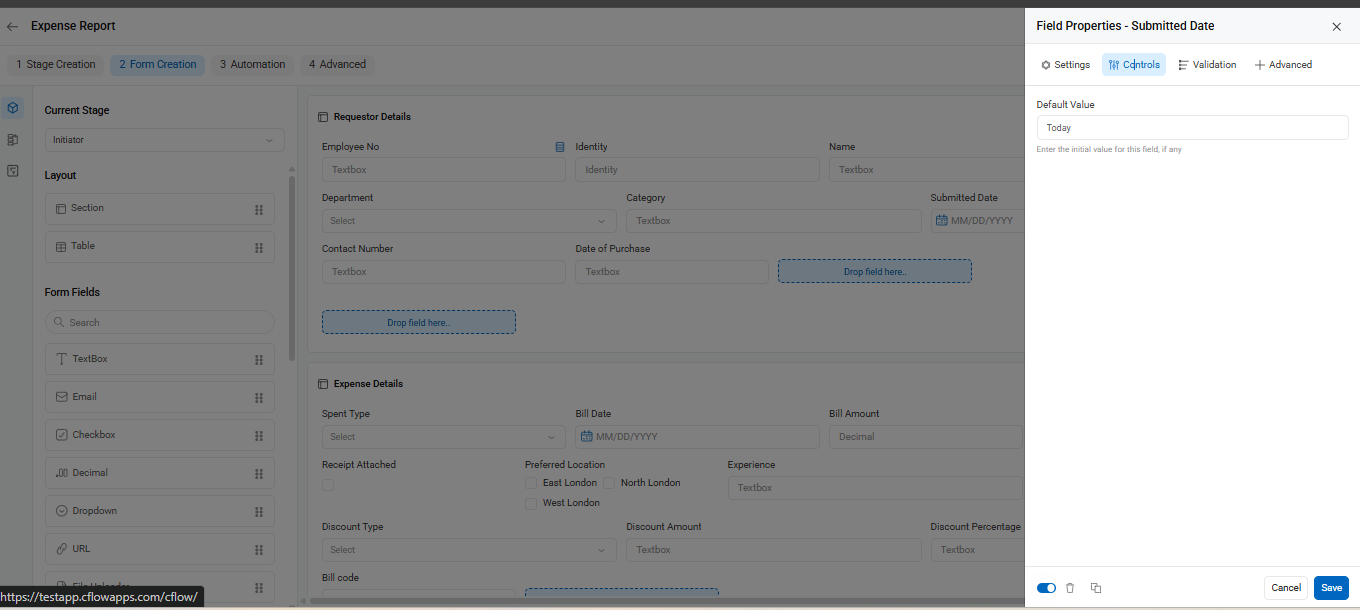
- In the Field Properties panel, navigate to the Controls tab.
- In the Default Value box, you can enter specific system keywords to auto-fill the field based on dynamic values.
- From the screenshots above, the keyword **#Today#** has been used to automatically populate the Submitted Date field with the current date.

Supported Dynamic Keywords in Valid Values:
#Login ID# – Inserts the logged-in user’s ID. Useful for dropdowns listing approvers.
#Today# – Displays the current date. (e.g., “23/07/2025”)
#Current Time# – Captures the exact time the form is accessed or submitted.
#Current Date# – Returns the numeric day of the month. (e.g., 01, 15, 31)
#Current Day# – Displays the current weekday name. (e.g., Monday, Tuesday)
#Current Month# – Returns the current month in numeric format. (e.g., 01 = January)
#Current Month Name# – Displays the current month name. (e.g., July)
#Current Year# – Displays the current year. (e.g., 2025)
These values are especially helpful in automatically capturing metadata like submission dates or user info, reducing manual data entry and improving consistency across your workflow.
