Cflow allows you to personalize email notifications using dynamic keywords that pull real-time values from the workflow.
Inserting Keywords in Email Actions
- Navigate to Automation
- Go to Workflow Setup from the left panel.
- Select your workflow (e.g., Expense Report).
- Click the Automation tab.
- Click Add Action or edit an existing action like Email to Finance Review.
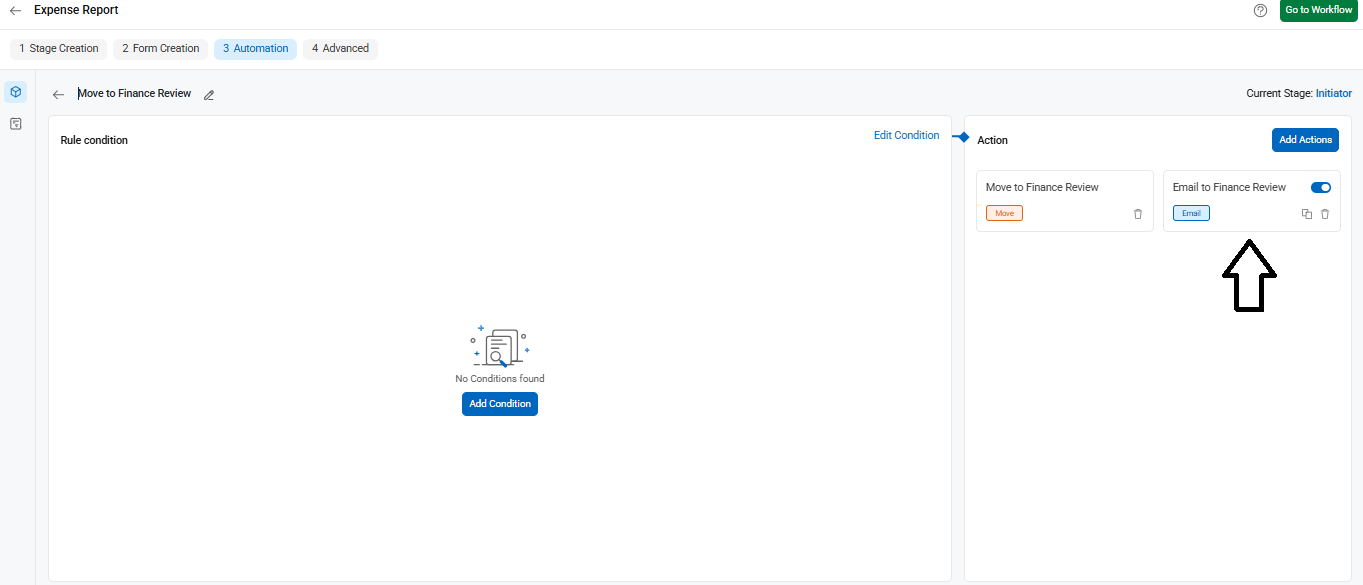
Edit the Email Action
- Click the Email label under the selected rule.
- A popup titled Email Action appears.
- Insert Keywords in Email Fields
In the To, Subject, or Content sections, use the blue plus (+) icons (highlighted in red in the screenshot) to insert valid keywords into the email.
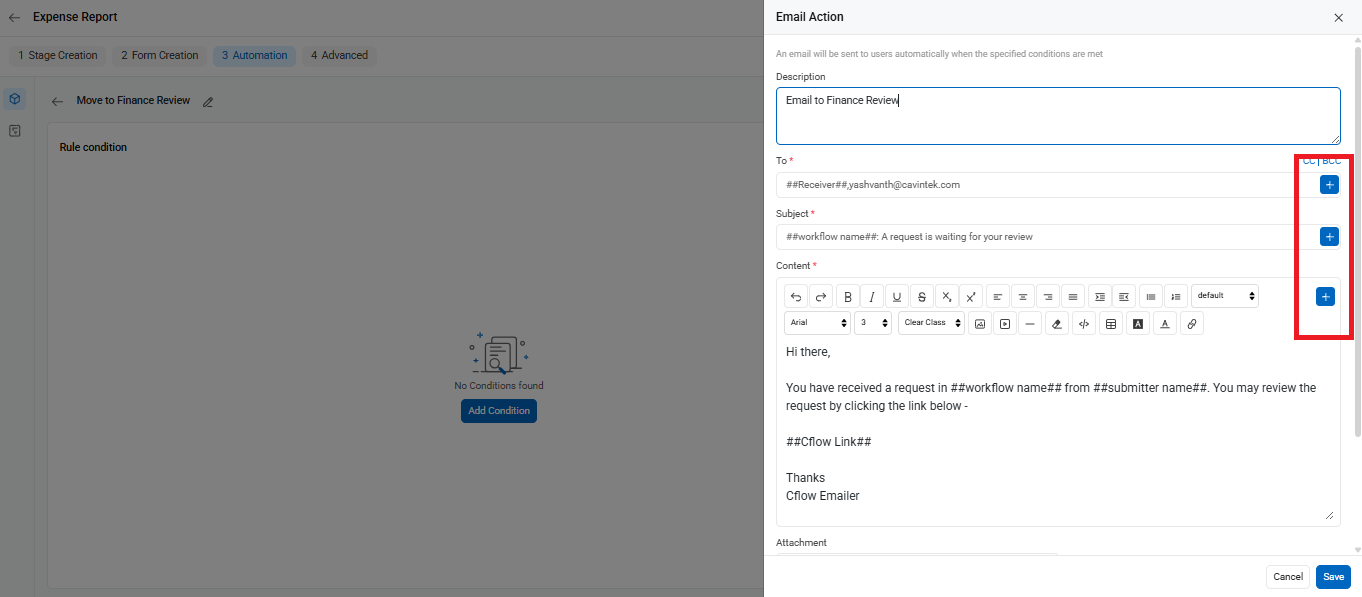
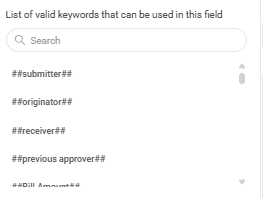
##receiver## – This keyword is used to send email to the recipient based on the Review Role for the next stage.
##previous approver## – This keyword is used to send email to all the previous approvers of the workflow. For Example, A workflow has the following stages Manager, Project Manager and Senior Manager. If this keyword is configured in the Senior Manager stage then it sends an email to both the Manager and Project Manager who are the previous approvers of the workflow.
##submitter## – This keyword is used to send email to the submitter who has submitted or updated the record.
##originator## – This keyword is used to send email to the initiator who has initiated or created that record.
##Field Display Name## – This keyword is used to get the value of the email id field from your form and that recipient mail id is added here to send an email.
##Role## – This keyword lists the email id of the users in a specific role. Example: When you mention ##Manager## it lists the email id of the users and sends email to the users who are assigned to the manager role.
