To configure a trigger action for launching a sub-process in Cflow, follow these steps:
- Navigate to Workflow Setup from the dashboard and choose the workflow where changes are required.
- Click on the Automation tab.
- Select the desired rule or create a new rule by clicking Add Rule.
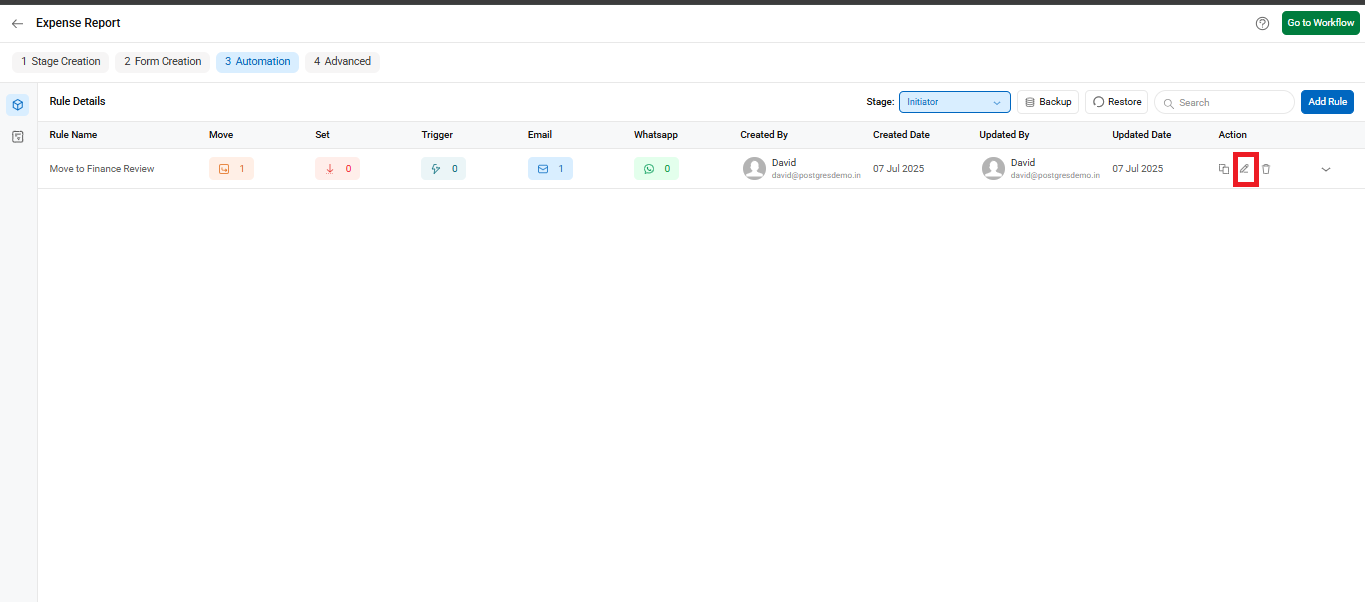
- Under Actions, click Add Actions, then select Trigger from the available action types (as shown in the below screenshot).

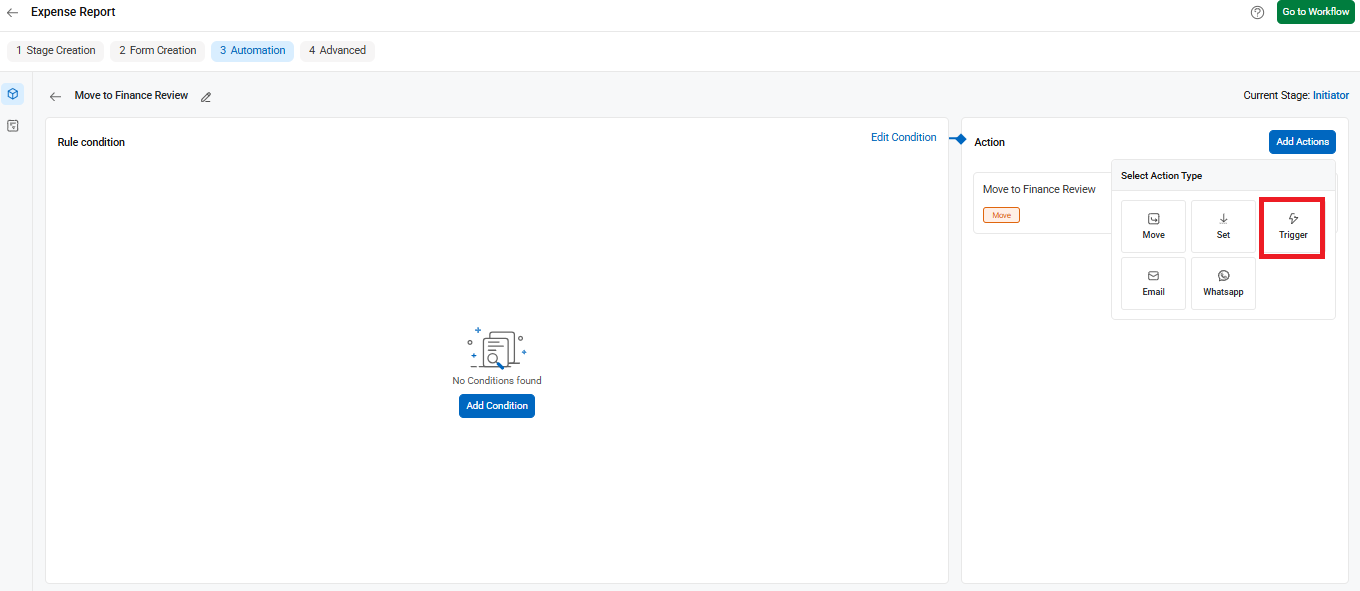
- Fill in the trigger action details in the right-side panel that opens:
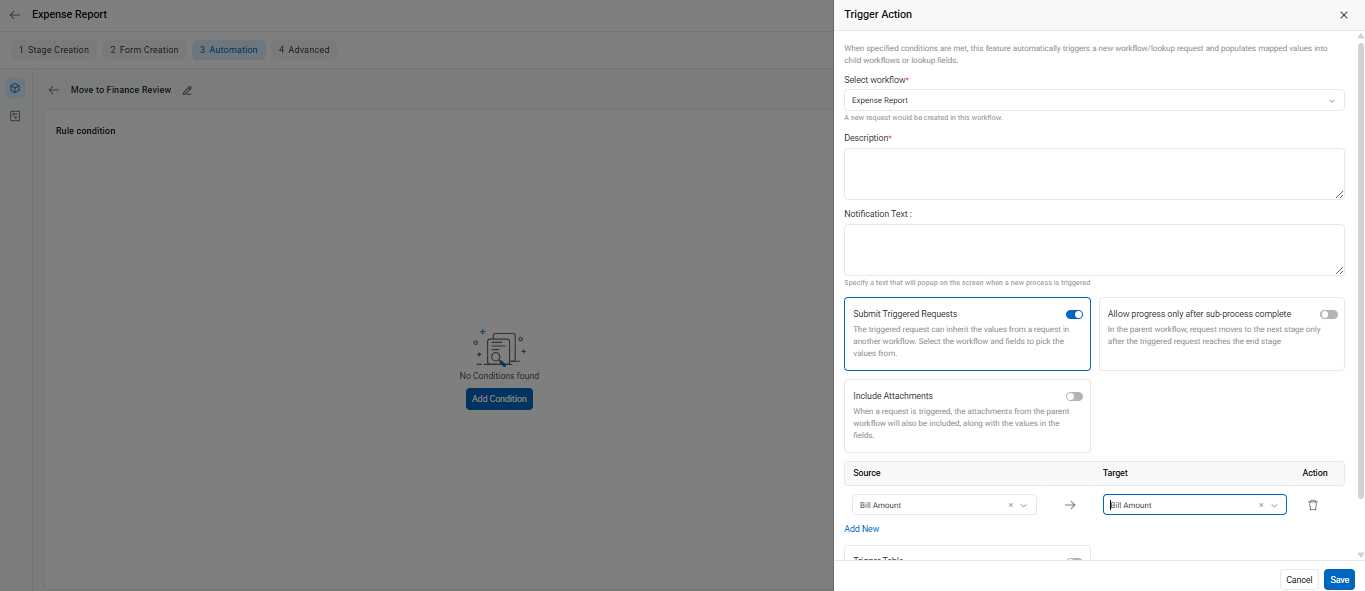
- Select Workflow: Choose the target workflow you want to trigger.
- Description & Notification Text: Provide the necessary context.
- Submit Triggered Requests: Toggle this ON to auto-submit the triggered request immediately.
- Allow Progress Only After Sub-process Completes: Use this toggle if the main workflow should wait until the sub-process reaches its end stage.
- Include Attachments: If necessary, you can include files from the primary workflow.
- Map the field values between the current workflow and the triggered one using the Source and Target fields.
- Save the configuration by clicking the Save button at the bottom.
Understanding the Trigger Logic
A triggered request is a new request in a different or the same workflow, automatically created when certain conditions are met in the parent workflow. You can configure this to:
- Run within the same workflow or a different one.
- Carry forward values from the parent workflow using field mapping.
- Assign the initiator of the triggered request as:
- The reviewer of the current stage (default), or
- The original initiator using the keyword @@initiator.
Example Scenario
Let’s say the Manager approves a request in the primary workflow. You want this to trigger a new request in a secondary workflow, but ensure the initiator remains the same as in the original request. In such cases:
- Choose the desired workflow to trigger.
- Map the field values appropriately.
- Set the initiator using the @@initiator from the parent request.
- This ensures continuity and accurate audit trail throughout both workflows.
