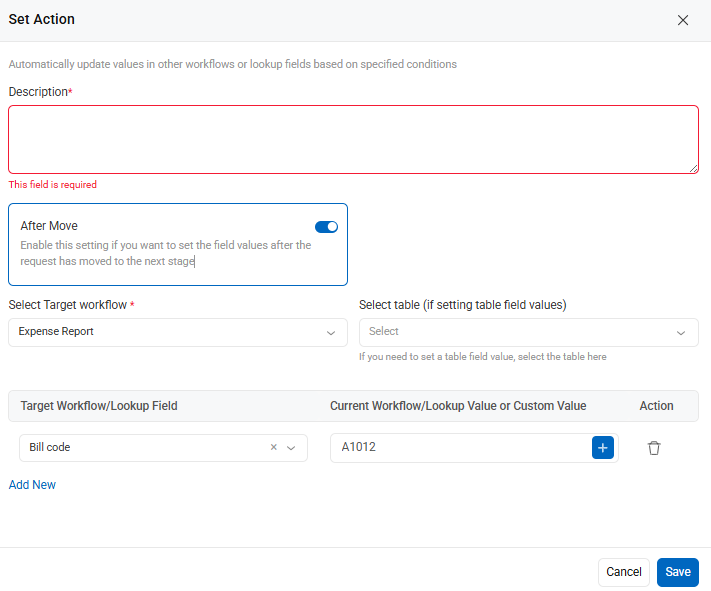To automatically set values for a field based on certain conditions, follow the steps outlined below:
- Navigate to Workflow Setup from the dashboard.
- Click on the workflow, then go to the Automation tab.
- Select the appropriate stage where you want the rule to be applied.
- Click Add Rule, and provide a rule name and condition if needed.
- Click the edit icon to modify the condition or add a new one. After clicking the edit icon, select ‘Edit Condition’ to add or update the existing rule.
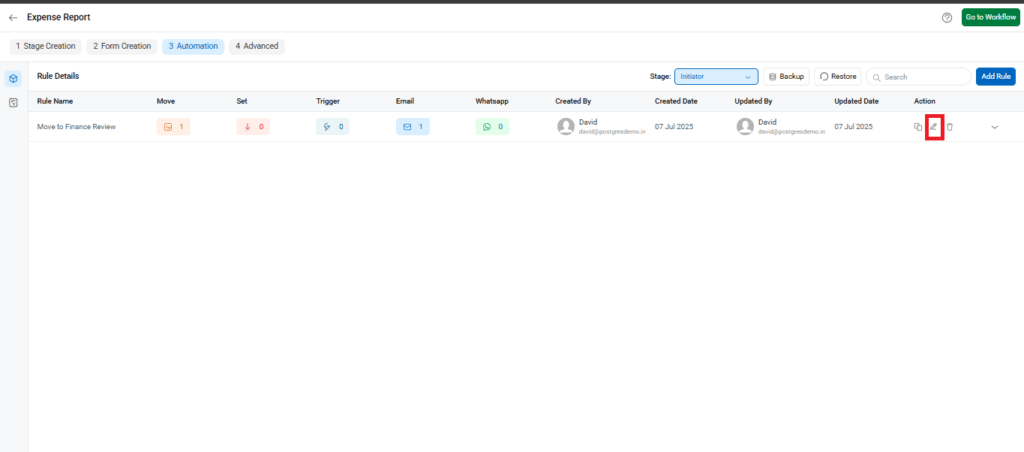
- Click Add Actions → Select Set from the action types available (as shown in the screenshot).
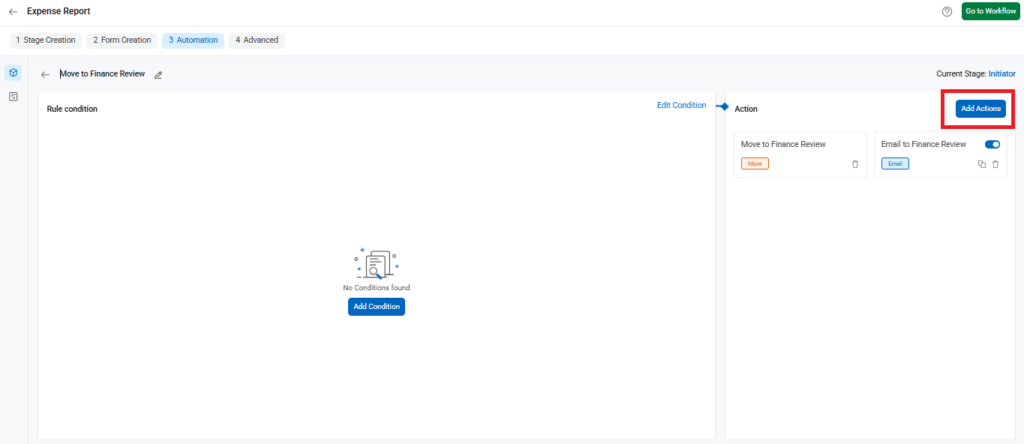
Using the ‘Set’ Action
- Once you select the “Set” action:
- Enter a Description for the action.
- Choose the Target Workflow (if the value is to be set in a different workflow).
- If the value is to be updated in a table field, choose the correct table from the Select Table dropdown.
- Pick the Target Field and set the desired value (this can be a custom value or a field reference).
- Toggle After Move ON if the field value should be set after the request moves to the next stage.
- Click Save to finalize the configuration.
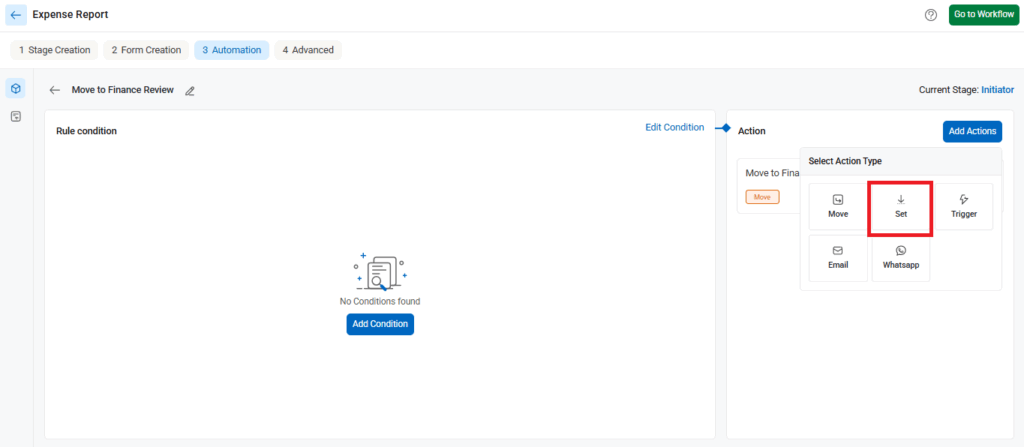
For example, imagine a situation where you want to set the field value of Bill Code to A1012 only after it has moved from the Manager Review stage to the Department Head Review stage.
In such a case, turn on the ‘After Move‘ toggle. When the request is submitted and the move conditions are satisfied, it transitions from Manager Review to Department Head Review, and then the value of Bill Code is set to A1012.