Follow these steps to insert an image in the header container of your document:
Step 1: Go to the Document Designer option from the left-hand side menu in Cflow.
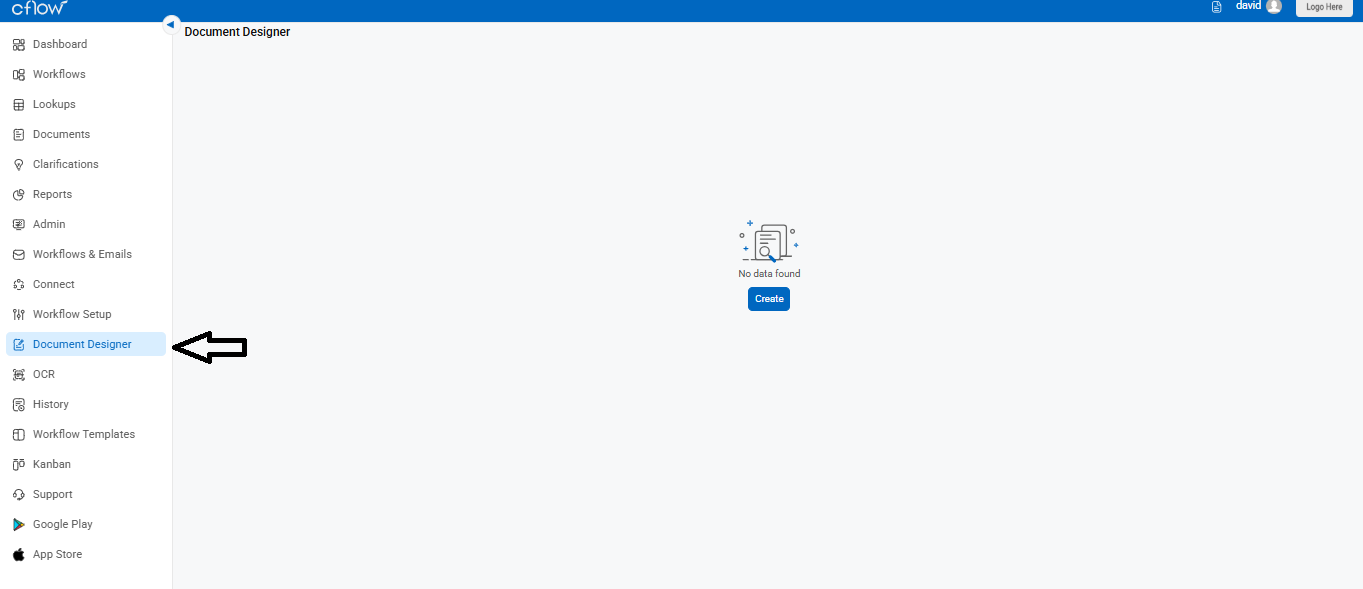
- Click on the Image Fields icon ( ).
Step 2: Click on the Image Fields icon in the toolbar to access image options.
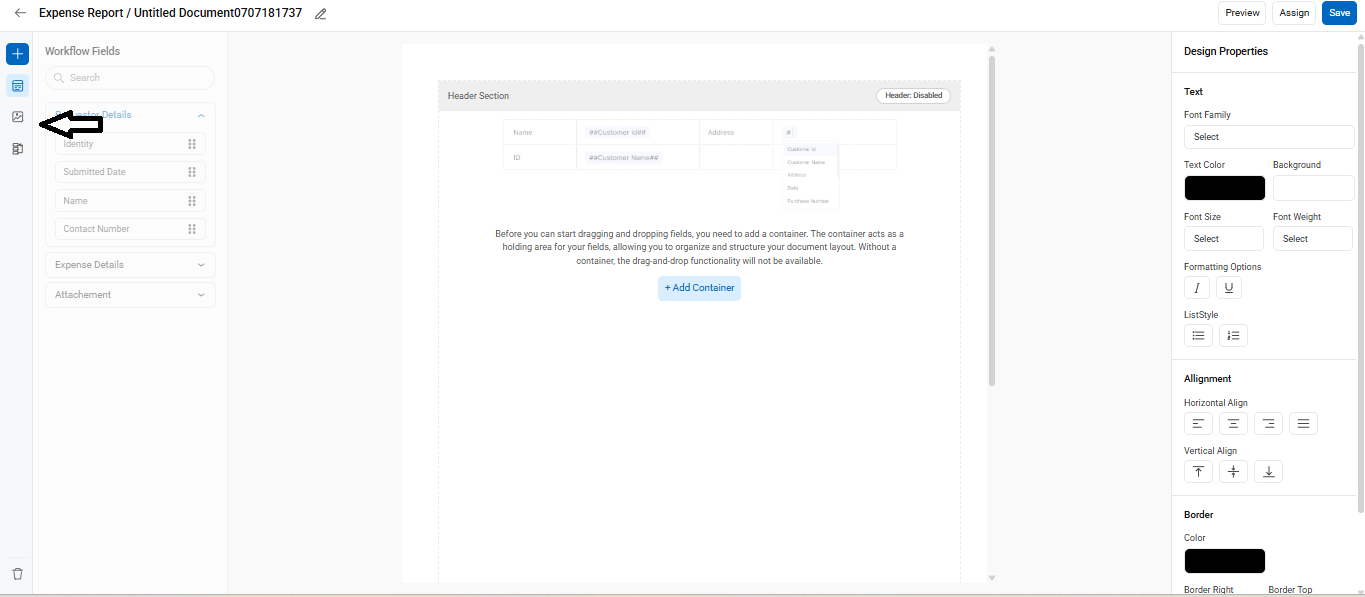
Step 3: Click, drag, and drop the Image field into the header container of the document layout.
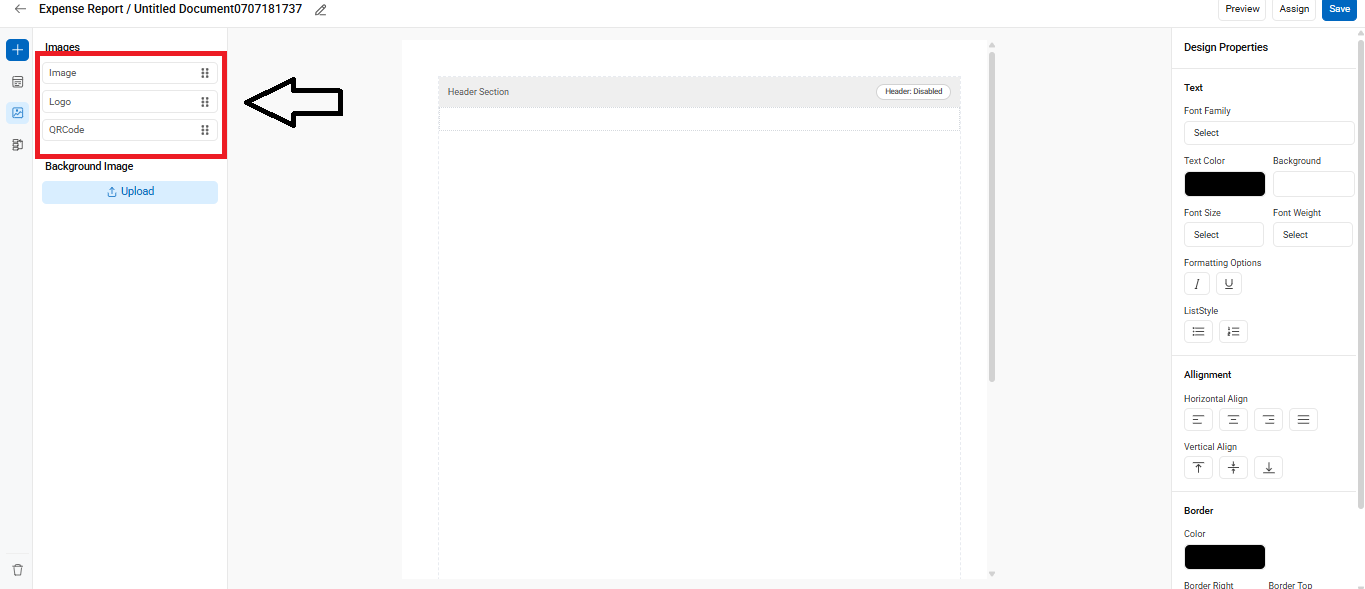
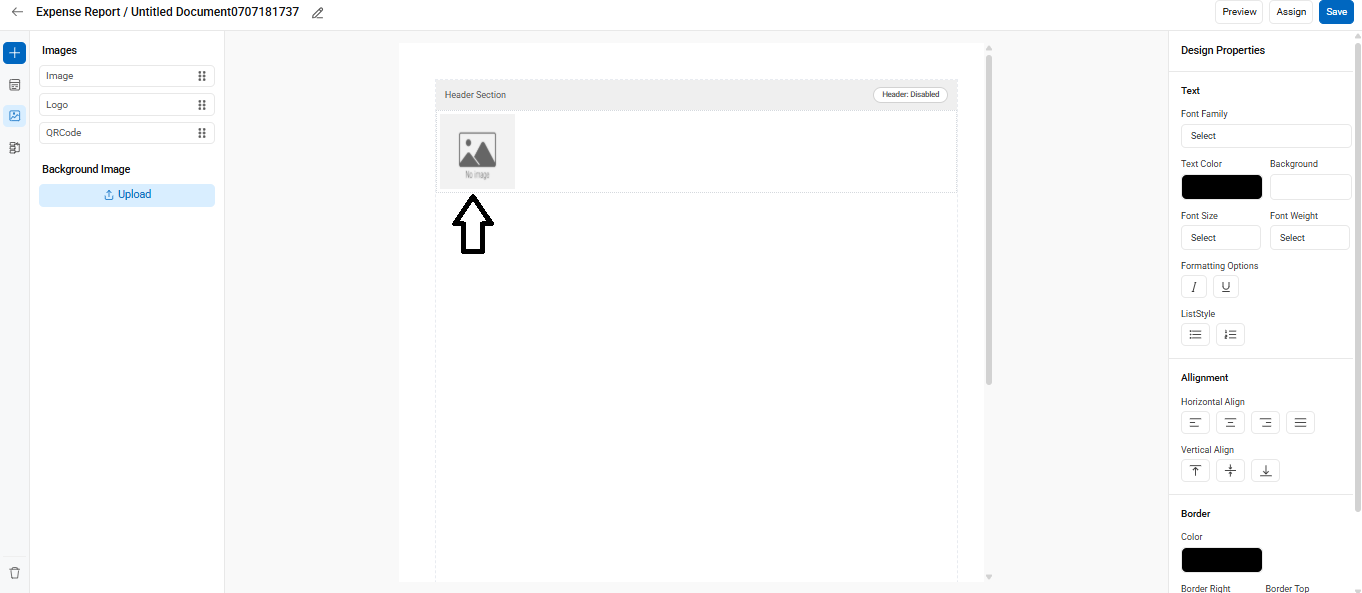
Step 4: Choose the image you want to insert from your device and click the Upload button again to confirm.
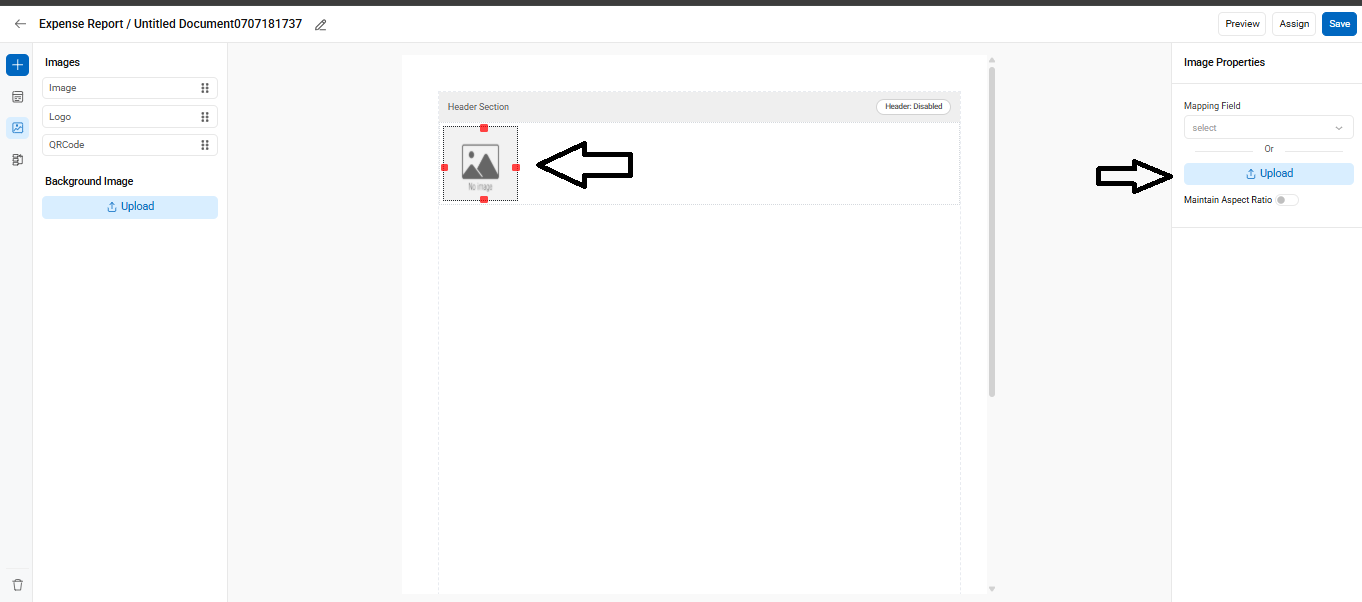
Once uploaded, the image will appear in the header container. You can adjust its width and height as needed. The header image is now added to the container in the Document Designer.
