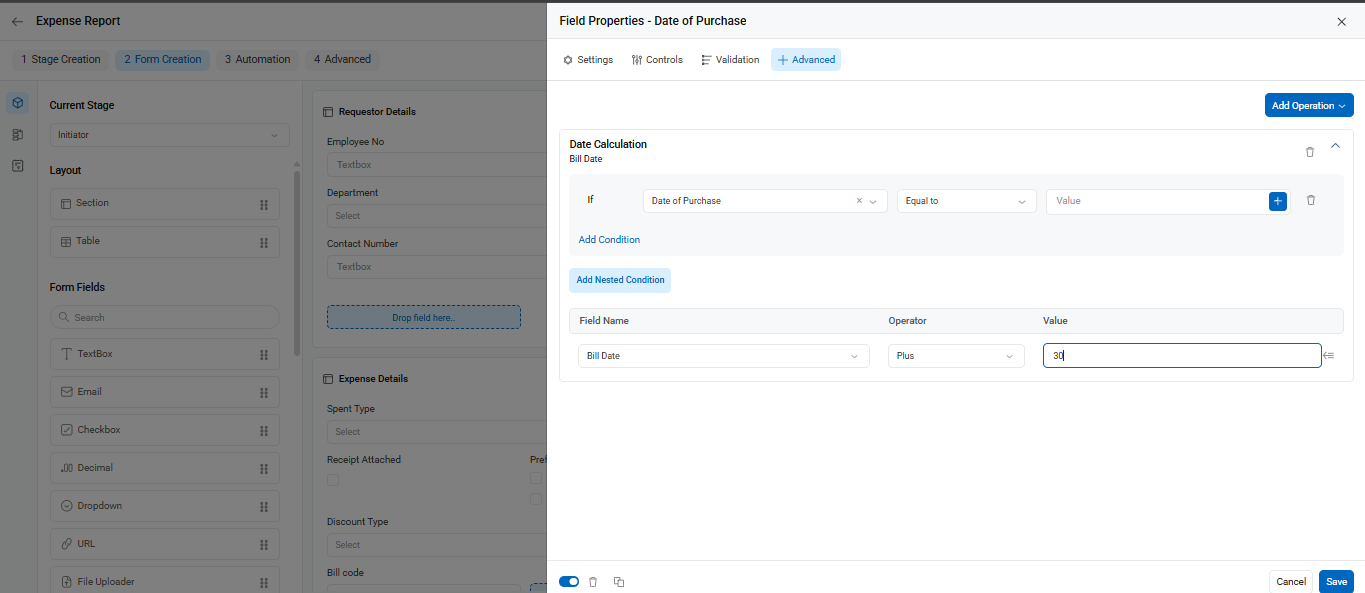Cflow offers a powerful date calculation feature that lets you auto-populate a date field based on other date fields and conditions. This is particularly useful for scenarios like setting service dates, due dates, or escalation dates.
- Navigate to Control Center.
- Click on the Workflow Setup tab.
- Select the desired workflow (e.g., Expense Report).
- Click Edit to customize the workflow.
Access the Form Designer
- Click on the Form Creation tab at the top.
- In the form layout, click on the field you want to apply the date calculation to (e.g., Date of Purchase).
- On the right-side panel, click on the Advanced tab.
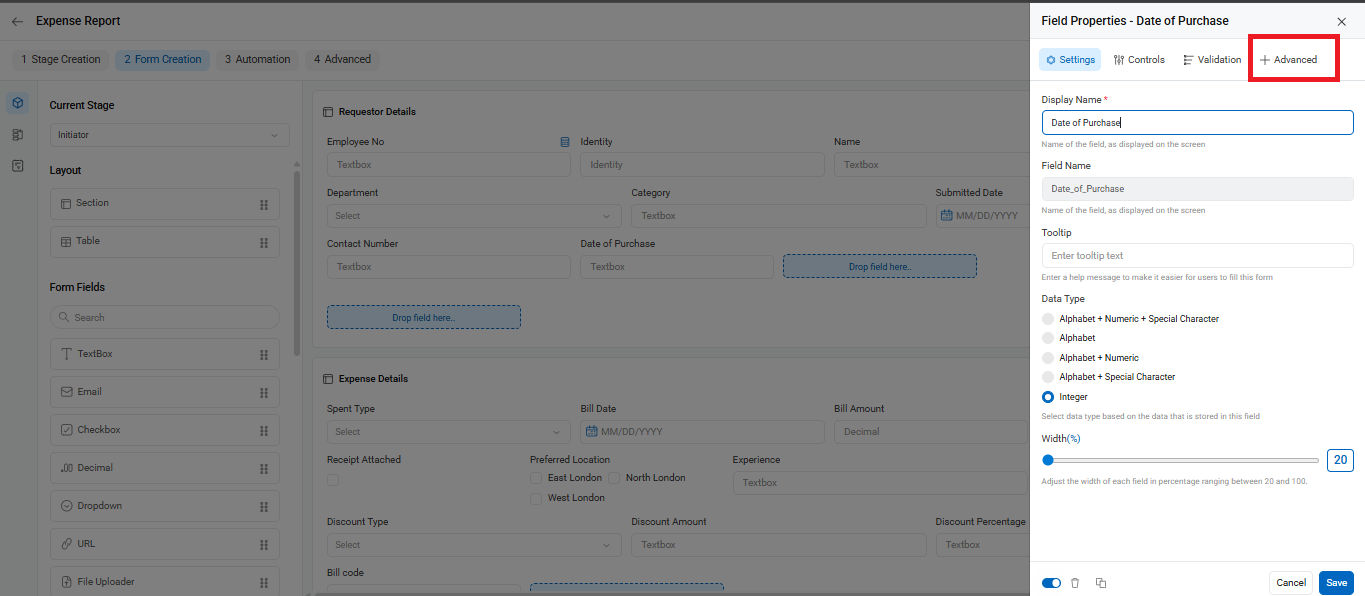
- In the Advanced tab, click Add Operation.
- From the dropdown, select Date Calculation.
Optionally, add a Condition (e.g., only perform this calculation if Date of Purchase is entered).
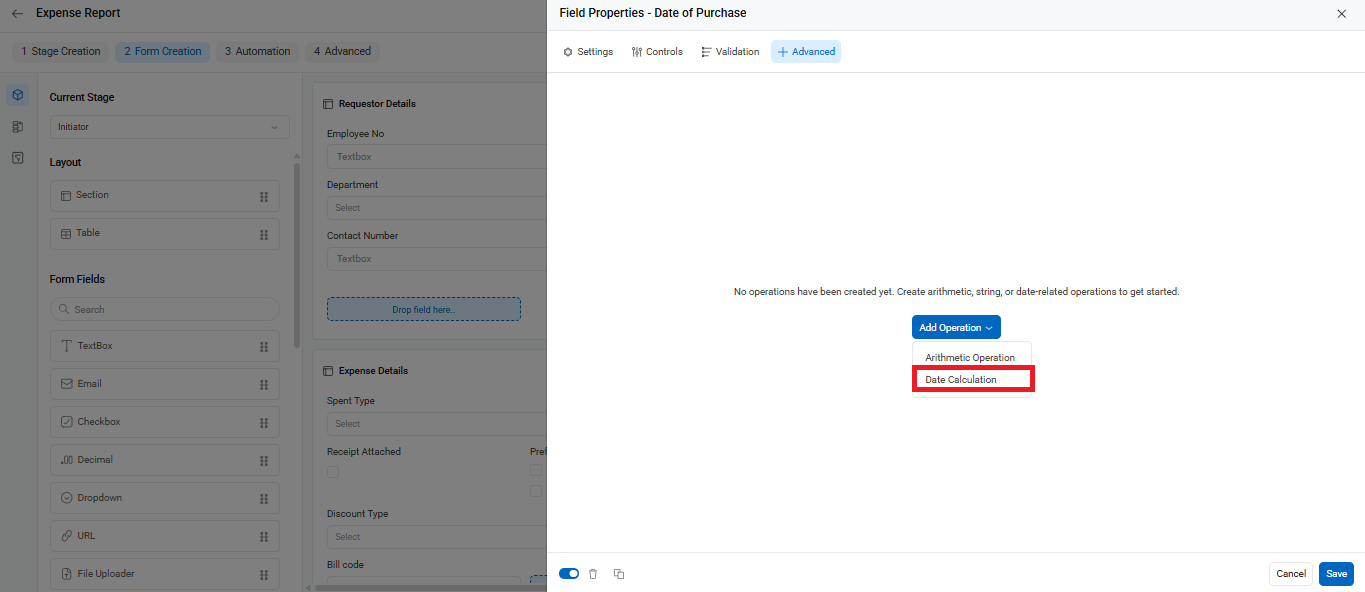
You can also add nested conditions if there are multiple rules based on specific logic.
Example:
Let’s say you’re running a product company and want to auto-calculate service dates based on a customer’s purchase date.
- First Service: Purchase Date + 30 days
- Second Service: Purchase Date + 60 days
- Third Service: Purchase Date + 90 days
You can apply three separate date calculations to populate each of these automatically, avoiding manual entry.
You can configure the constant value as 60 for the second service and 90 for the third service.