Cflow lets you configure the sender’s email address to send notification emails from a specified email account.
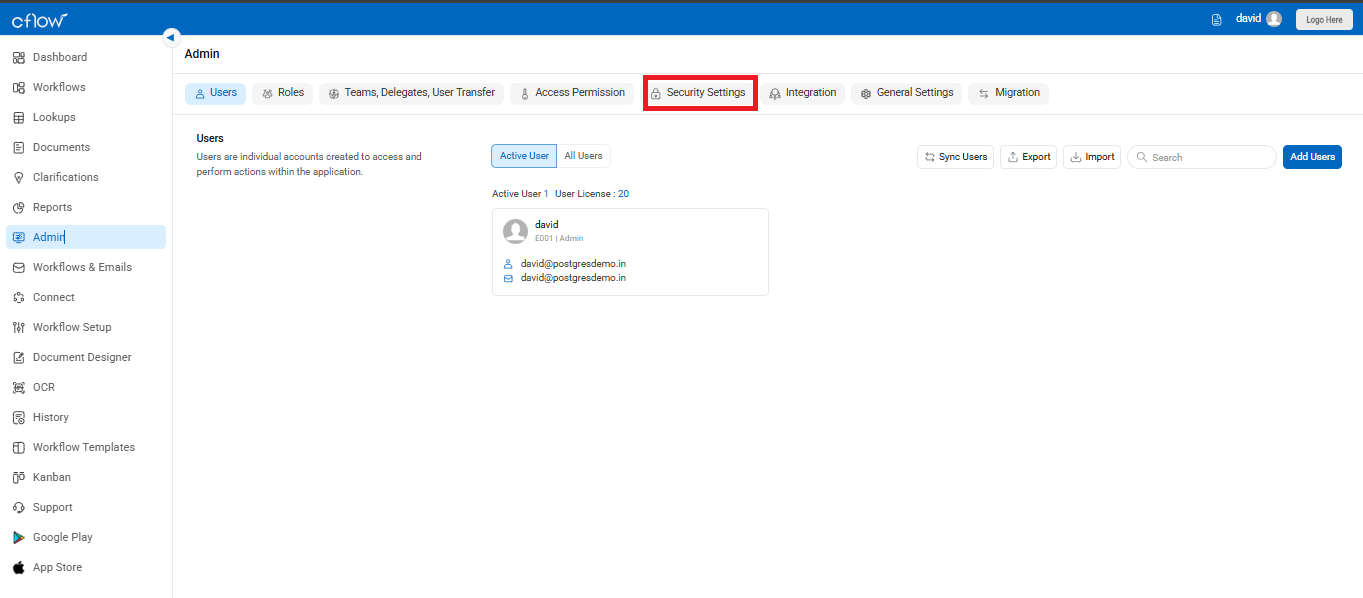
- Navigate to the left-hand menu and click on the “Admin” option.
- At the top of the Admin panel, click on the “Security Settings” tab.
In the Mail Settings section, you can input the following details:
- Host: Enter your email provider’s SMTP server hostname (e.g., smtp.gmail.com).
- Port: Specify the SMTP port used (e.g., 465 for SSL, 587 for TLS).
- Username: The login ID used to authenticate with the SMTP server.
- Email: The sender’s email address for outgoing Cflow notifications.
- Password: The password for the email account.
- SSL: Check this box if your SMTP server requires SSL encryption.
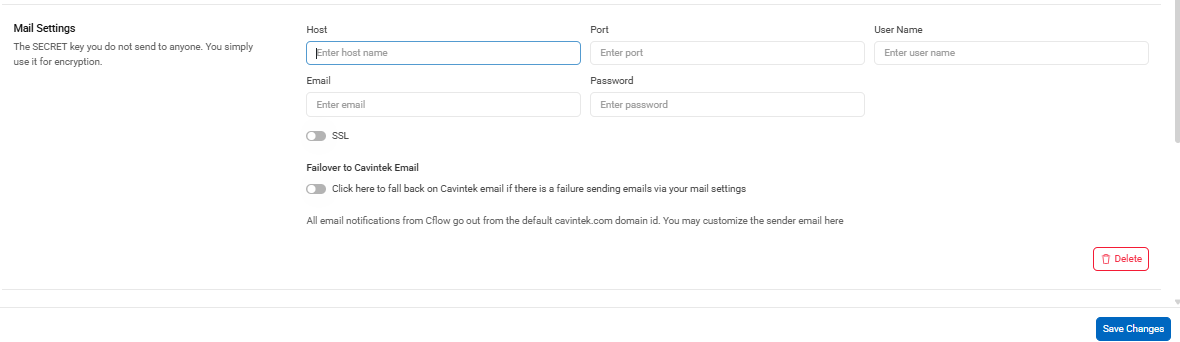
Failover to Cavintek Email (Backup Option)
You’ll see a checkbox labeled:
“Click here to fall back on Cavintek email…”
If enabled, Cflow will use its default email ID (cflow-emailer1@cavintek.com) to send notifications in case your mail server fails.
Once you’ve filled in the required details, click “Save Changes” to apply the configuration. This enables Cflow to send branded and reliable notifications using your specified email server.
