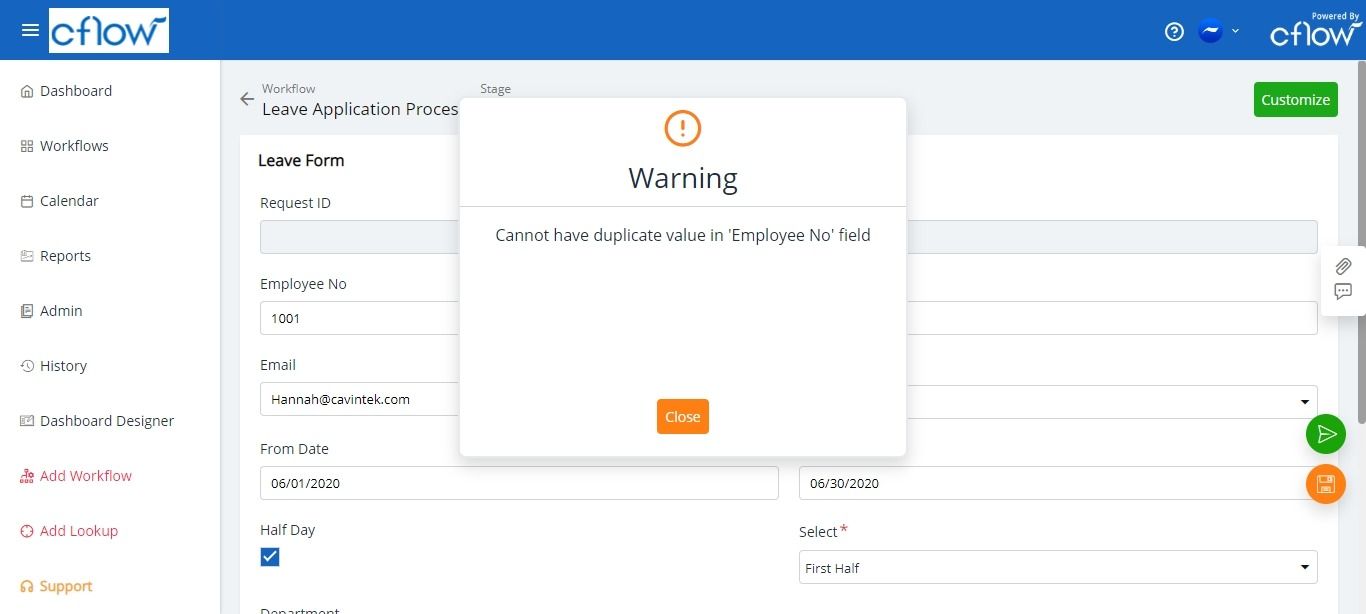There may be some special fields in your form and these fields cannot have duplicate value in any of the requests within the same workflow.
Follow the steps given below to configure the field as unique:
- Select Admin -> Workflows.
- Click on a workflow.
- Click on the Workflow Stages and select the process stage.
- Click on the Form Designer icon then select the field and click on the pencil icon to edit the field.
- In Validation Settings, select Yes from the dropdown in Unique.
For example, Each employee has an employee number when an employee initiates the request in Cflow and enter their employee number if the same number exists in some other request it shows error and does not let the users submit the request. This ensures that Employee No field cannot have duplicate value.
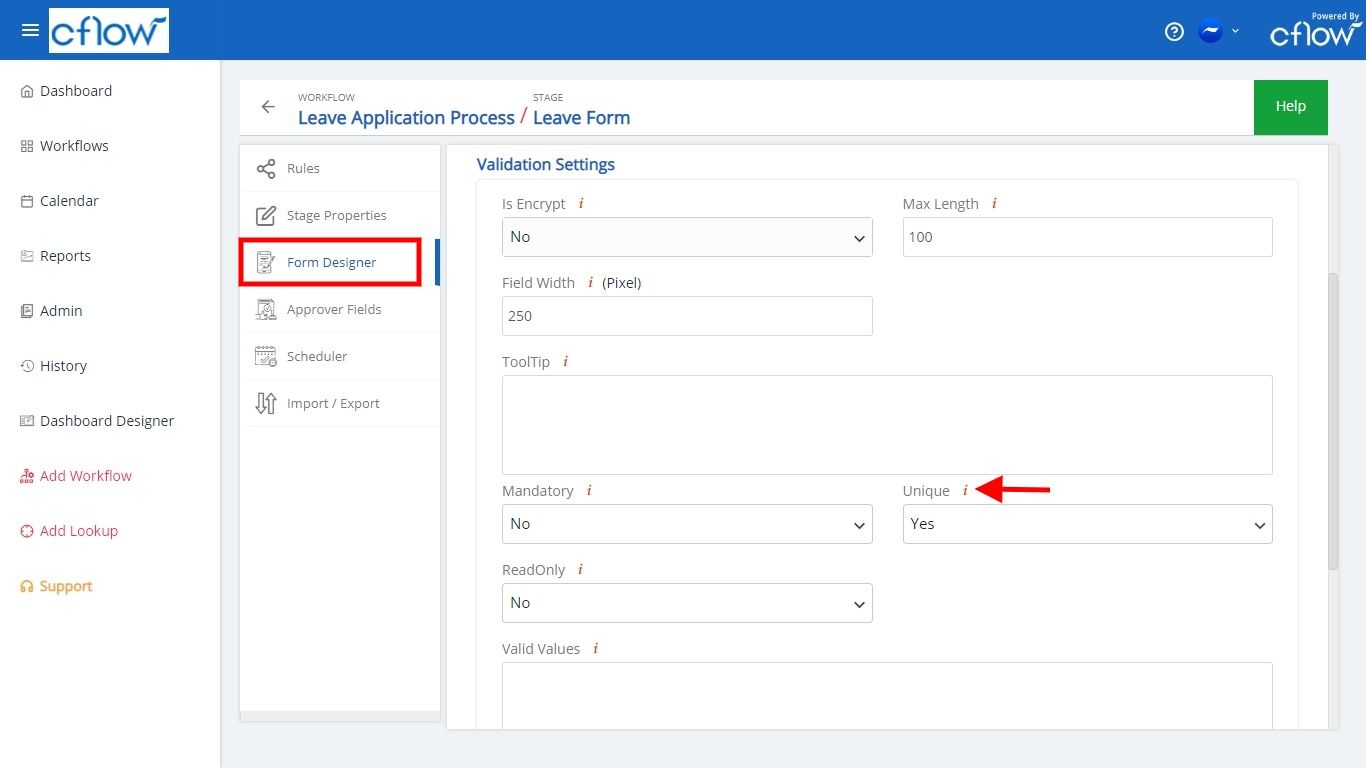
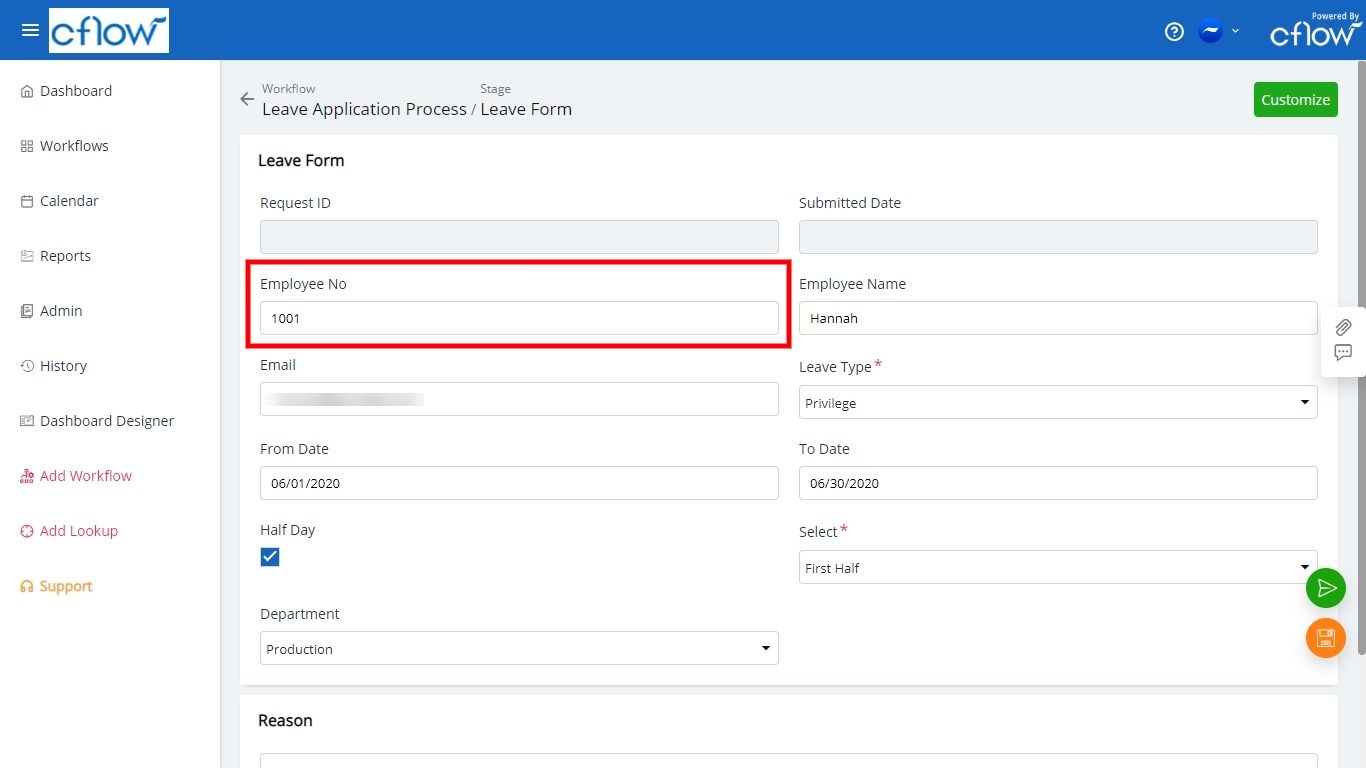
The below screenshot illustrates the error message when the Employee No field has duplicate value: