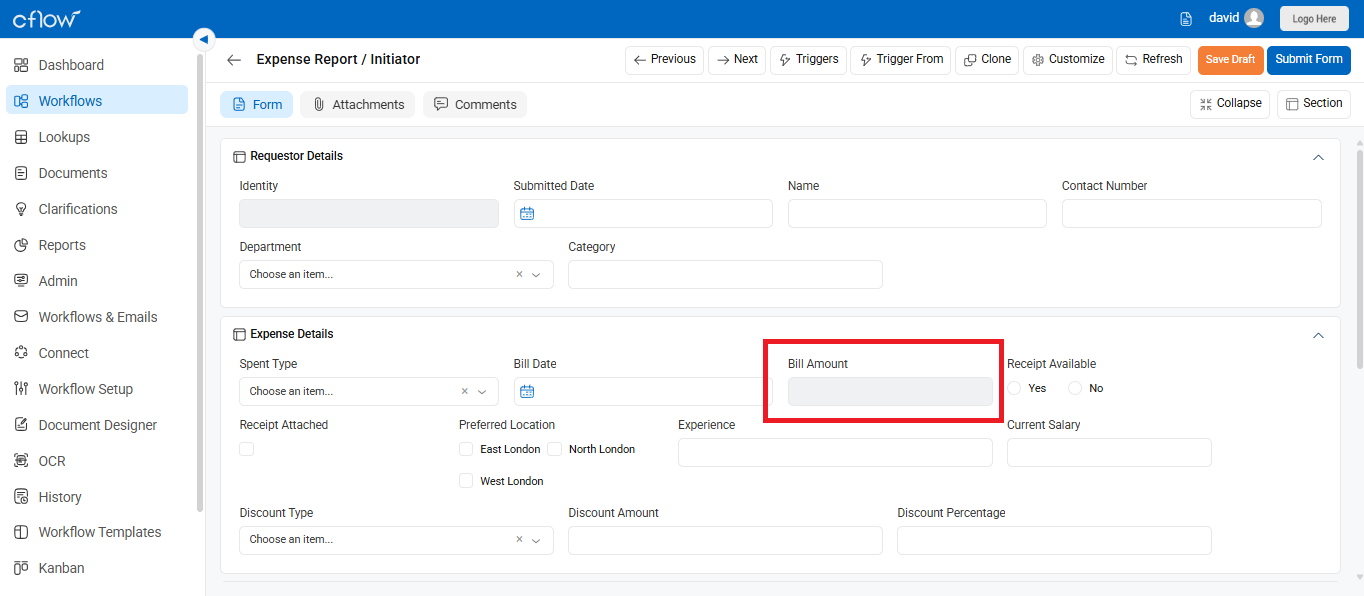In certain workflows, you may want specific fields to be editable only by the initiator and read-only in review stages. This ensures the data entered remains unchanged after submission and can only be viewed by reviewers.
Steps to Configure a Field as ReadOnly:
- Go to Workflow Setup from the dashboard.
- Select the relevant workflow (e.g., Expense Report).
- Navigate to the Form Creation tab.
- Select the appropriate stage (e.g., Finance Review, Manager Review).
- Click on the field you want to make read-only (e.g., Bill Amount).
- In the Field Properties panel on the right, go to the Validation tab.
- Under the ReadOnly setting, select Yes.
- Click Save to apply the configuration.
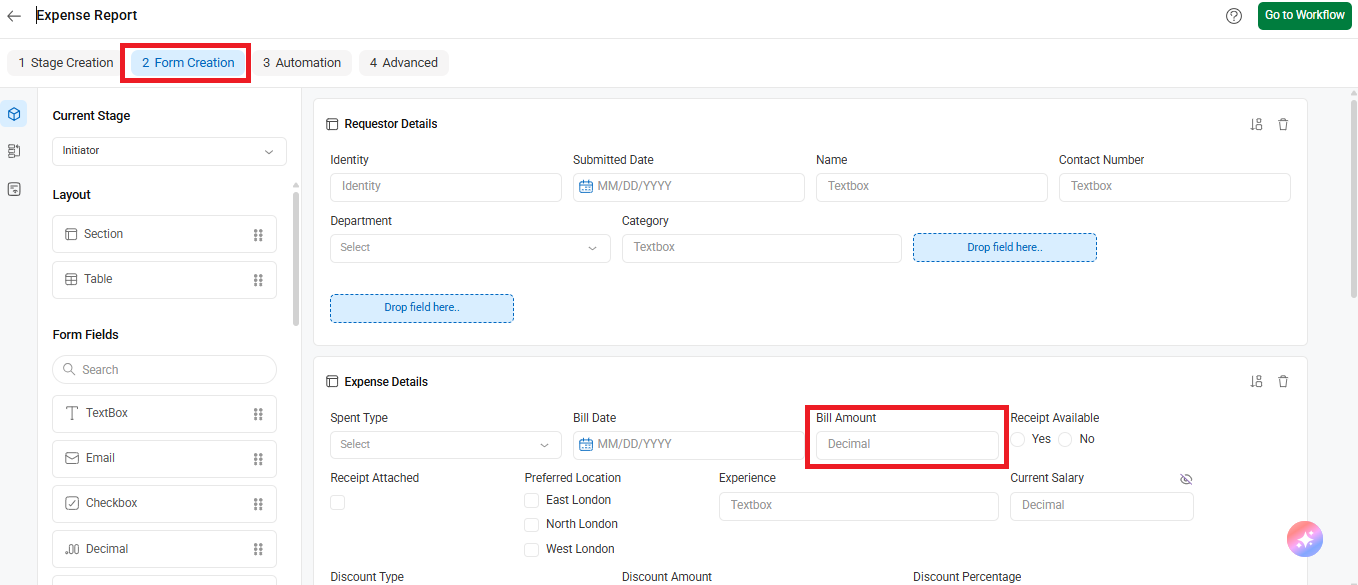
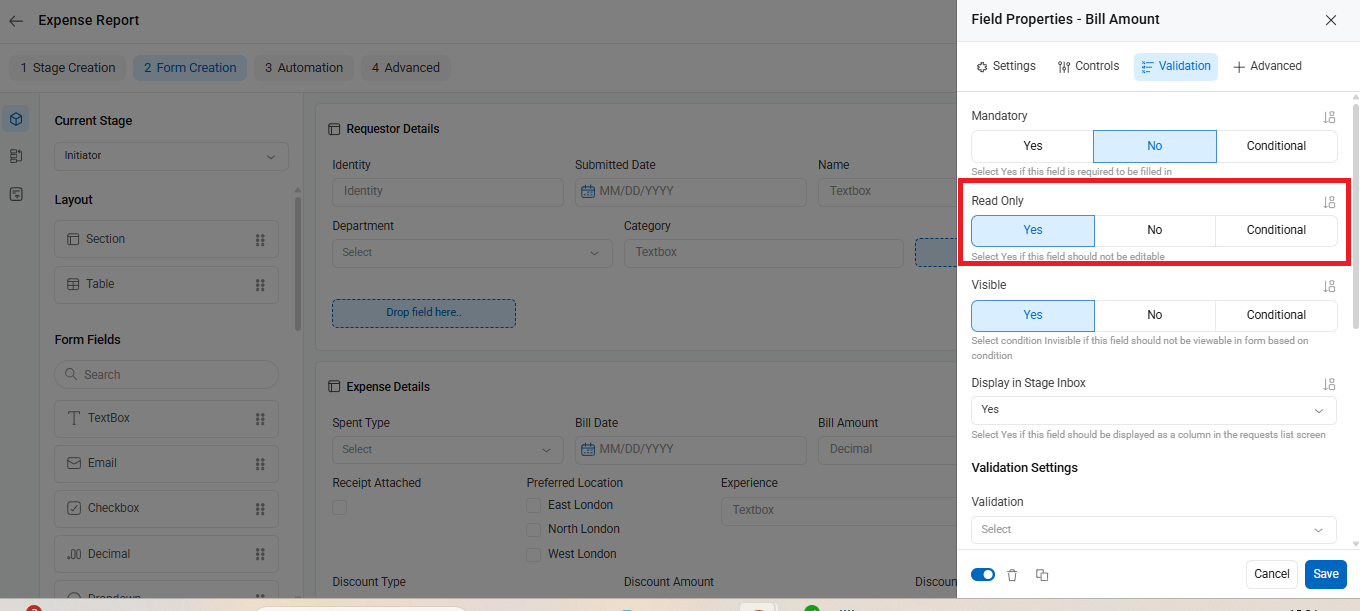
For example, amount fields are often critical in a form. You may not want reviewers to edit these fields but allow them to view only. The following screenshot illustrates the Bill Amount field set as ReadOnly in the reviewer stages, where reviewers are unable to edit it.