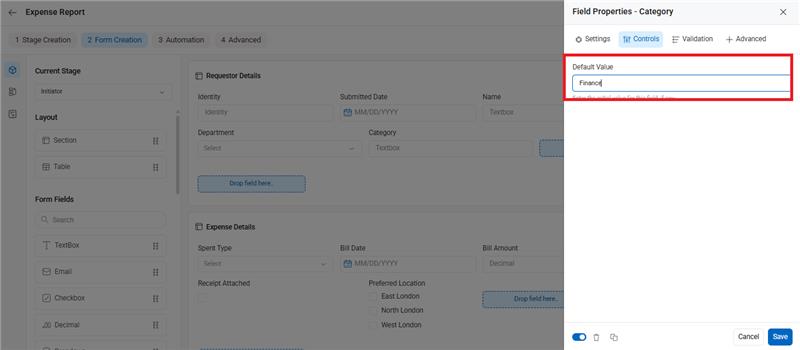Some fields in your form may have values that remain constant. These values can be displayed by default whenever a new request is initiated.
Follow the steps below to configure a default value for a field:
- Go to Workflow Setup from the left menu.
- Select the appropriate workflow (e.g., Expense Report).
- Click on the Form Creation tab.
- Select the relevant stage (e.g., Initiator).
- Click on the field you want to configure (e.g., Category).
- In the Field Properties pane on the right, go to the Controls tab.
- Under Default Value, enter the value you want to appear by default (e.g., Finance).
- Click Save to apply the setting.
Now, whenever a new request is opened, the field will automatically be pre-filled with the default value you’ve configured.