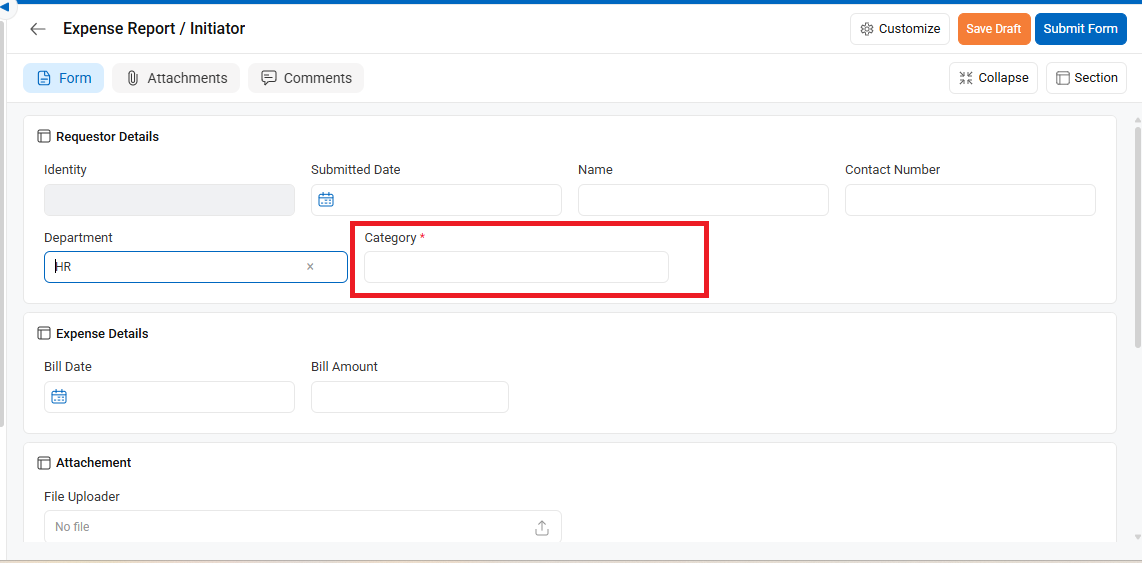Sometimes, you may want a field in your form to be required only when specific conditions are met. In such cases, Cflow allows you to configure the field as Conditionally Mandatory.
Follow the steps below to apply conditional mandatory logic:
Step 1: Access Workflow Setup
- Navigate to Workflow Setup from the left-hand menu.
- Click on the workflow where you want to apply the conditional rule (e.g., Expense Report).
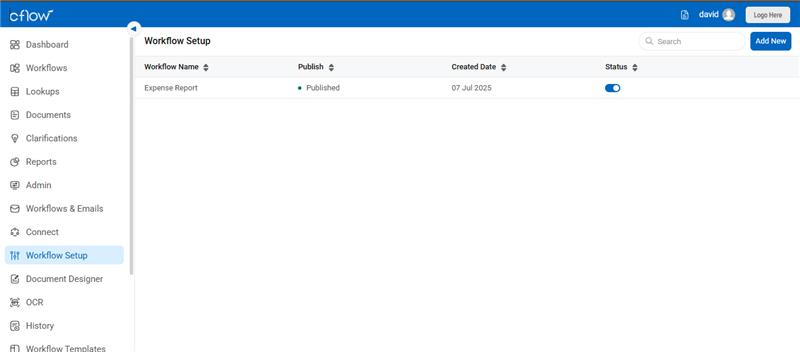
Step 2: Go to the Form Designer
- Inside the workflow, click on the Form Creation tab at the top.
- Select the relevant stage (e.g., Initiator) in which the field appears.
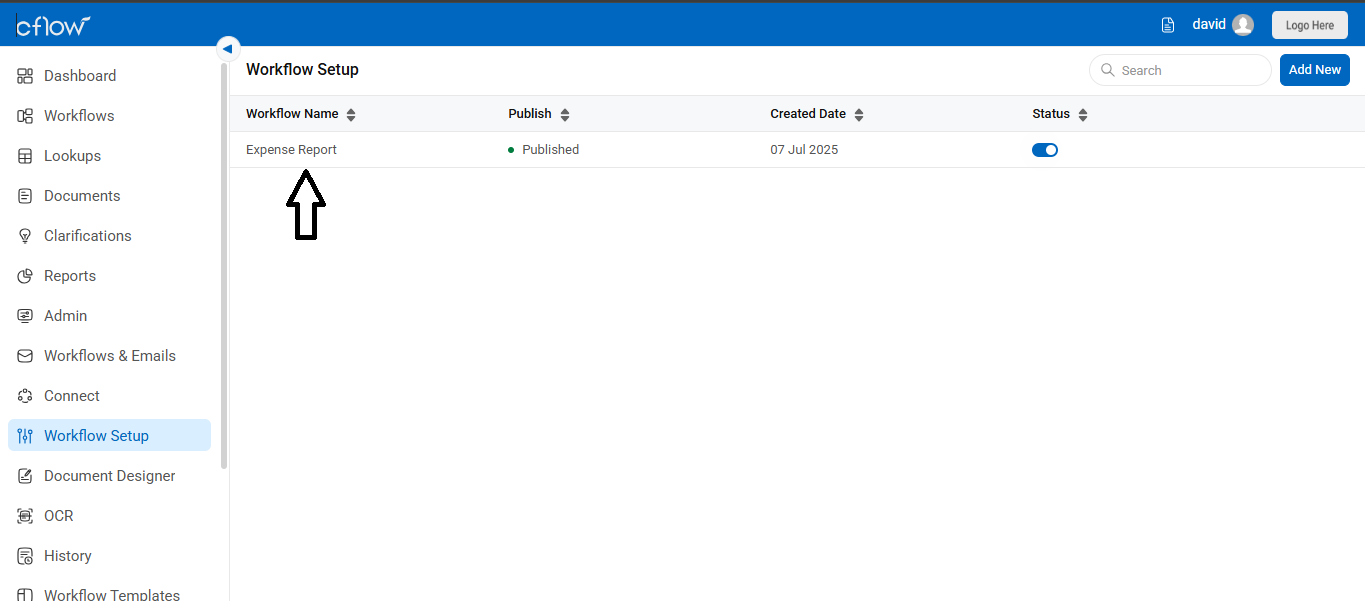
Step 3: Click on the Form Creation tab, then select the field to open the Field Properties panel
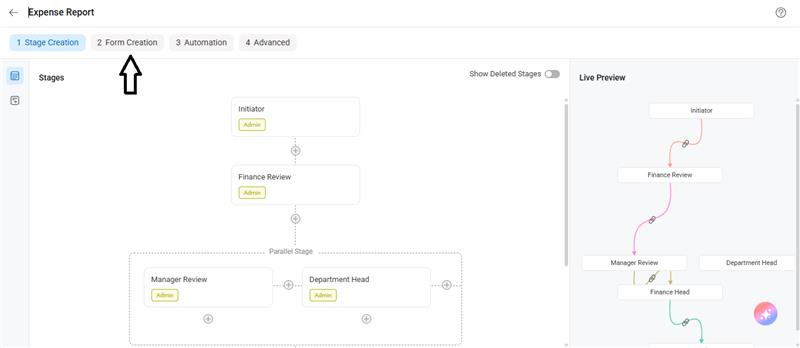
Step 4: Click on the field you want to make conditional mandatory (e.g., Category).
- In the right-hand panel, go to the Validation tab.
- Under Mandatory, choose Conditional.
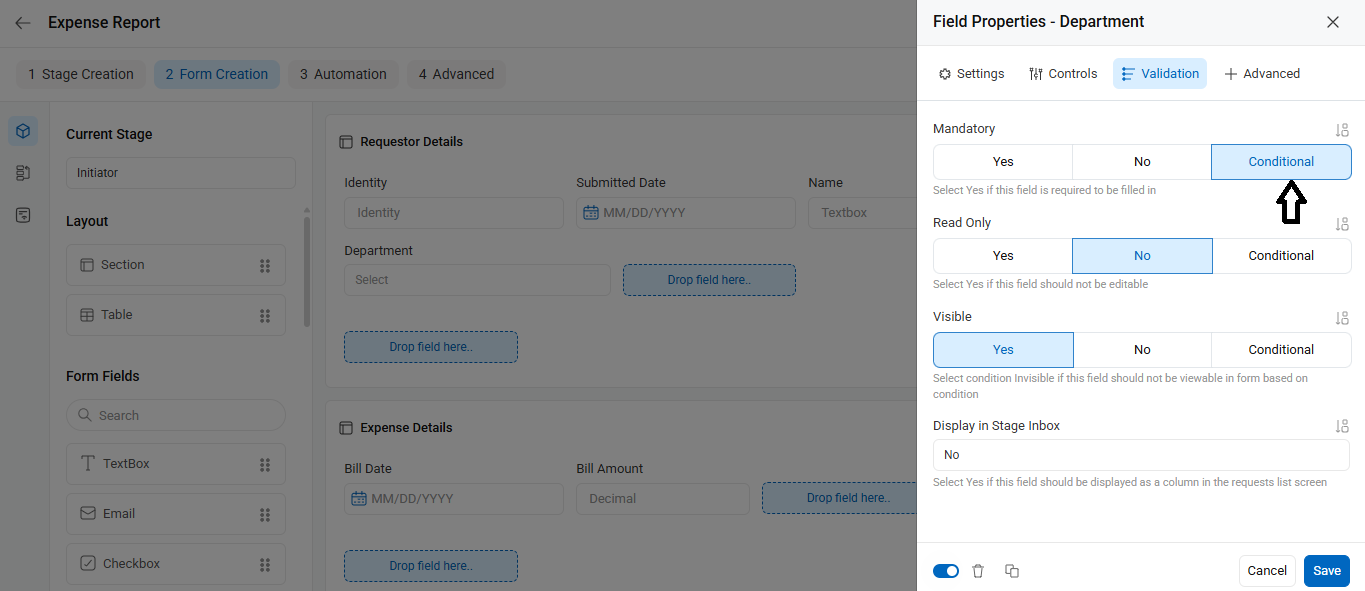
Mandatory Settings:
- Set the condition using the dropdowns. For example:
- If Department is equal to HR, then make Category mandatory.
- Click + to add multiple conditions if needed.
- You can also use Add Nested Condition to define grouped logic.
- Once done, click Save.
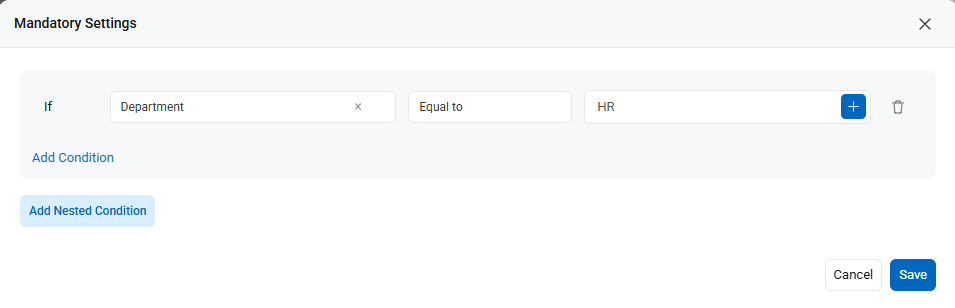
Step 5: Preview the Behavior
- Navigate to the Initiator Form preview and test the behavior.
- When the condition is satisfied (e.g., Department = HR), the field will be marked as mandatory.
Example Use Case
In an Expense Report form, if the Department is set to HR, then the Category field becomes mandatory. This ensures that form data is complete only under specific business conditions.