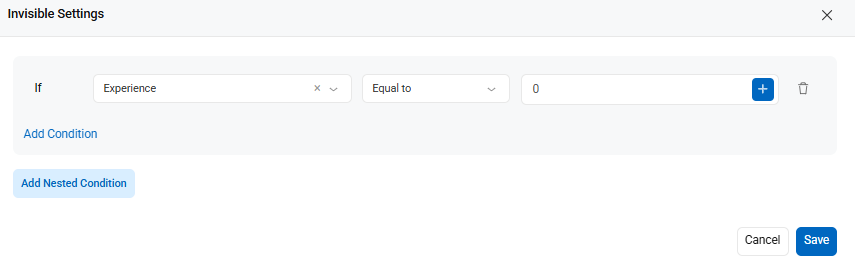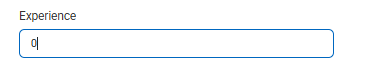By default, all fields in a form are visible. However, in certain cases, you may want to hide a field based on the value of another field. Cflow allows you to configure such fields as Conditionally Invisible using a rule-based condition.
Steps to Configure Conditional Visibility:
- Go to Workflow Setup from the left-hand menu.
- Select the desired workflow.
- Navigate to the Form Creation tab and select the relevant stage (e.g., Initiator).
- Click on the field you want to hide conditionally (e.g., Current Salary).
- In the Field Properties panel on the right, go to the Validation tab.
- Under the Visible setting, choose Conditional.
- Define the visibility condition using the rule builder.
- Example Condition: If Experience = 0 → Hide Current Salary field
- Click Save to apply the changes.
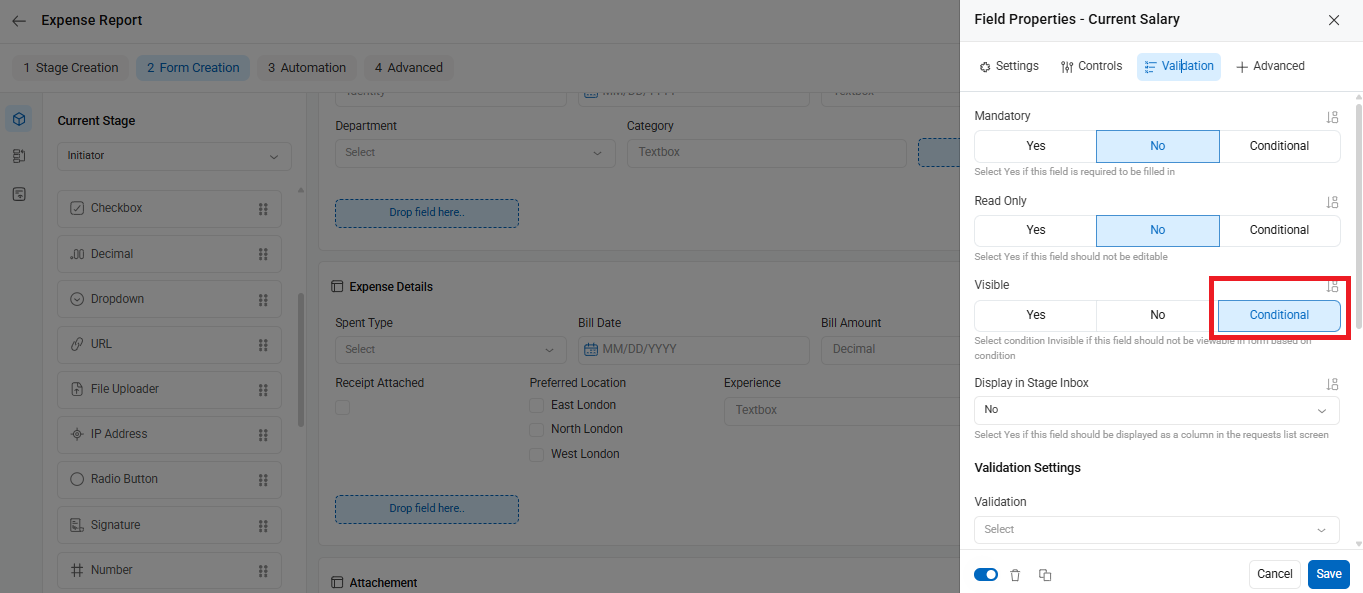
For example, when an employee who is a fresher with 0 years of experience fills out the recruitment form, the Current Salary field becomes irrelevant and is therefore made invisible.
The screenshots below illustrate the condition applied to the Current Salary field.