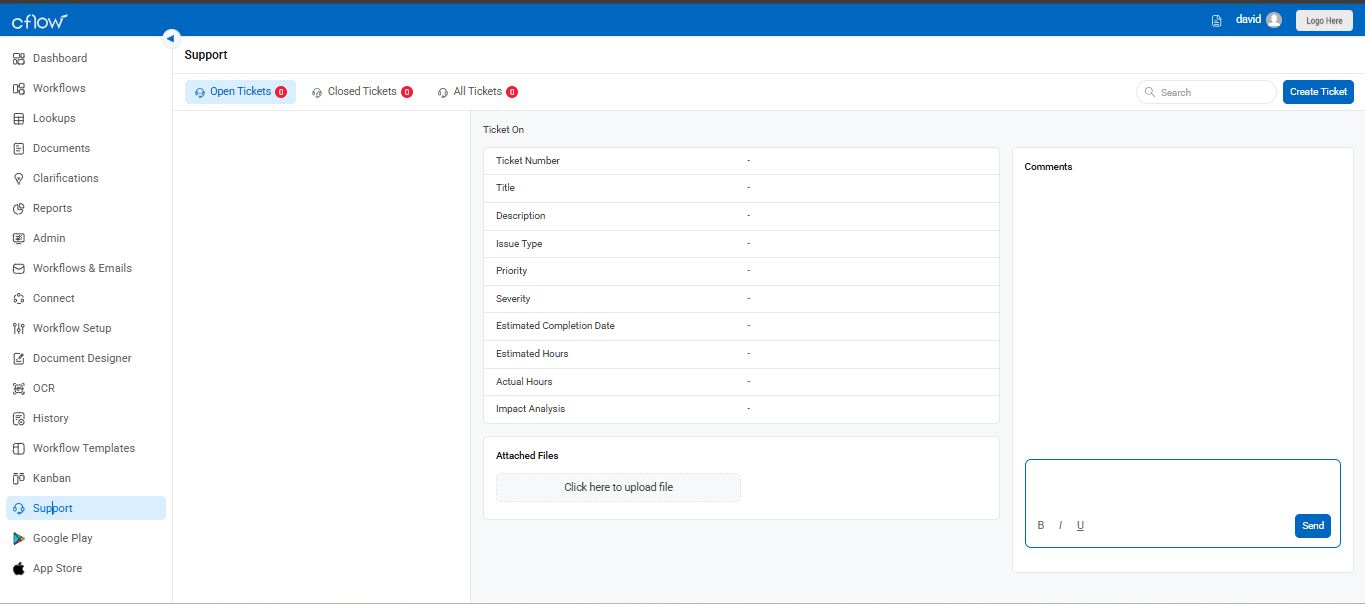If you’re facing an issue while using Cflow, the in-app Support module makes it easy to raise tickets and track their progress. You can access this feature via the left-hand navigation panel.
Open the Support Section
On the left navigation menu, scroll down and click on Support.
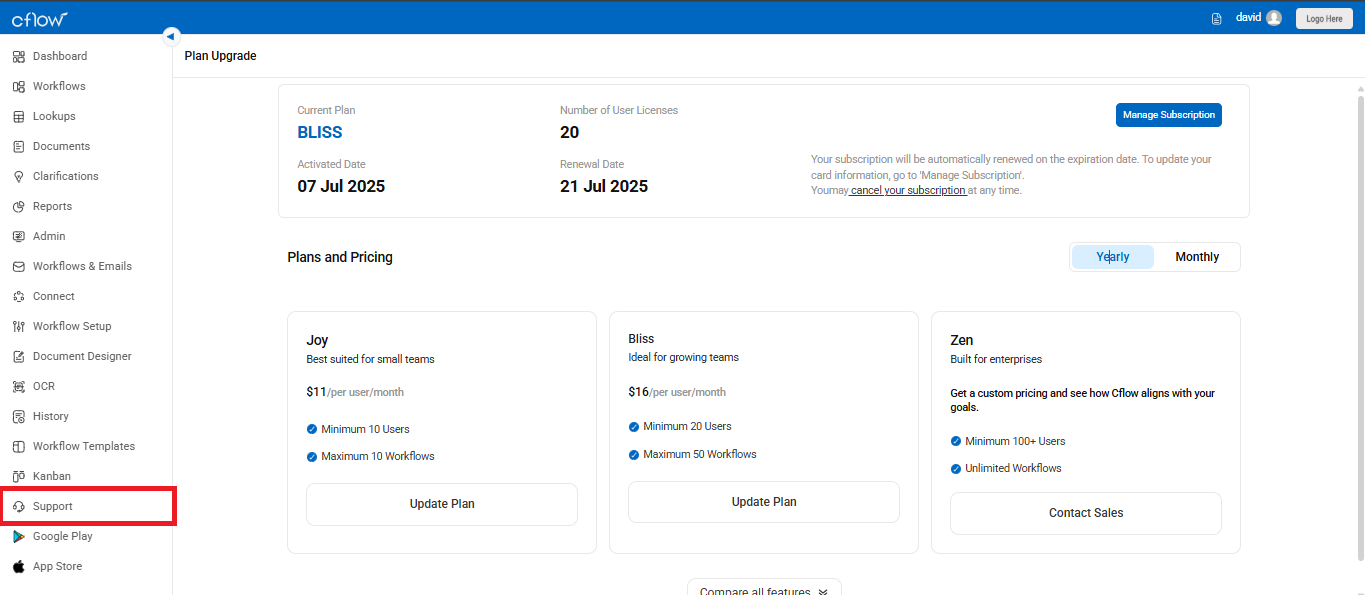
This will take you to the Cflow Support Dashboard, where you can view and manage your tickets.
View Tickets by Status
At the top of the support panel, you’ll see three filter tabs:
- Open Tickets – Requests that are currently in progress.
- Closed Tickets – Requests that have been resolved.
- All Tickets – A combined view of all requests.
Each ticket entry includes details like:
- Ticket Number
- Title & Description
- Issue Type, Priority & Severity
- Estimated and Actual Hours
- Status (Open, Closed, On Hold)
- Attached Files
- You can also view or add Comments in the panel to the right.
Create a New Ticket
- Click the Create Ticket button on the top-right corner of the Support screen.
Fill in the necessary fields:
- Title: A brief subject of your issue.
- Description: A detailed explanation of the problem.
- Priority: Choose from Low, Medium, High, Critical, or Blocker.
- Severity: Indicate the impact on operations using the same values.
- Attach Files: Upload screenshots or documents relevant to the issue.
- Click Send to submit the ticket.
You will receive an email notification when the ticket status is updated by the support team.
Track Your Tickets
- Use the search bar to locate a specific ticket.
- Click on My Tickets (if available in your access level) to view only those tickets raised by you.
- You can track the resolution status and engage with support by adding comments directly within the ticket.
Ticket Status Overview
- Pending Tickets: Actively being worked on by the support team.
- Closed Tickets: Issues that have been resolved.
- On Hold: Awaiting additional input or clarification from your end.
Please note: The ability to view, create, or comment on tickets may be governed by access permissions set by your Cflow administrator.