To enable the attachment option in a form, follow the steps below:
- Navigate to Workflow Setup from the left menu.
- Select the workflow you want to configure (e.g., Expense Report).
- Click on the Advanced tab at the top.
- In the left panel, select Workflow Properties.
- Under the Controls section, turn on the toggle for Attachment.
- Click Save at the bottom right to apply the changes.
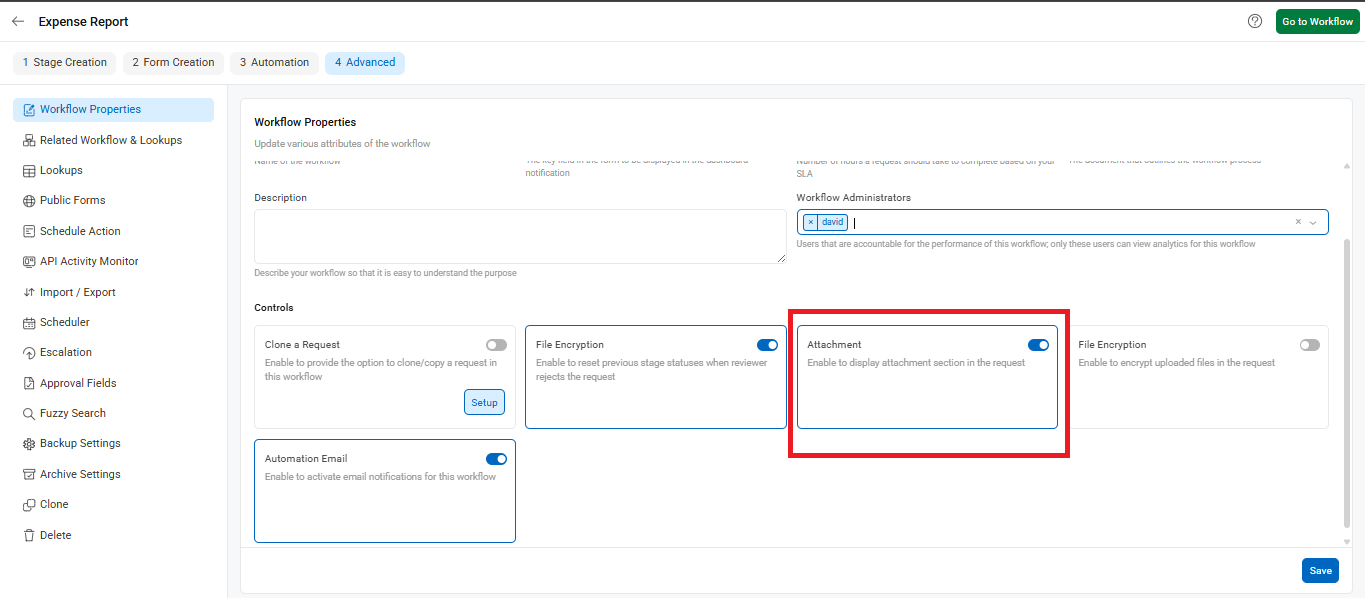
Once enabled, the Attachments tab will appear in the request form (as seen in the stage inbox). This allows users to upload necessary files directly while submitting or reviewing the form.
Example:
If an employee is submitting an Expense Report, they can attach the required bill receipt under the Attachments tab before submitting the request for approval.
This ensures all supporting documents are included within the request for easy reference during review and approval.

