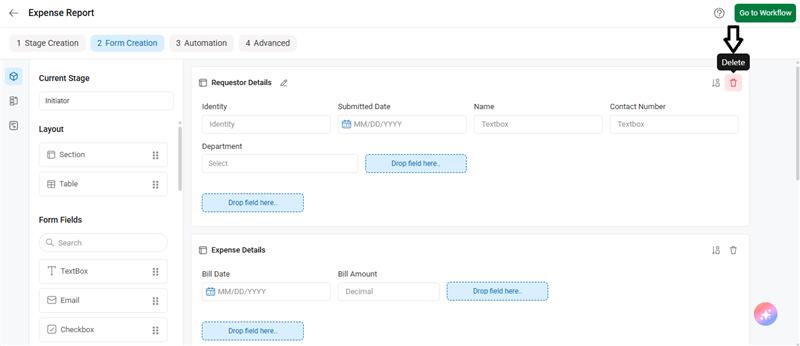The following steps guide you on how to delete a section in a form:
- Go to Workflow Setup from the dashboard.
- Click on a workflow.
- Click on Form Creation.
- Select the stage, and click on the Delete icon for the section you wish to delete.
You can delete a section while designing a form by either deleting the fields within that section or moving them to another section. However, once the workflow is published, the section cannot be deleted. Instead, you can configure the status of the fields in the section to be inactive.
Below are some scenarios where you may want to update the section’s status:
- If you want the section to be completely hidden from the form, turn off the Status toggle in all stages.
- If you want the section to be active only in a specific stage and inactive in the others, select the desired stage and update the status by turning the toggle on or off accordingly.
Note: Updating the status of the section in one stage does not affect its status in other stages.
To delete a section:
- Go to Workflow Setup from the dashboard.
- Click on a workflow.
- Select the stage → click on Form Creation.
- Click on the Delete icon in the top-right corner of the section.