Cflow allows users to choose what happens after approving or rejecting a request. Whether you want to return to the dashboard, go to the next task, or stay in your current stage inbox – this can be configured easily under your profile settings.
Follow these steps to update your Post Approval setting:
- Login to Cflow and click on your profile picture in the top-right corner of the screen.
- From the dropdown, click on Profile to open your user settings panel.
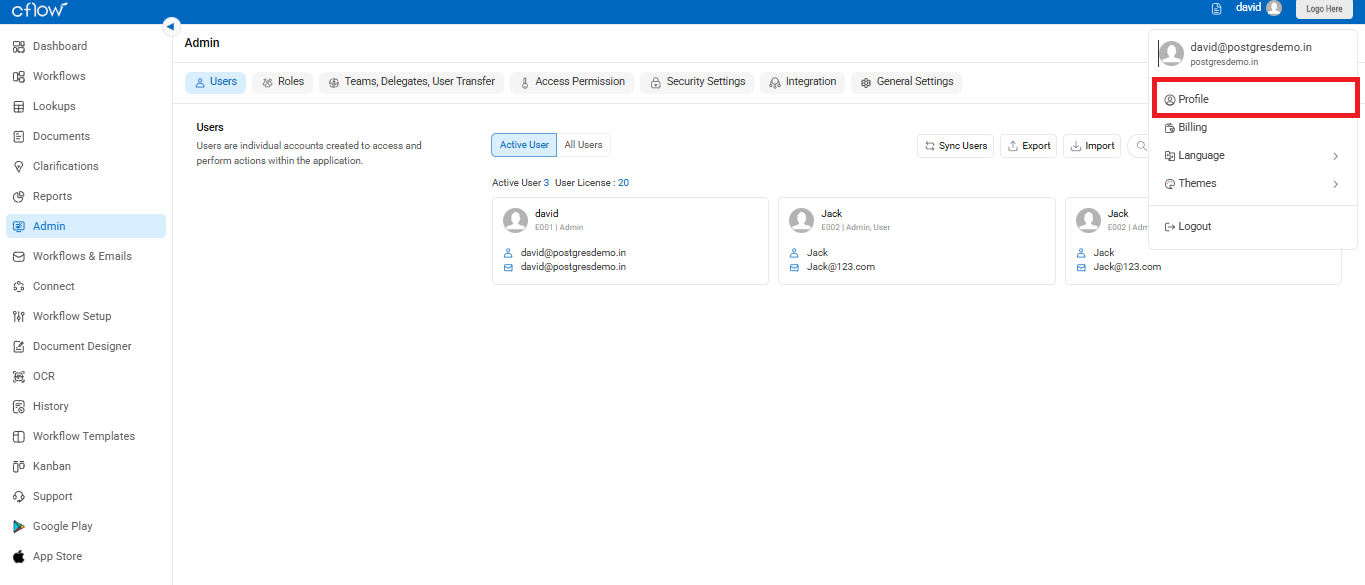
- In the profile screen, scroll to the section labeled Post Approval.
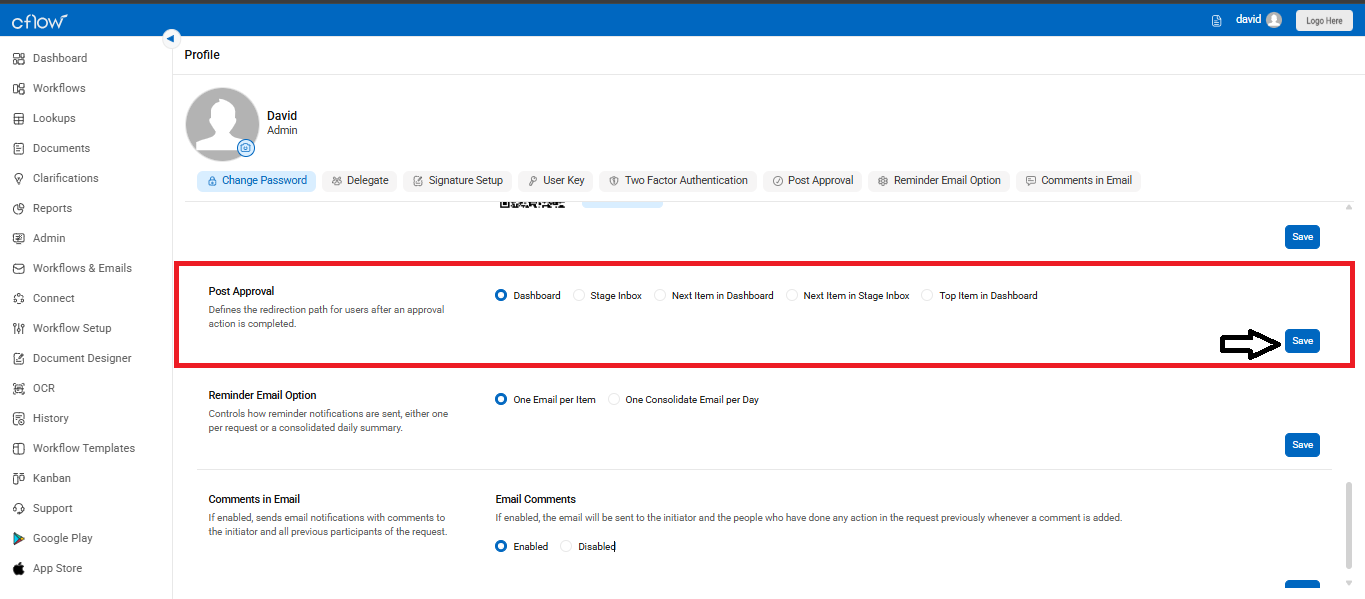
Choose where you’d like to be redirected after an approval action:
- Dashboard: Returns you to the main dashboard.
- Stage Inbox: Redirects you to the inbox of the current stage.
- Next Item in Dashboard: Takes you directly to the next pending item in your dashboard list.
- Next Item in Stage Inbox: Opens the next request pending in the current stage inbox.
- Top Item in Dashboard: Jumps to the highest-priority item listed in your dashboard notifications.
Once you’ve made your selection, click the Save button to apply your changes.
This feature is especially useful for speeding up your review process and controlling how you navigate through workflow requests based on your preferences.
