Use the steps below to add a table container to your document using Document Designer:
Step 1: Go to the Document Designer option in the left-hand menu in Cflow.
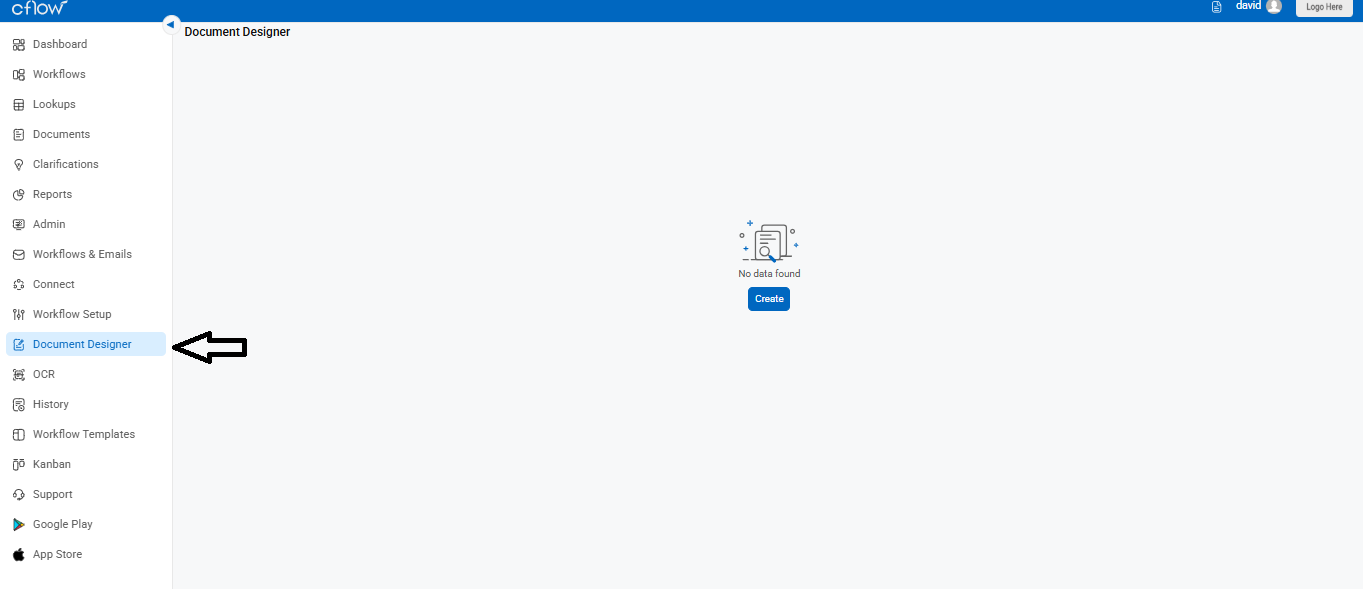
Step 2: Choose the document where you want to add the table container.
Step 3: Click the Add Container icon (+) at the top left corner.
Step 4: From the options, select Table-Container to begin adding a table layout.
Step 5: Choose the table name you want to insert, then click the Add to Page button.
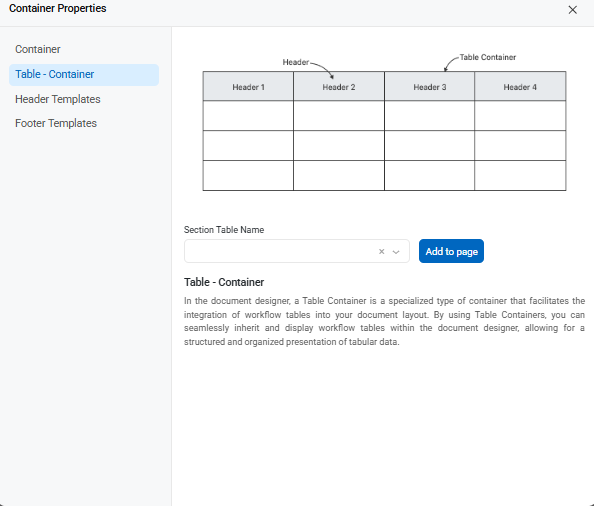
The table section will now appear in your document. You can rearrange the table columns as needed to suit your layout.
