The Document Designer lets you create and customize PDF documents like invoices or purchase orders and link them to workflows.
Adding a container is the first step before placing fields. Follow the steps below to add a container:
Step 1: Go to the Document Designer option from the left-hand side menu in Cflow.
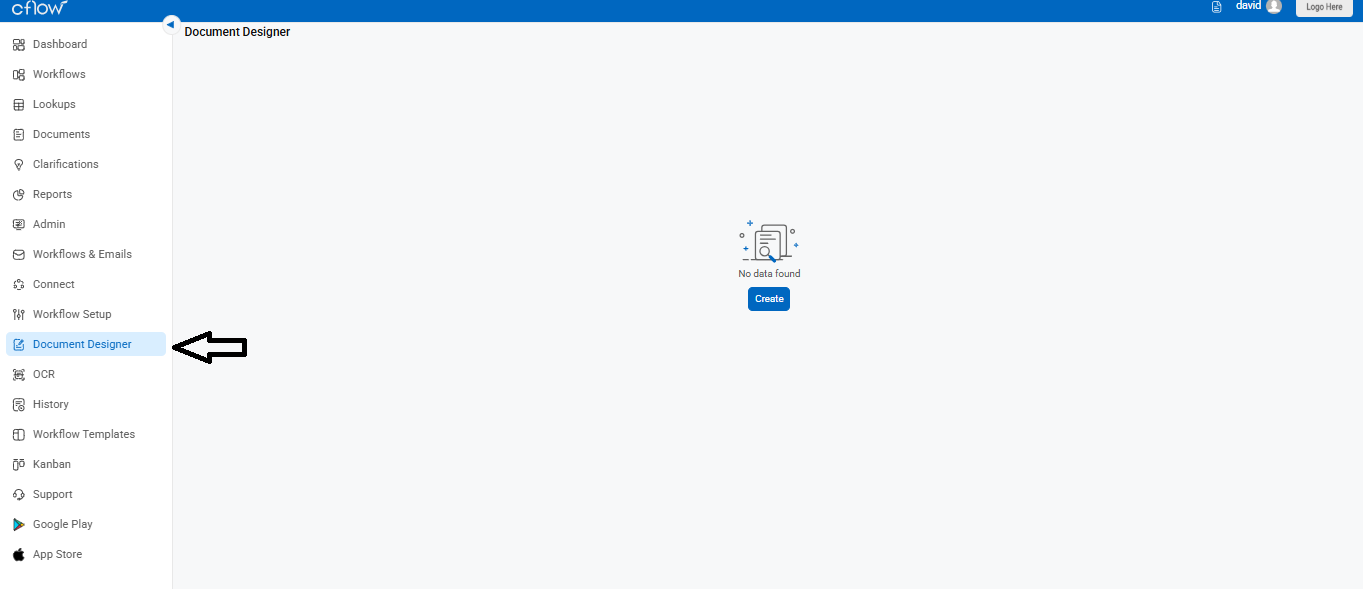
Step 2: Choose the document where you want to add the container.
Step 3: Click the Add Container button to start creating a new container.
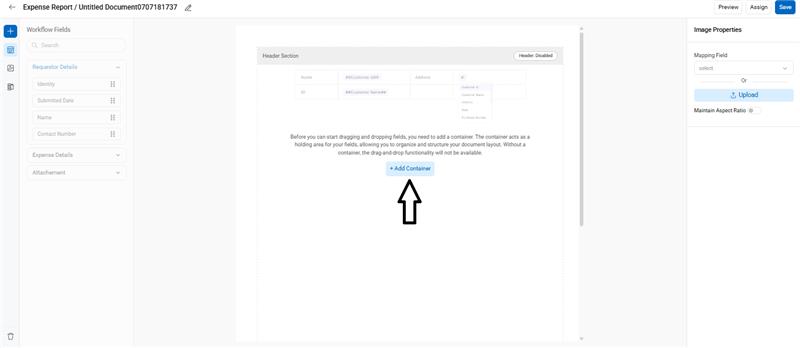
Step 4: Enter the desired number of rows and columns, then click Add to Page.
The container will appear in your document with the defined layout. You can adjust the height and width of rows and columns to match your design needs.
