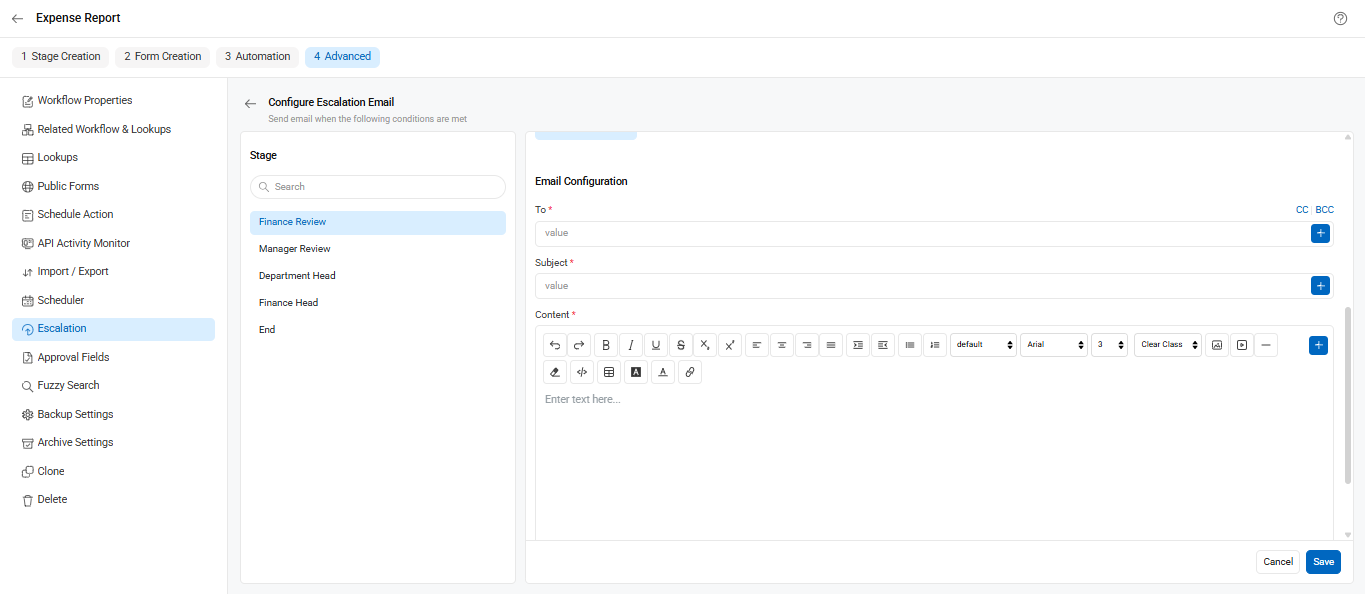Escalation Emails can be configured based on any date field in your form. These are sent when an approver has not taken any action on a request that remains in the same stage for too long. You can configure escalation and reminder emails for each stage and even choose to send them every day by enabling the ‘Everyday’ toggle.
To get started:
- Go to Workflow Setup from the left menu.
- Select the required Workflow.
- Navigate to the Advanced tab.
- Click on Escalation from the left-side menu to begin configuration.
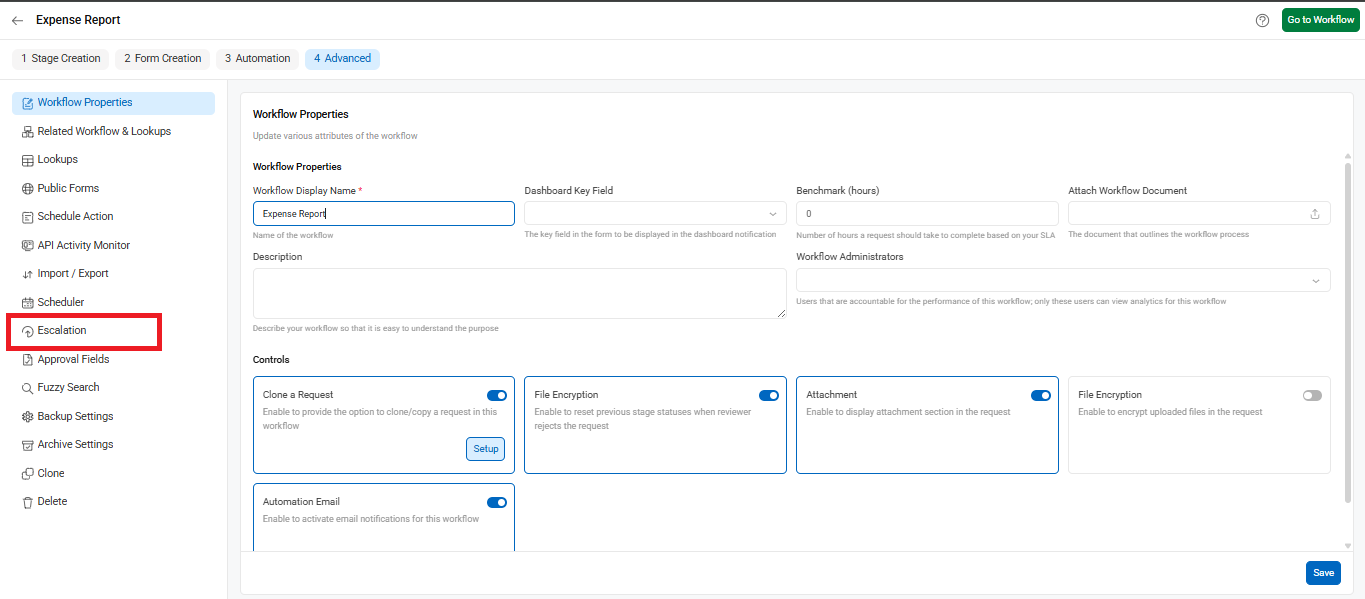
Configure Escalation Logic
- You can configure escalation emails for each individual process stage, like “Manager Review” or “Finance Review.”
The conditions for escalation can be either:
- Time-based conditions: For example, escalate if the request has been pending for more than 2 days after the submission date.
- Regular field conditions: Based on field values, e.g., if “Approval Status” equals “Pending.
For Example:
Let’s say a request is stuck in the Manager Review stage and must be approved within 2 days. You want:
- A reminder email to be sent to the Manager if it’s still pending after 2 days.
- An escalation email to the Department Head if the delay continues.
The screenshot below demonstrate how this setup is done using time-based and field-based escalation rules.
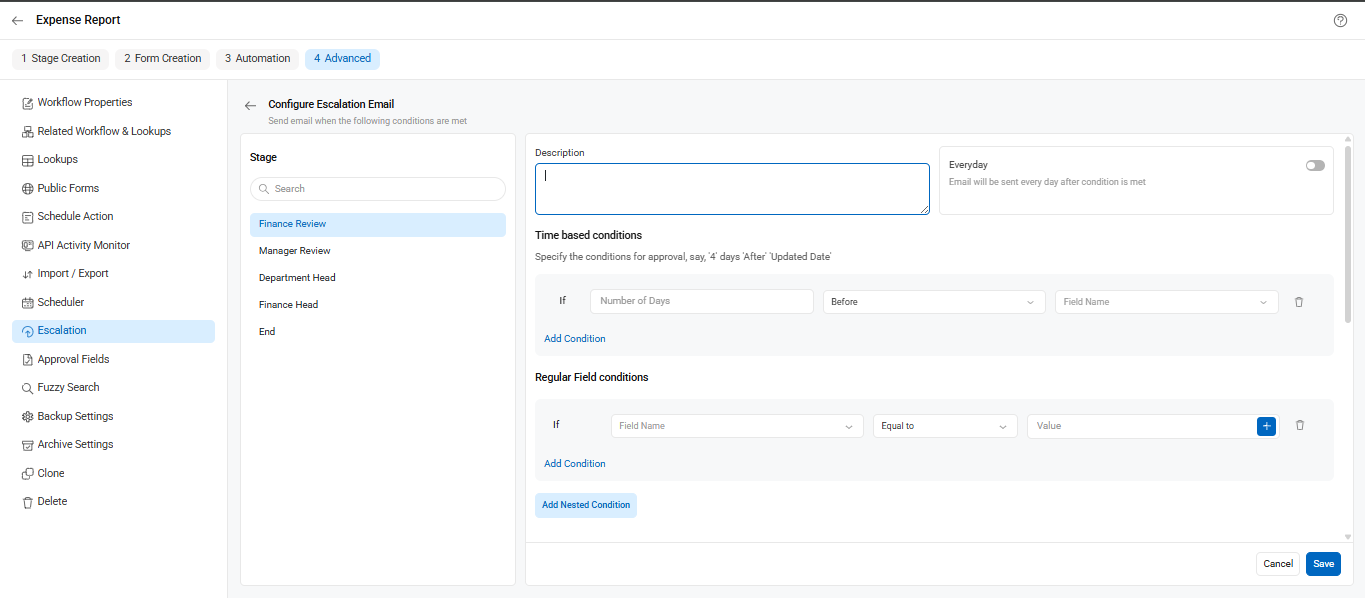
Customize Escalation Email
In the Email Configuration panel:
- Add a To address directly or use dynamic form fields using keywords (e.g., #ReviewerEmail#).
- Use CC/BCC for secondary recipients.
- You can also insert keywords in the Subject line to dynamically populate it with request info.
- The email content is fully customizable using formatting options. You can include form field values using the keyword list to make the message more contextual.
- Don’t forget to Save after configuring.