The Cflow Dashboard Designer allows you to personalize your workspace with the widgets and reports most relevant to your role. Whether you’re tracking task progress, monitoring approvals, or identifying top performers, the dashboard can be configured to show exactly what matters most to you.
Accessing the Dashboard Designer
To begin customizing your dashboard, click on the “Edit Dashboard” button at the top-right of the screen. This activates design mode, allowing you to add, remove, or reposition widgets.
Adding and Removing Widgets
You can drag and drop widgets onto your dashboard from the widget panel. Common widgets include:
- Task Details
- Star Performers
- My Workflows
- Notifications
- Key Metrics
- Charts
- Dashboard Report
- My Ratings
- Reminders
To remove a widget, click on the trash icon on the widget you no longer want to display. You can re-add it later from the widget list if needed.
Widget Resizing and Placement
Widgets are available in multiple sizes. As you drag a widget, a red outline may appear if the selected size doesn’t fit in the current layout. If this occurs, choose a different size or place the widget elsewhere on the grid.
Widgets can be placed in any order to suit your preferences. Simply drag and drop to rearrange them.
Saving and Applying Changes
- Once you’ve finished configuring your dashboard:
- Click “Update Dashboard” to save your layout.
Admins can apply a layout to all users by toggling “Update to all users” before saving. This ensures consistency across the organization.
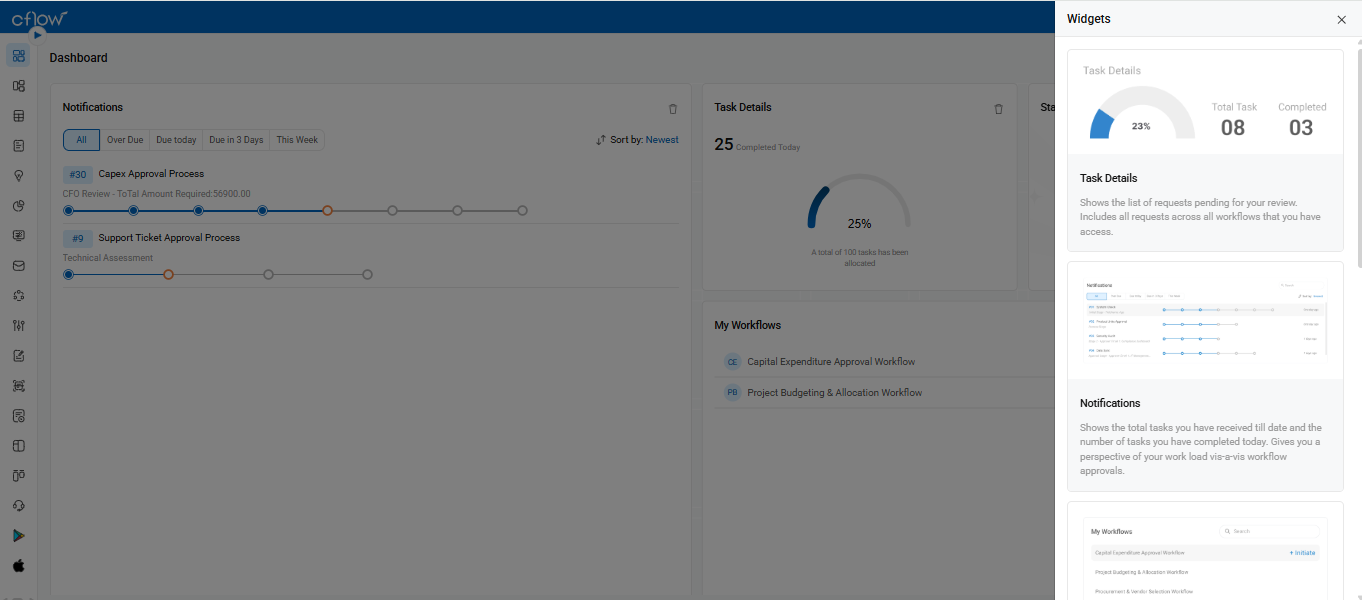
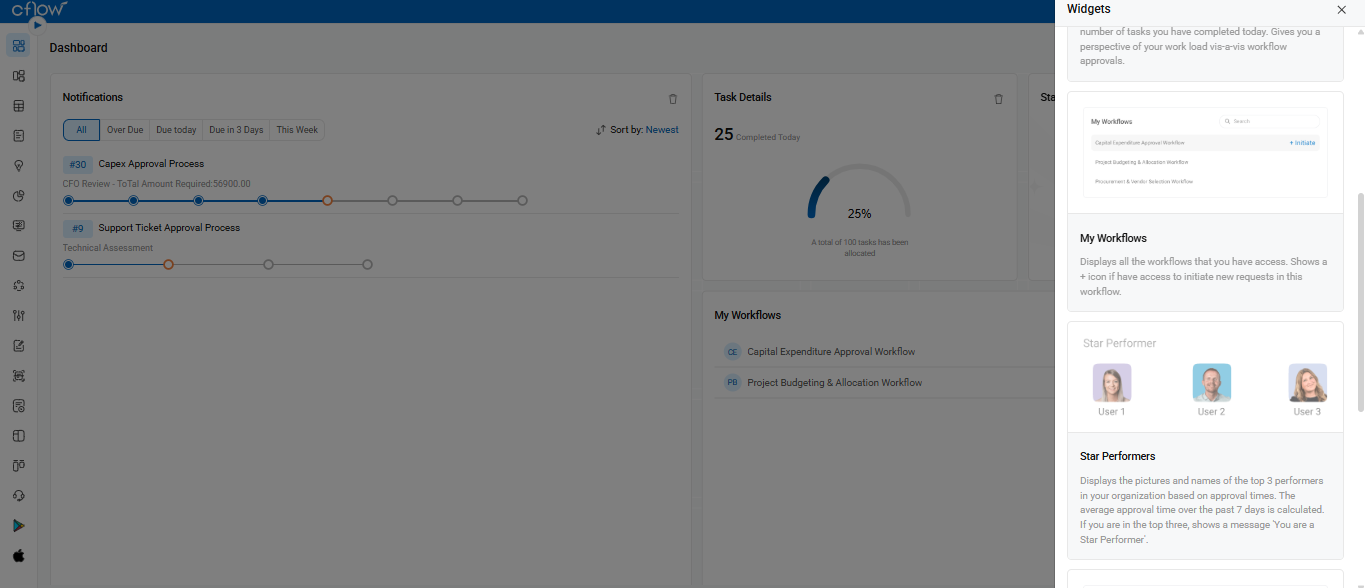
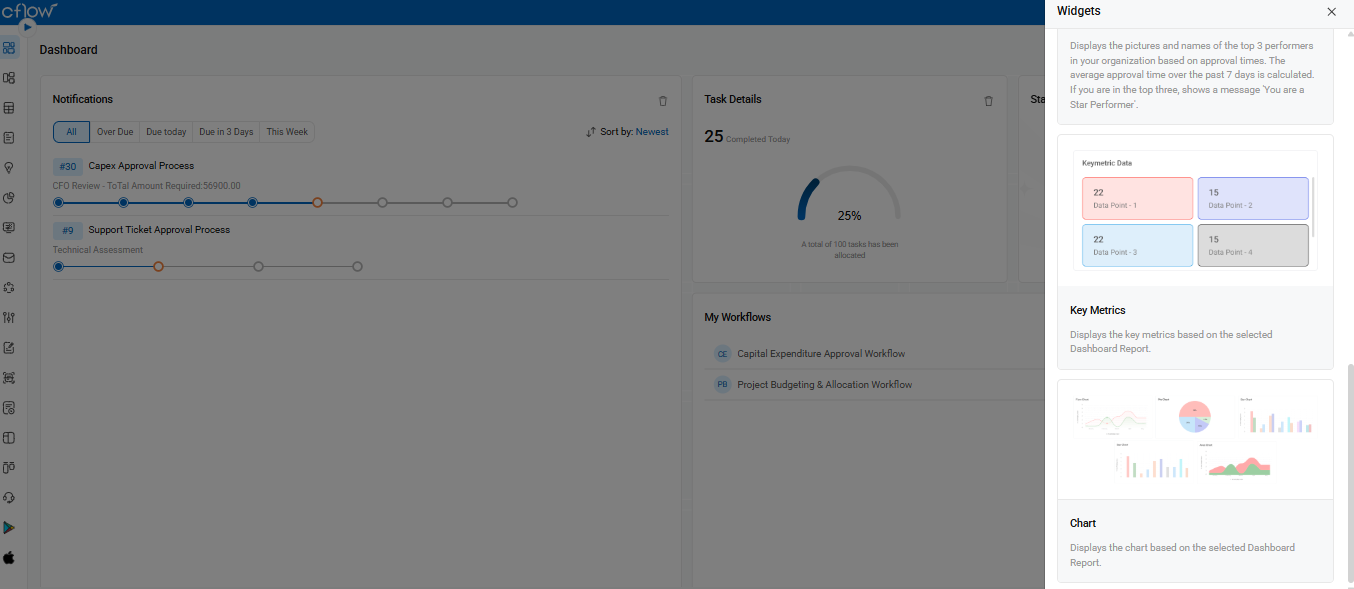
Your dashboard gives you real-time access to:
- Pending and completed tasks
- User performance highlights
- Notifications for overdue or upcoming approvals
- Personalized workflow access and quick launch options
Tips for Effective Dashboard Use
- Use Star Performers and Task Details to monitor team productivity.
- Pin critical reports using the Chart or Dashboard Report widget for real-time metrics.
- Keep your layout clean by showing only the widgets you regularly use.
