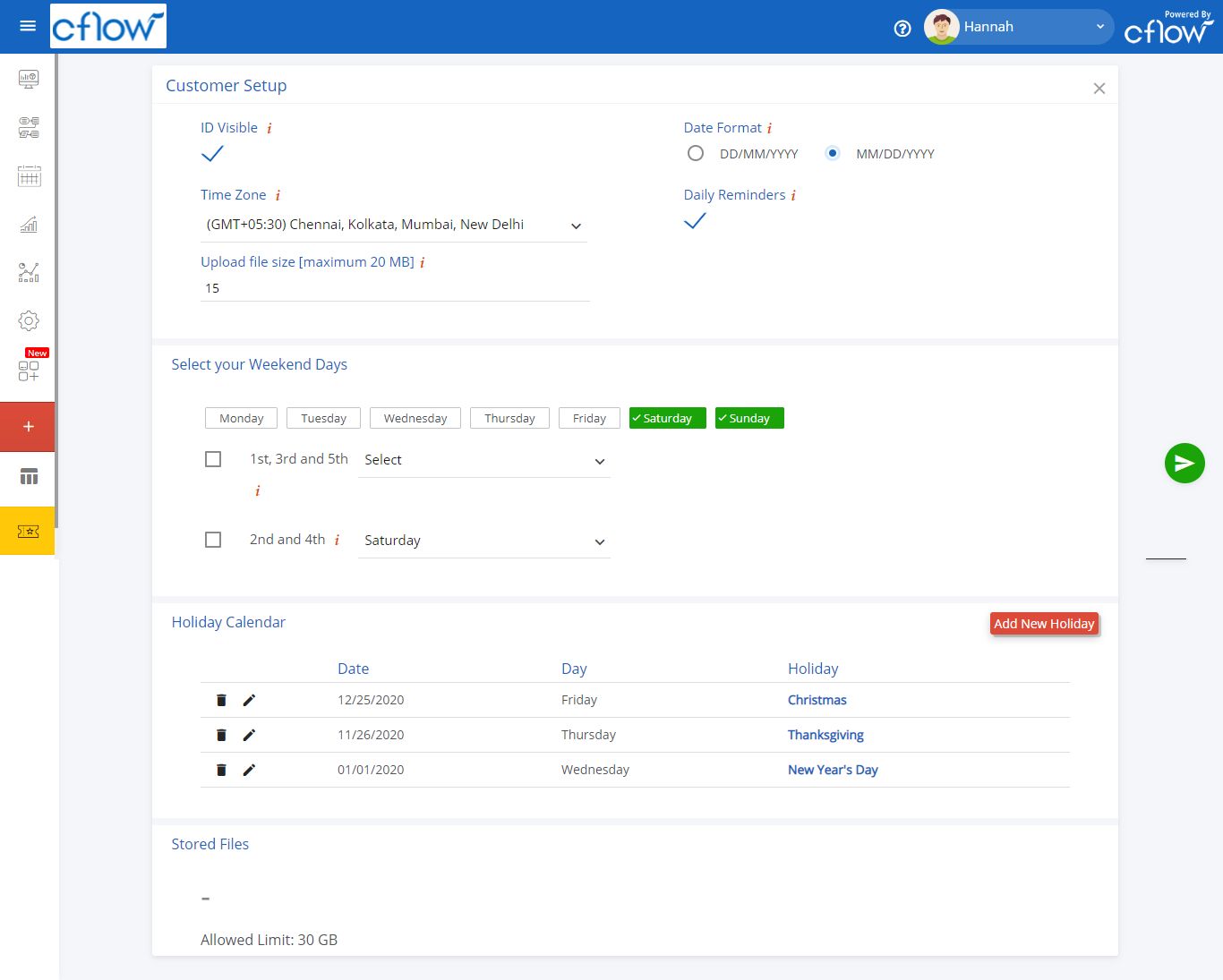This is probably the first thing that you might want to configure after you have signed up for Cflow. A customer can configure basic customer details in Setup. Click on the Admin -> Setup -> Customer Setup menu item. The configuration in this screen is applicable to all users for this customer.
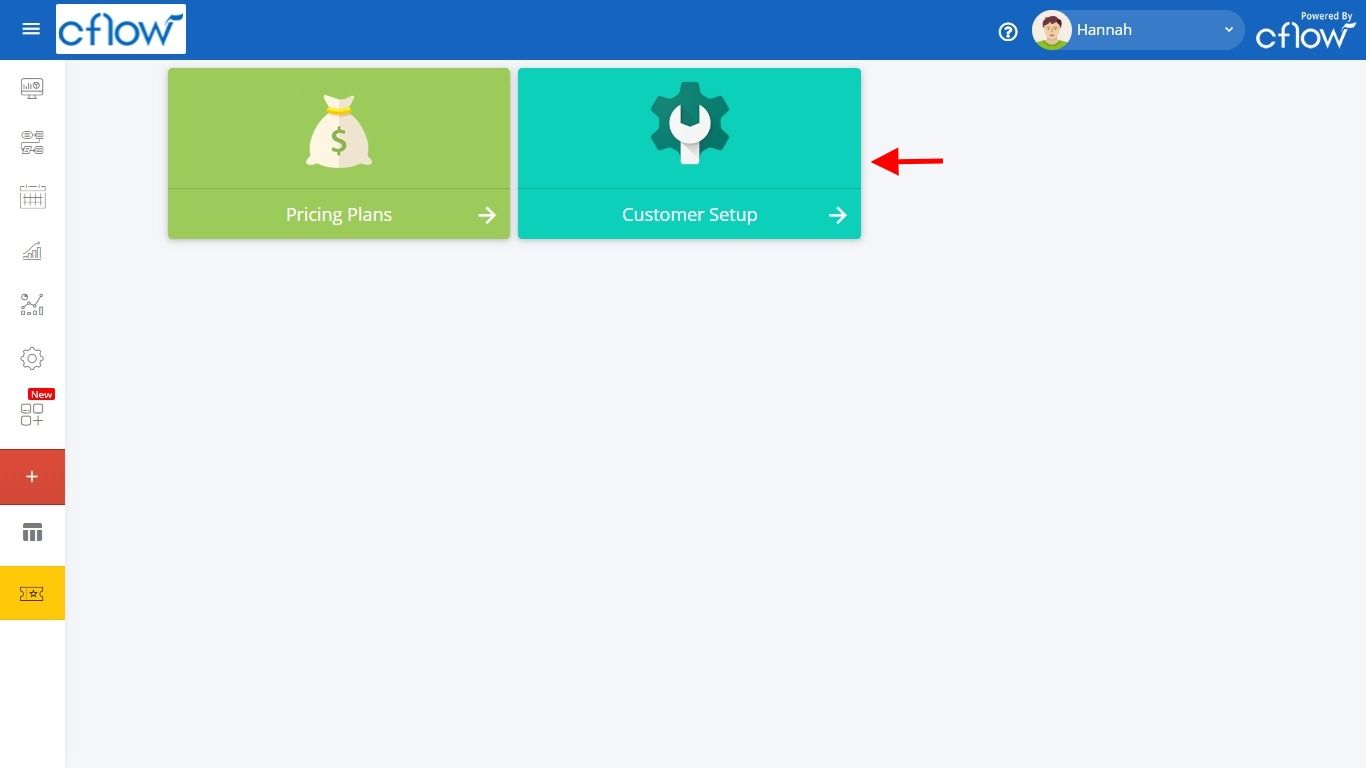
In Cflow, every request has an ID for identification purpose. You can select the checkbox ID Visible if you want the ID to be displayed in the stage inbox.
You can select the Date Format used in your country. This is the date format followed in all your activities in Cflow.
Select the appropriate Time Zone that majority of users in your company reside in. This is the time zone followed in all your activities in Cflow.
You can specify the maximum file size for attachments. The maximum file size is limited to 20 MB, so you cannot upload a file that is more than 20 MB.
When a request is submitted in Cflow the request is sent to a reviewer for approval. If the reviewer does not complete the review the same day, a reminder email notification is sent late that night. These Daily Reminders can be configured (turned On/Off) using this setting.
Select the Weekend Days and configure the Holiday Calendar. This is used for tracking the Due dates of requests and performance of the approvers.
Cflow provides a maximum file storage of 30 GB per customer. This applies to all attachments and files uploaded as part of your workflow requests. This is used for tracking the used memory space in Cflow.