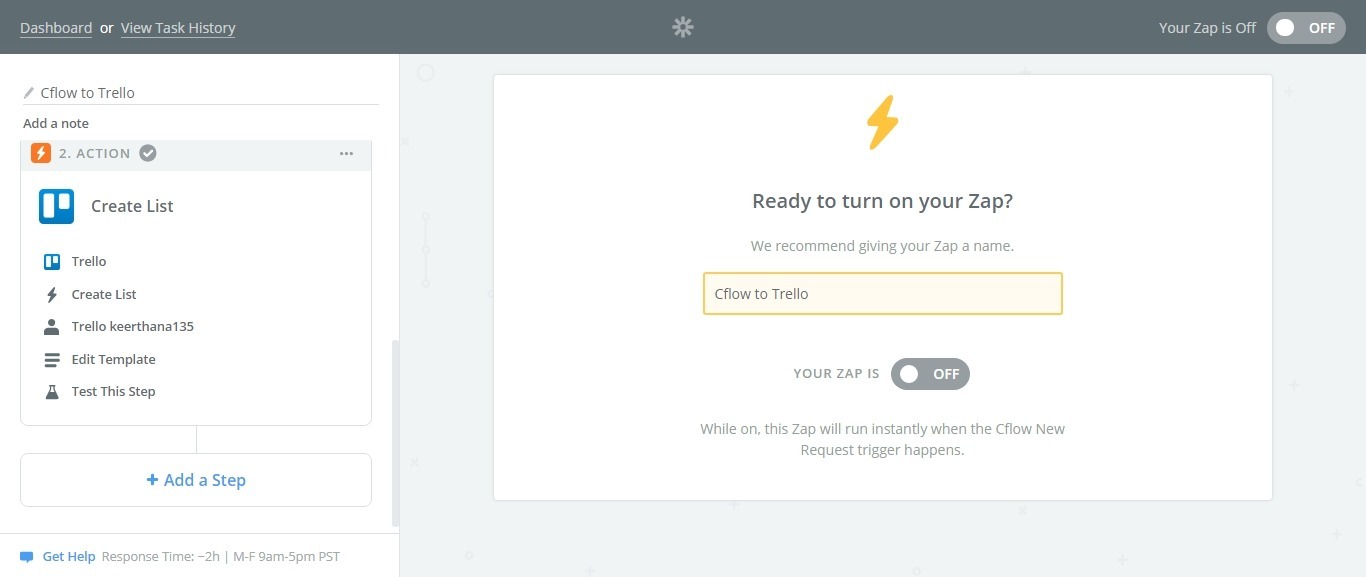You can specify the trigger event in Cflow in order to perform an action in third-party applications. You can click on the Use this Zap button if you want to use one of the pre-defined templates that are listed.
Follow the steps below to create a new zap and set up the trigger and action in Zapier:
Set up Trigger:
Select Cflow app as the trigger app.
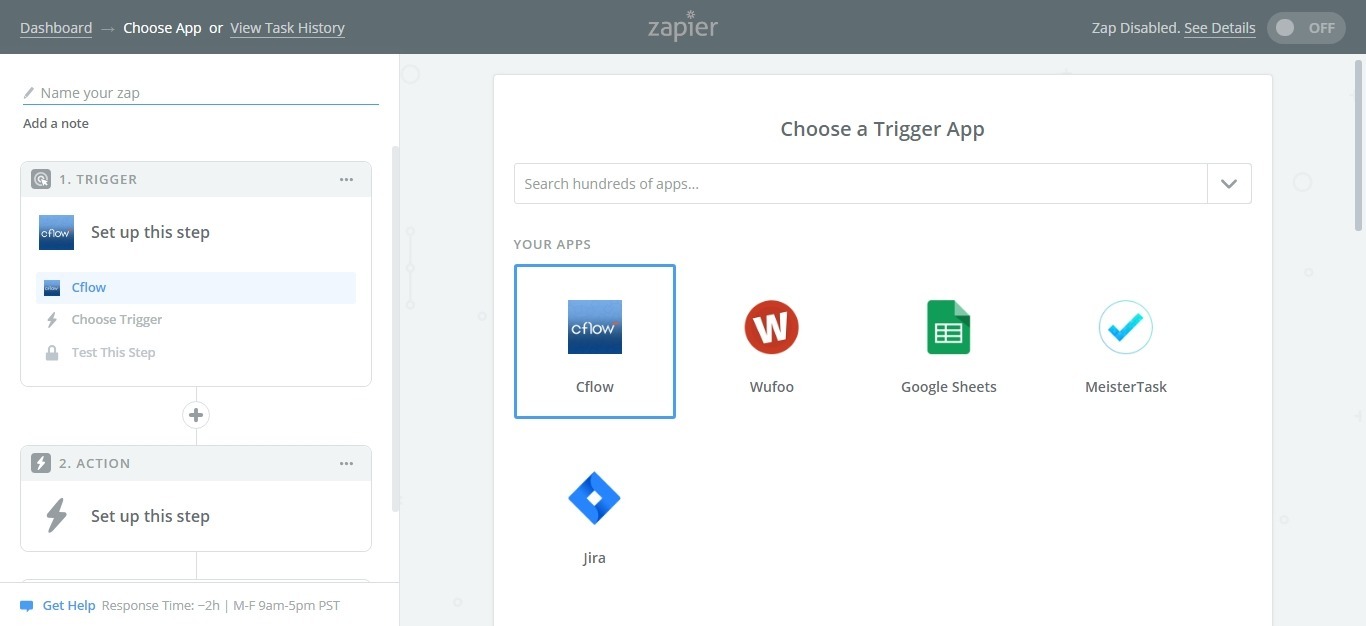
Select the trigger event in Cflow.
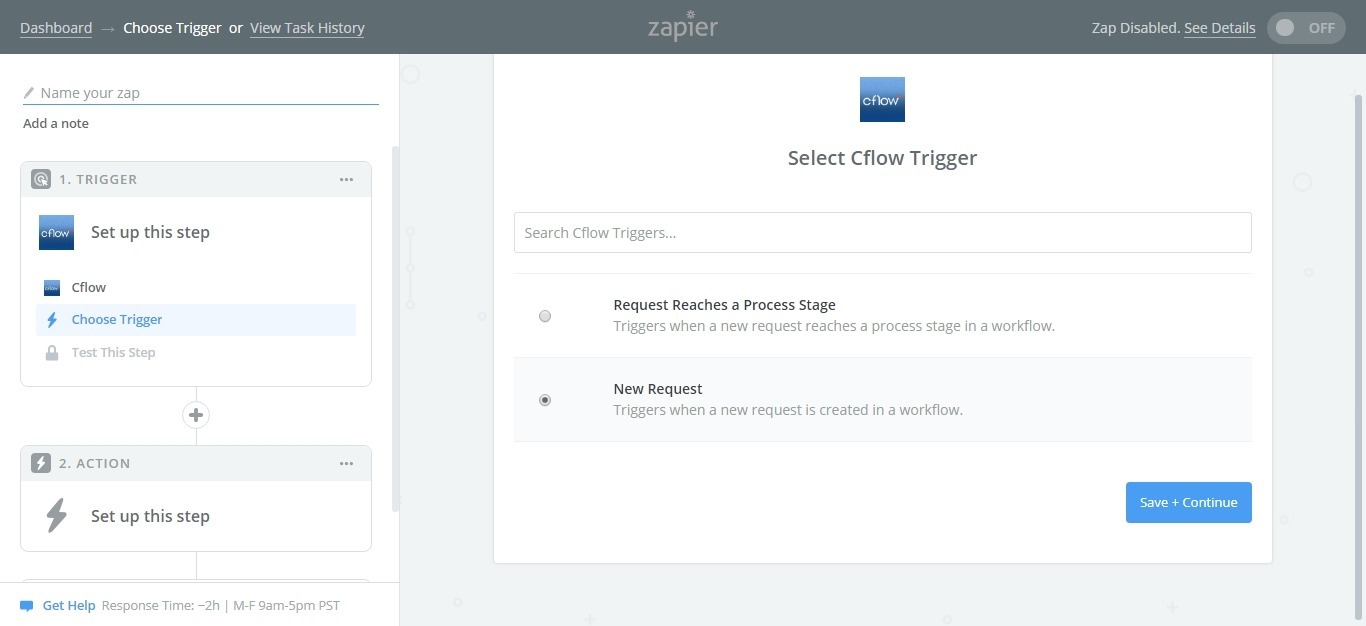
Click on Connect an Account to connect with your Cflow account, paste the API Key and enter the username of the account. API Key can be copied from the Security Settings -> API Settings in Cflow.
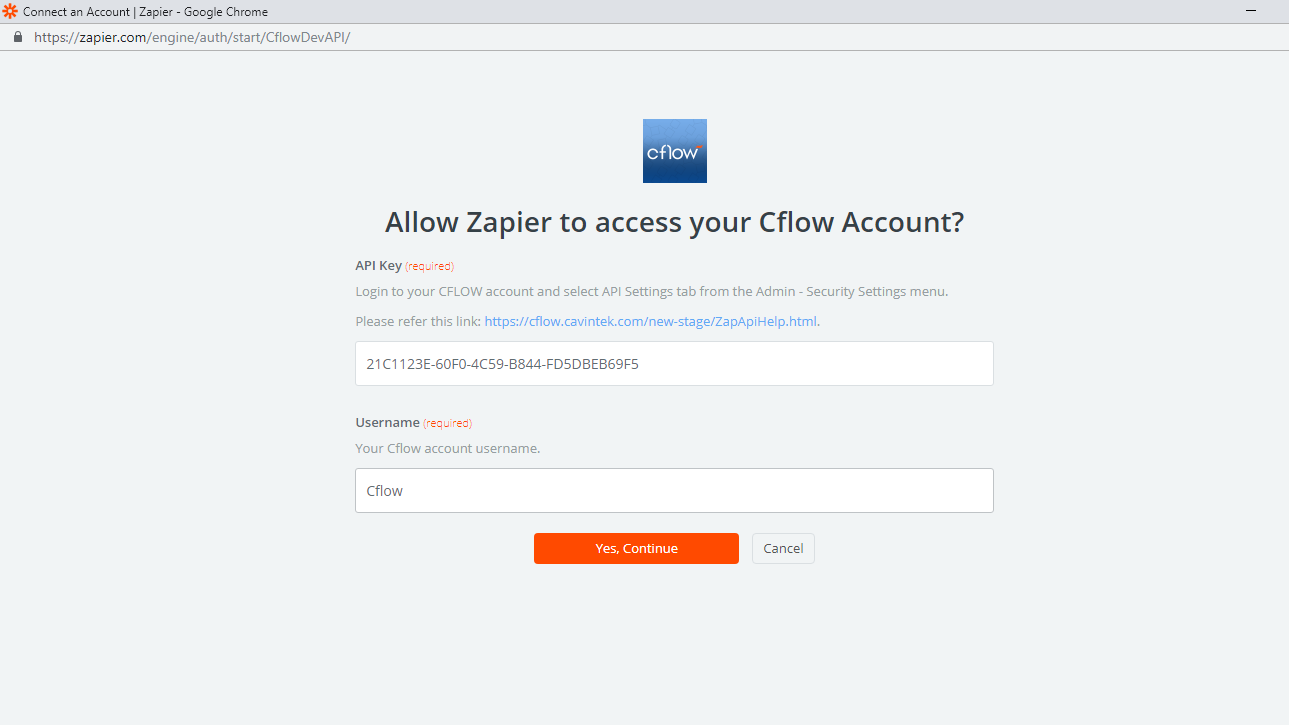
Click on the Copy to clipboard button. Open Cflow and click on the Security Settings -> Webhooks.
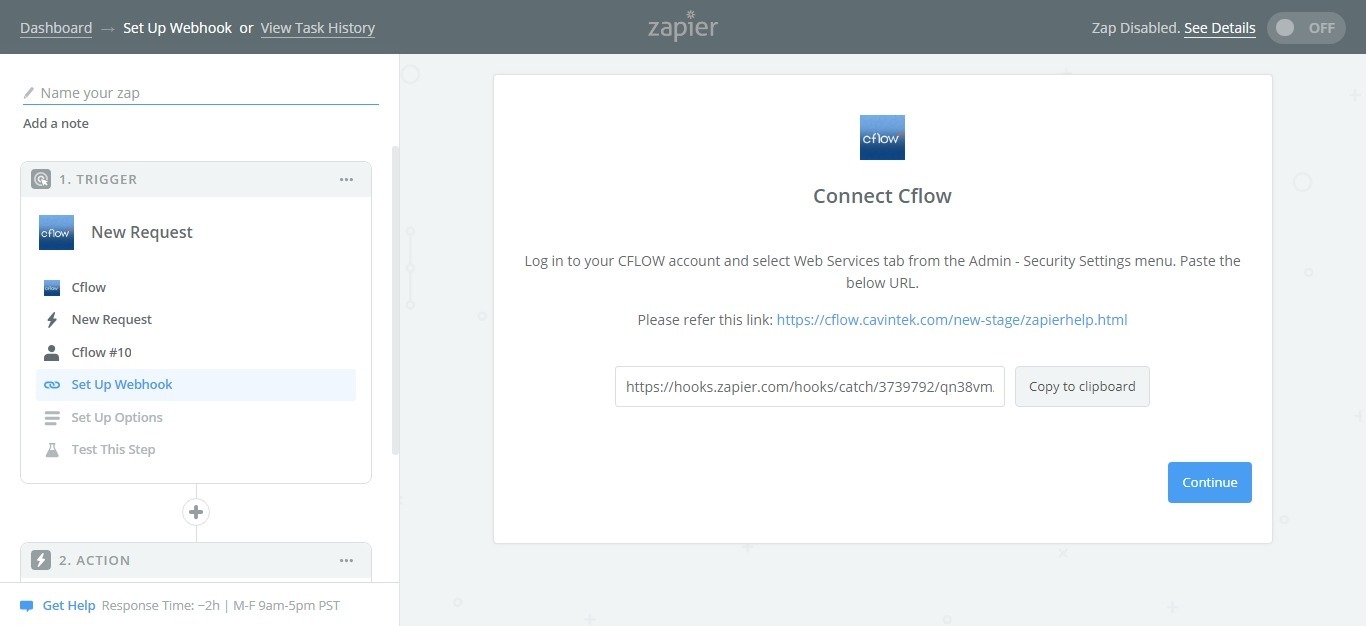
In Cflow, create a new webhook by clicking on the ‘+‘ icon at the bottom of the page, select the workflow and stage and paste the copied URL.
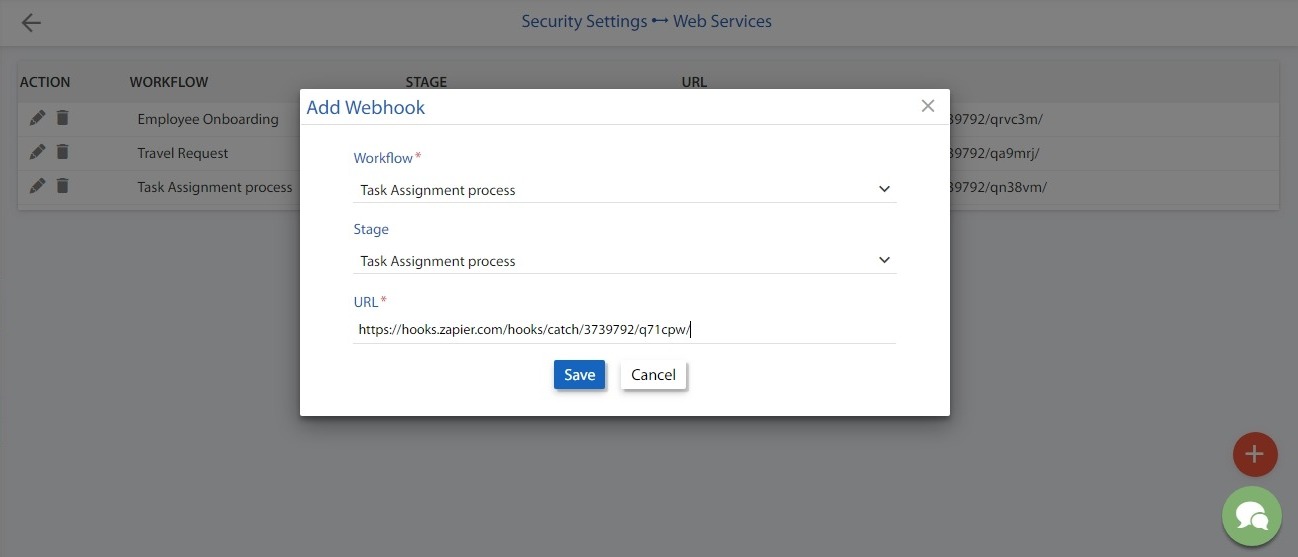
In Zapier, Select the workflow to set up the Cflow request.
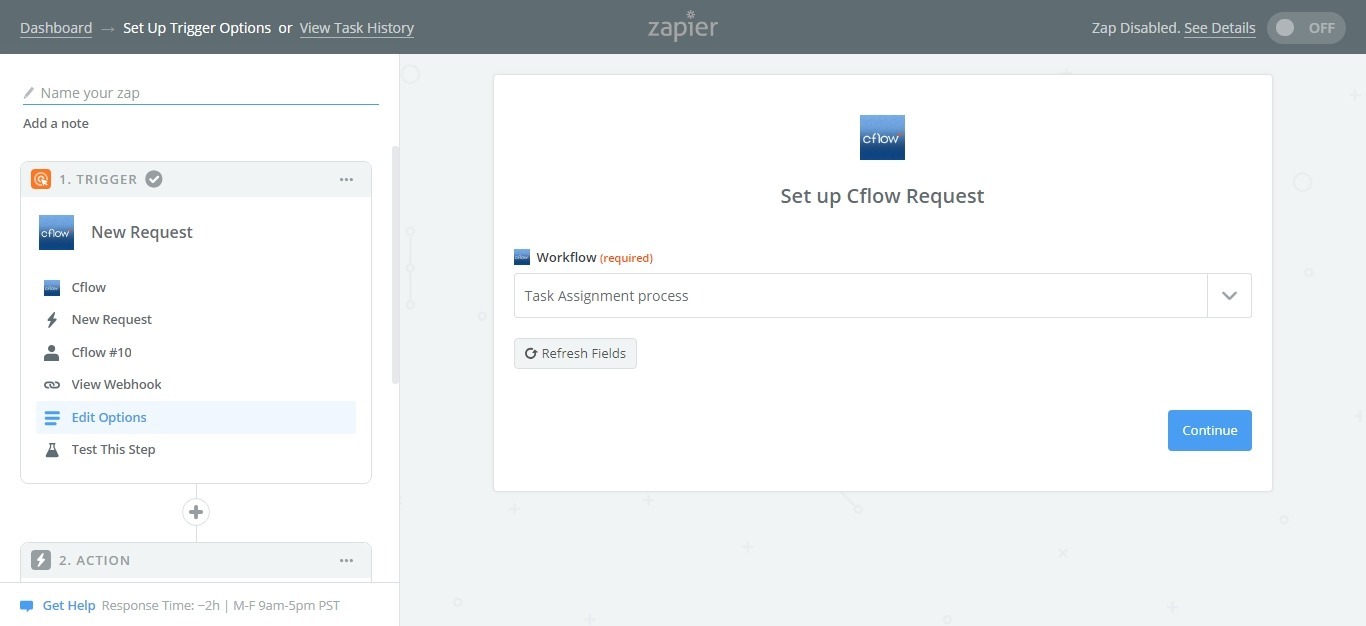
Create a request in Cflow to pull in the sample to set up your zap.
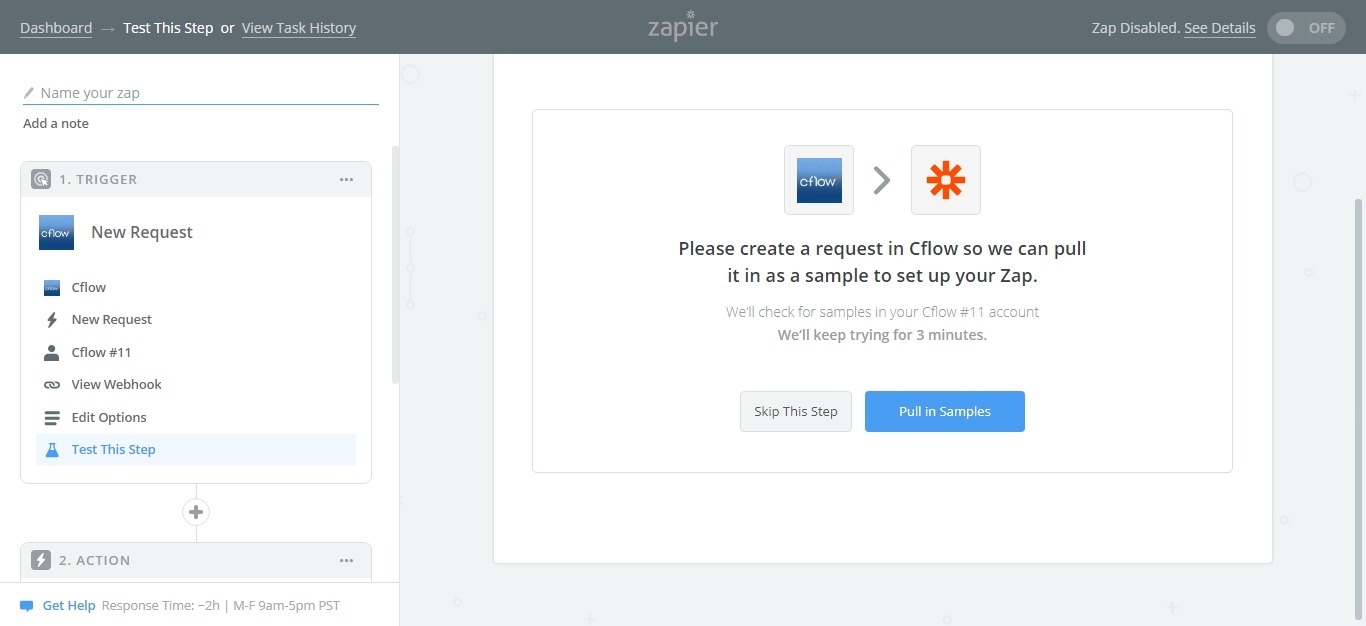
Set up Action:
Select the app where an action needs to be performed.
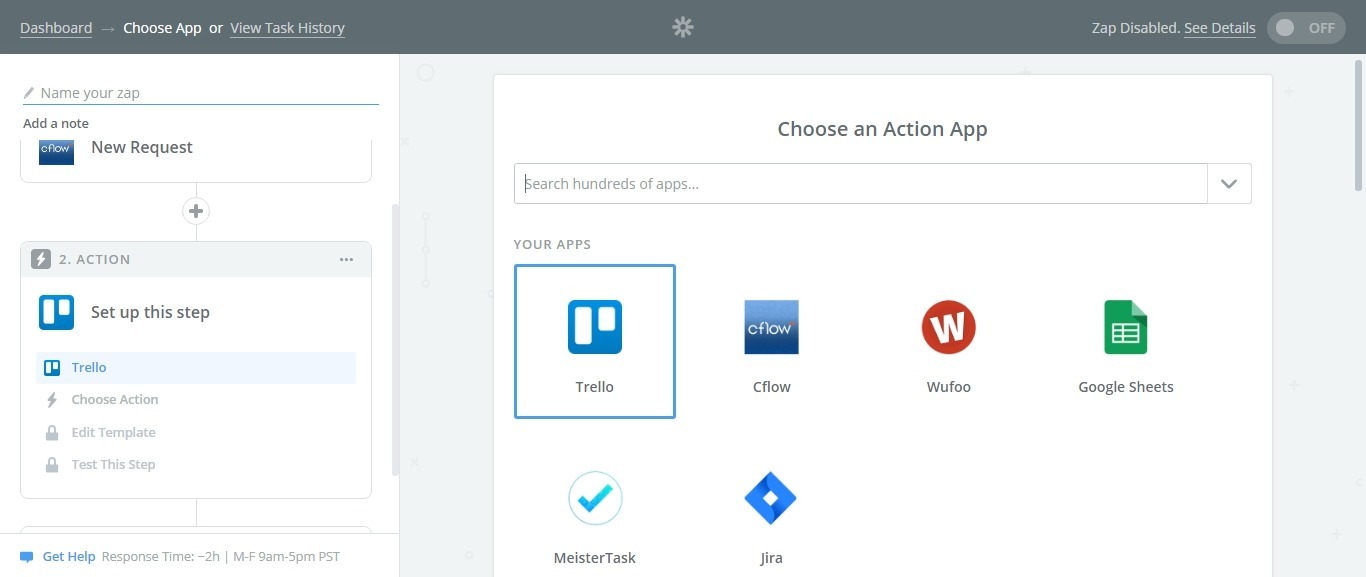
Select what kind of action need to be performed from the following options.
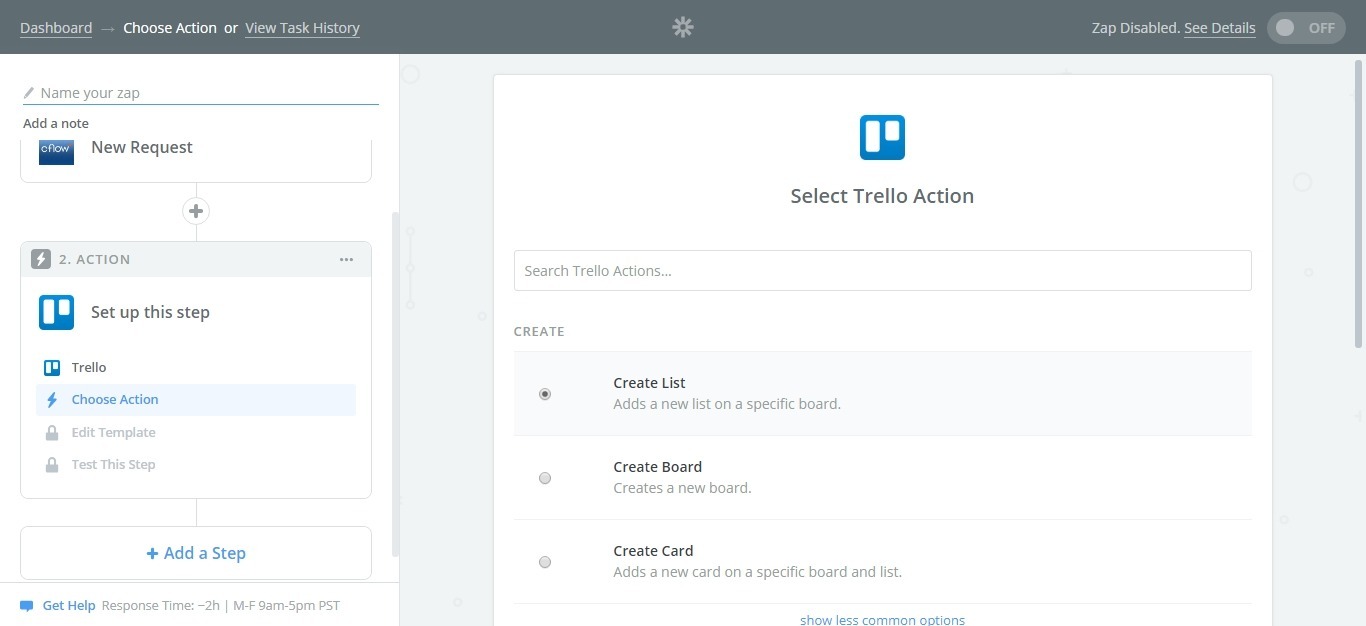
Click on the Connect an Account button and enter the login credentials you use for the third-party application.
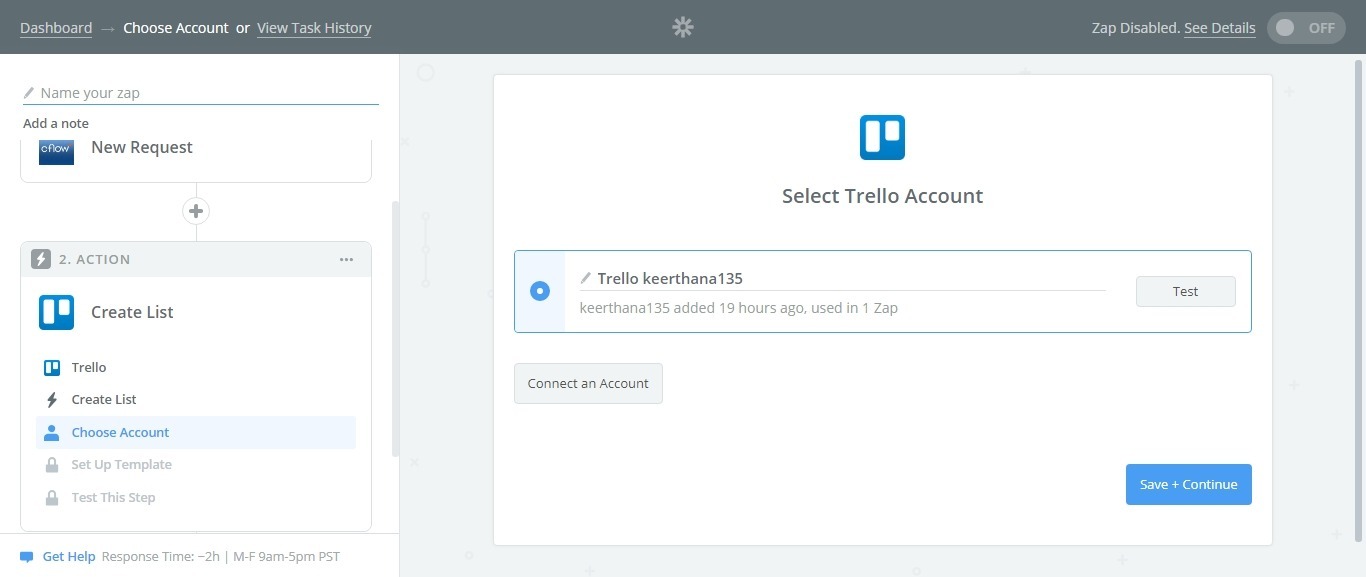
Set up the template for an account to perform an action, select the fields from the drop-down options available and click on the Continue button.
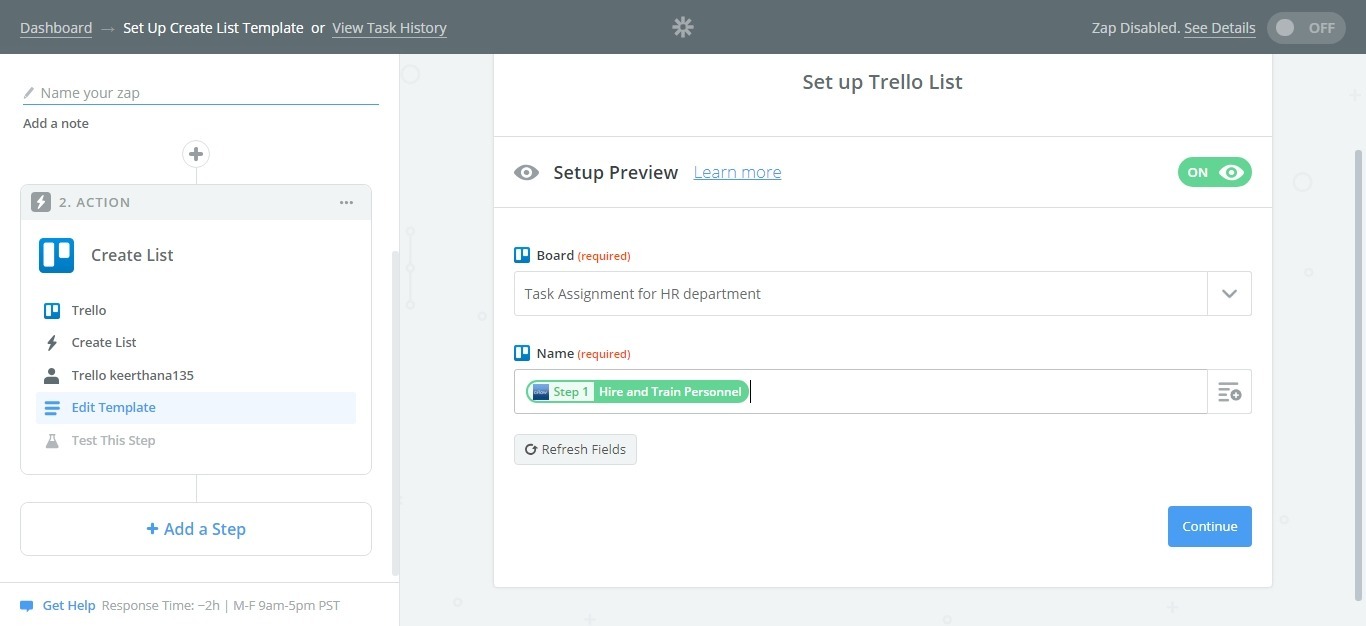
Test this step by sending the sample to the third-party application from Clow.
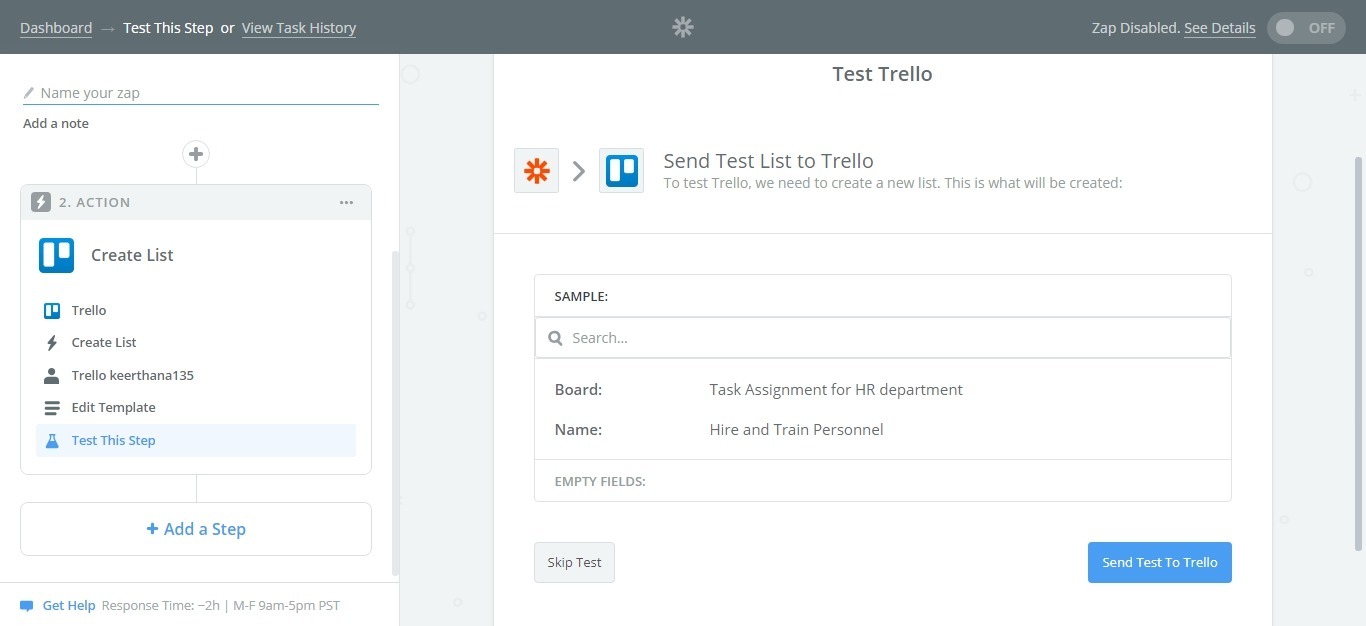
The action is performed on the third-party application. Click on the Finish button to complete the setup.
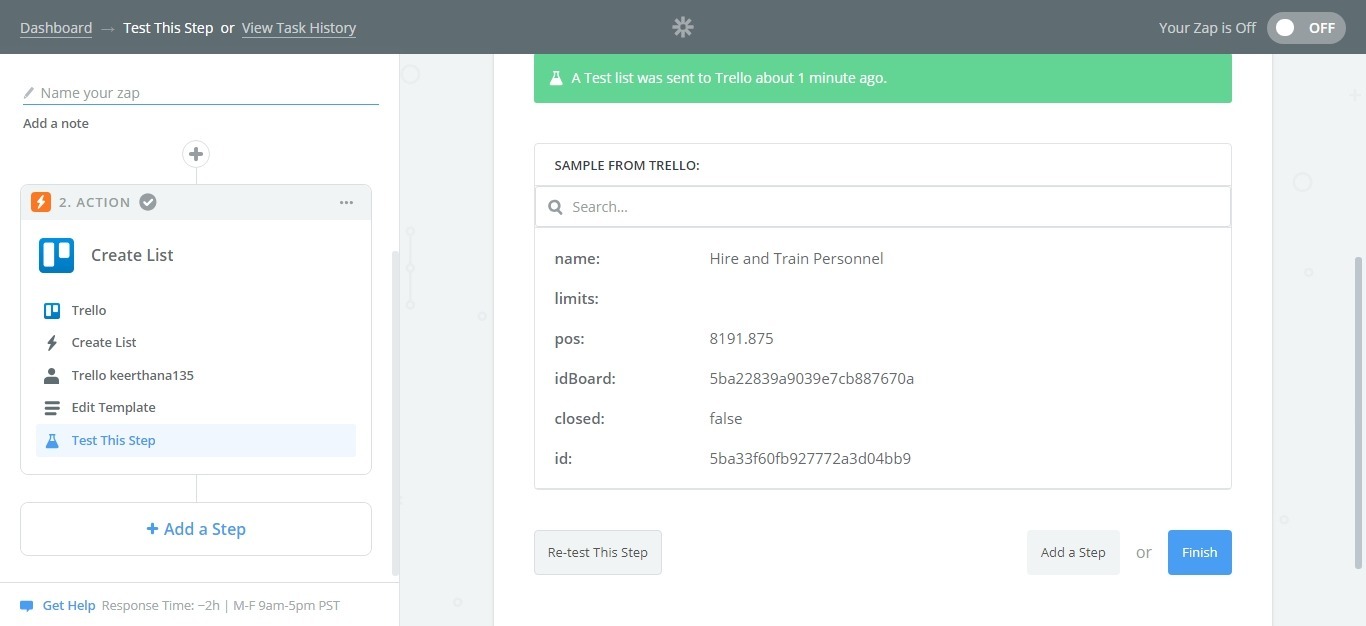
Give a name to your zap and turn on the toggle to make your zap active. While on, this zap will run instantly and trigger the third-party application when a new request is created in Cflow.