For inserting keywords in the Subject of the email, follow the steps below-
- Click on workflow setup from the dashboard.
- Click on workflow.
- Click on automation and select a particular rule where you wish to change the settings
- Click on edit and click on the email settings.
- Select the particular keywords from the workflow to be in the inserted in the mail subject.
Here is the list of keywords that can be used in mail subject in Cflow:
- Select Admin -> Workflows
- Click on a workflow
- Select a process stage ->Rules
- In Add New Action -> Send Email -> Subject:
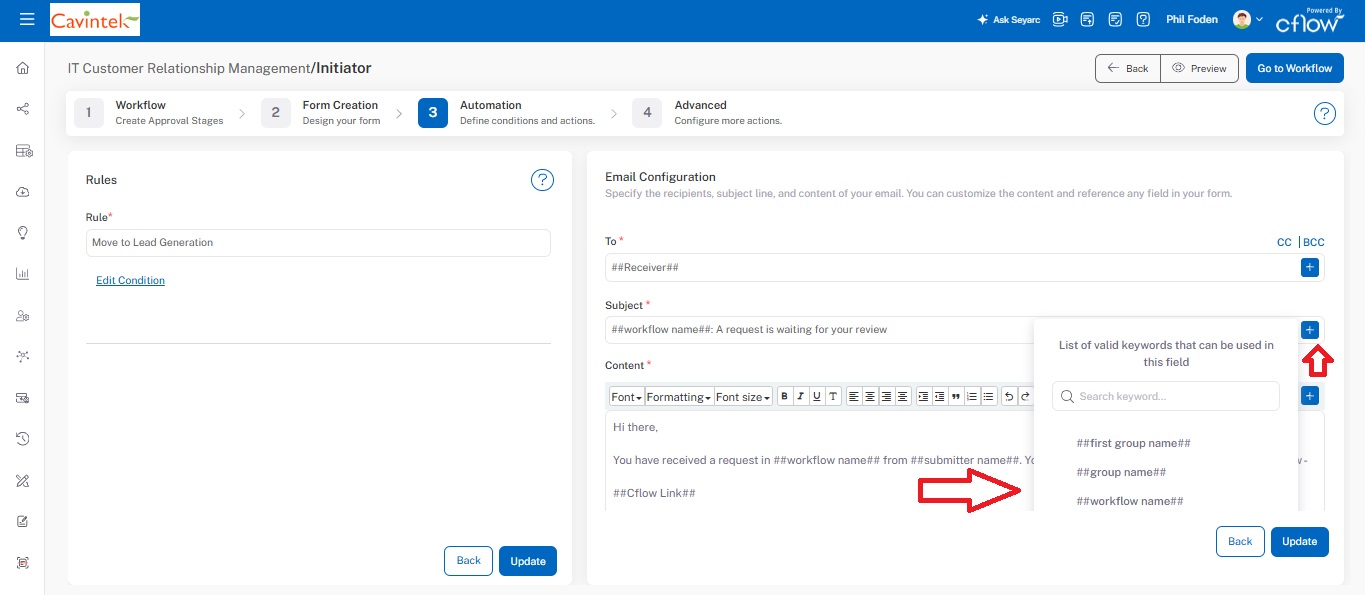
##first group name## – Use this keyword to display the name of the first stage in a workflow. Typically name of the first stage is same as workflow name. You can also change the display name of the stage from Stage Properties.
##group name## – Use this keyword to display the name of the current stage in a workflow.
##workflow name## – Use this keyword to display the name of the current workflow.
##Field Display Name## – Use this keyword to display the value of the dynamic field of the record in your workflow. Example: If you want to use any of the fields from your form in your mail subject then you can specify it as follows: To use the field value of the project title in your mail subject then mention ##Project Title##.
