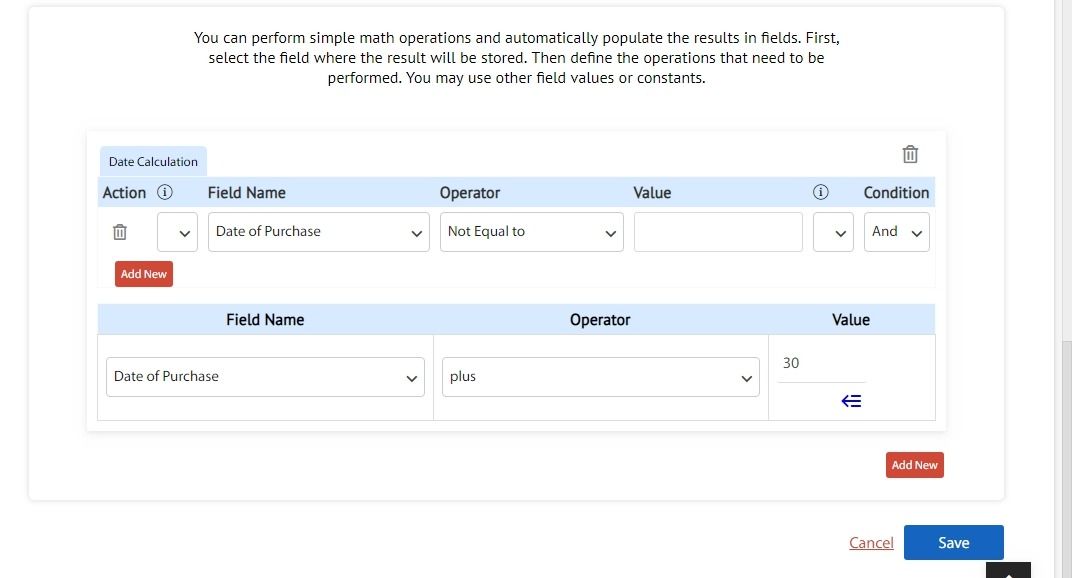Cflow provides a date calculation feature to perform a calculation based on the date field values and automatically populate the result in a date field.
In the Control Center -> click on the edit icon in a workflow -> Workflow Stages -> Form Designer then select the field where you want to perform date calculation. You can perform date calculation if the data type is date, integer.
In date calculation, you can use only the operator plus, minus to find the sum and difference between the values. You may perform a date calculation between multiple date fields and constant values. You may also create a conditional logic to calculate different field values based on different rules.
For Example, let’s say you are a product based company and the customer has purchased a product from you. The initial first three service dates need to be calculated from the date of purchase. The first service date needs to be 30 days after from the date of purchase, the second service date needs to be 60 days from the date of purchase and the third service date needs to be 90 days from the date of purchase. All the three date fields are automatically populated when the purchase date is entered.
In such a case you can configure the condition in the First Service Date field as follows:
You can configure the constant value as 60 for the second service and 90 for the third service.