You can export data from your workflow in Cflow to Excel spreadsheets using the Excel Export feature.
Steps for setting up the Excel Export feature are given below
- Go to Workflow Setup -> Workflows.
- Select a workflow and Click Advanced. You can configure the Import/Export settings only at the initiator stage in a workflow.
- Select the initiator stage.

To export the field values from Cflow to Excel, click the Excel Export Check box within the Excel Export option. Turning on the Excel Export enables the export icon in the stage inbox. In the Excel Export, select the fields that you want to export to an Excel file and click on the Save icon at the bottom of the page.
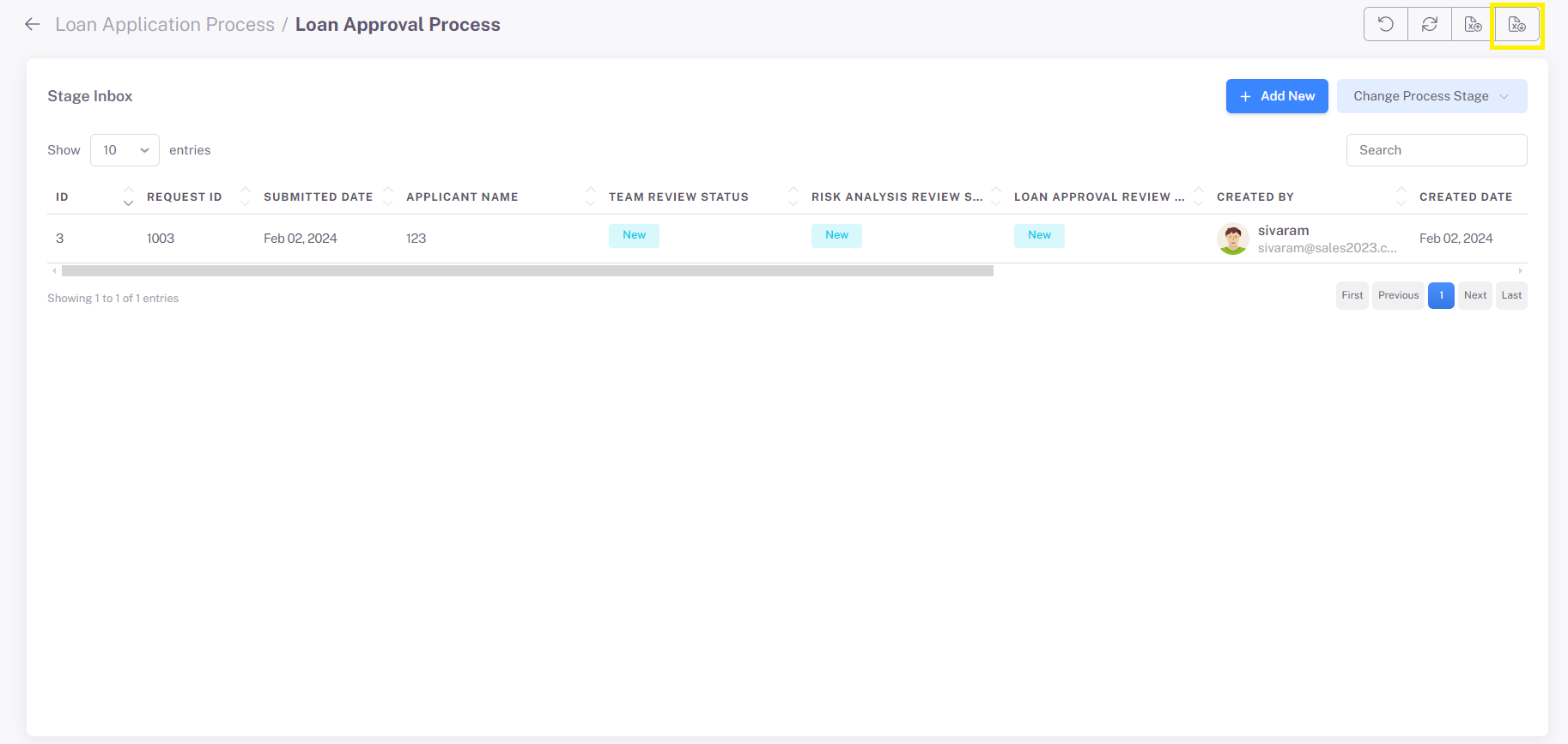
Note: Click on the export icon in the stage inbox to export the field values from Cflow to Excel.
