A user is a person who can login into Cflow and initiate a request in a workflow or review a request or view reports. Only the users who has been assigned in an admin role has access to Admin related settings. In Cflow mobile app, Admin can add users and create a new role.
Click on the menu icon at the top left -> Users.
Click on Users to view the existing users info. You can update the name, email and user role at any point in time.
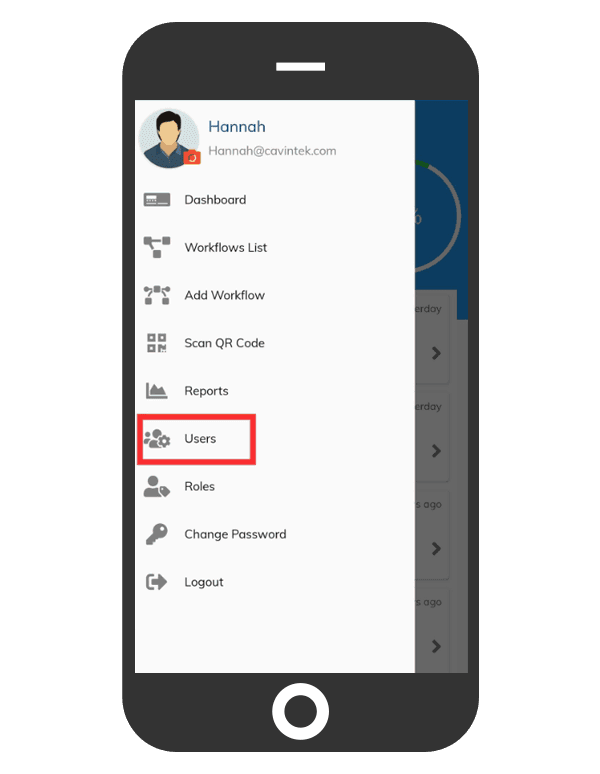
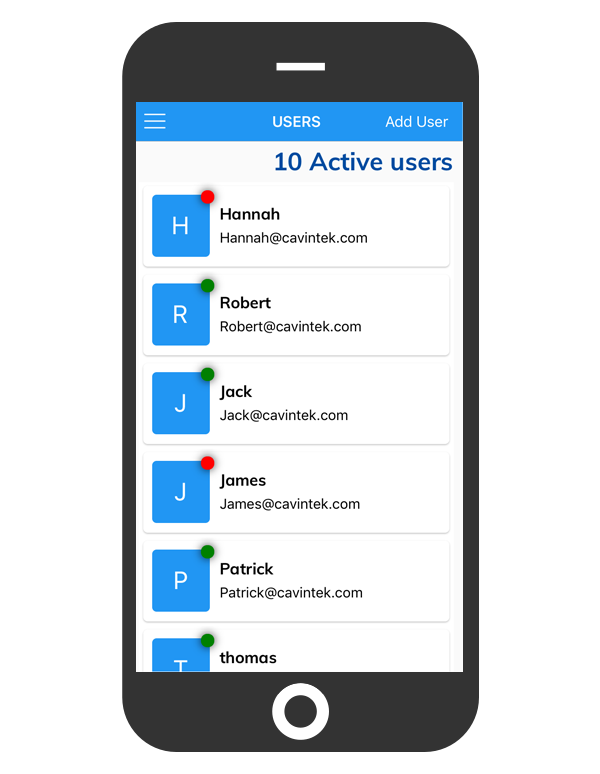
To add a new user, click on Add User at the top right
Enter the Name, Email, Login ID and Password. Enter the ‘Password’ as per the ‘Password Policy’ set for your organization.
Then turn on the toggle ‘Status’ to indicate that this is an active User and turn on the toggle ‘Send welcome mail to the user’ to send the welcome mail and notify the users.
Click on Choose a Role and select the checkbox to assign the users in a role. After entering all the details, click on the ‘Save’ button. The new user will be added to your organization.
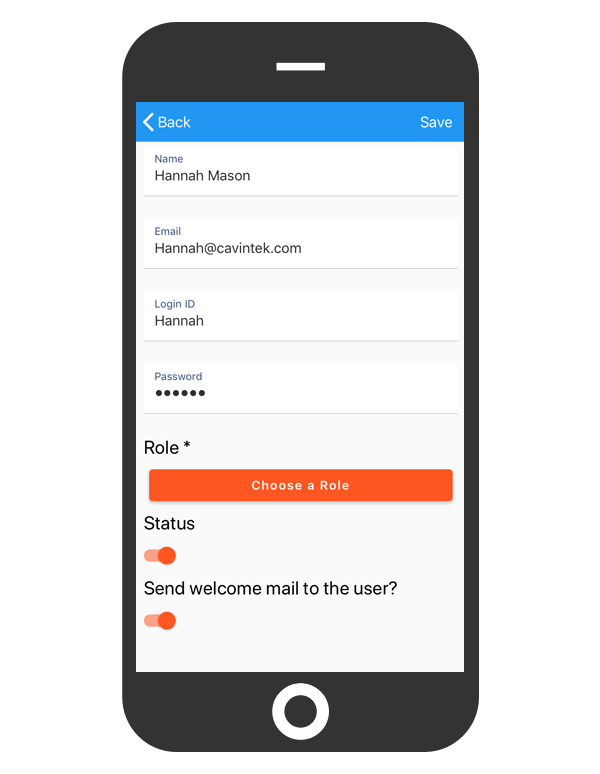
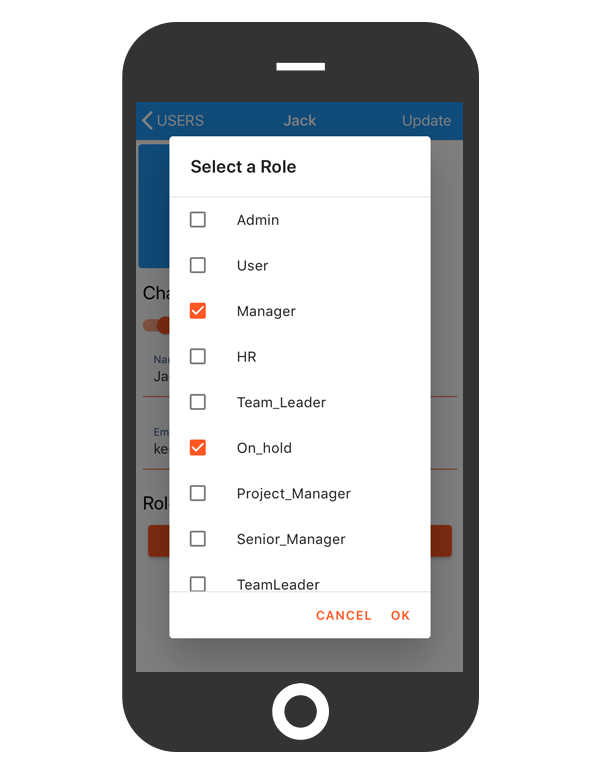
Turn off the toggle to change the status of a user from active to inactive. If any user has left your organization you can configure their status to inactive in Cflow. Inactive users can no longer access the Cflow application.
You can also reset the password of a user for security reasons and also notify the user about the change of password.
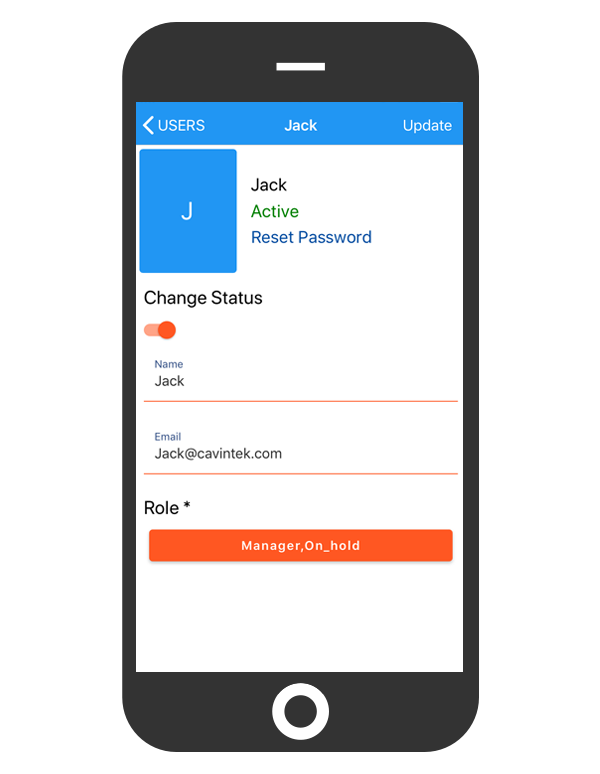
Click here to know more about how to add users from Cflow web application.
