Workflow analytics in Cflow helps you to identify the process bottlenecks and improve the business processes. We have a drill down report of the workflow analytics based on the SLA. You can add the users to view the workflow analytics.
- Select Admin -> Workflows.
- Click on a workflow -> Workflow Properties.
- Select the users as Owners who are accountable for the performance of the workflow from the dropdown options.
Only the added users can view the workflow analytics of the specific workflow. For Example, if you want to add users in the Ecommerce product catalog update you can add the users as owners in the workflow properties. The added owners can view the workflow analytics of that workflow.
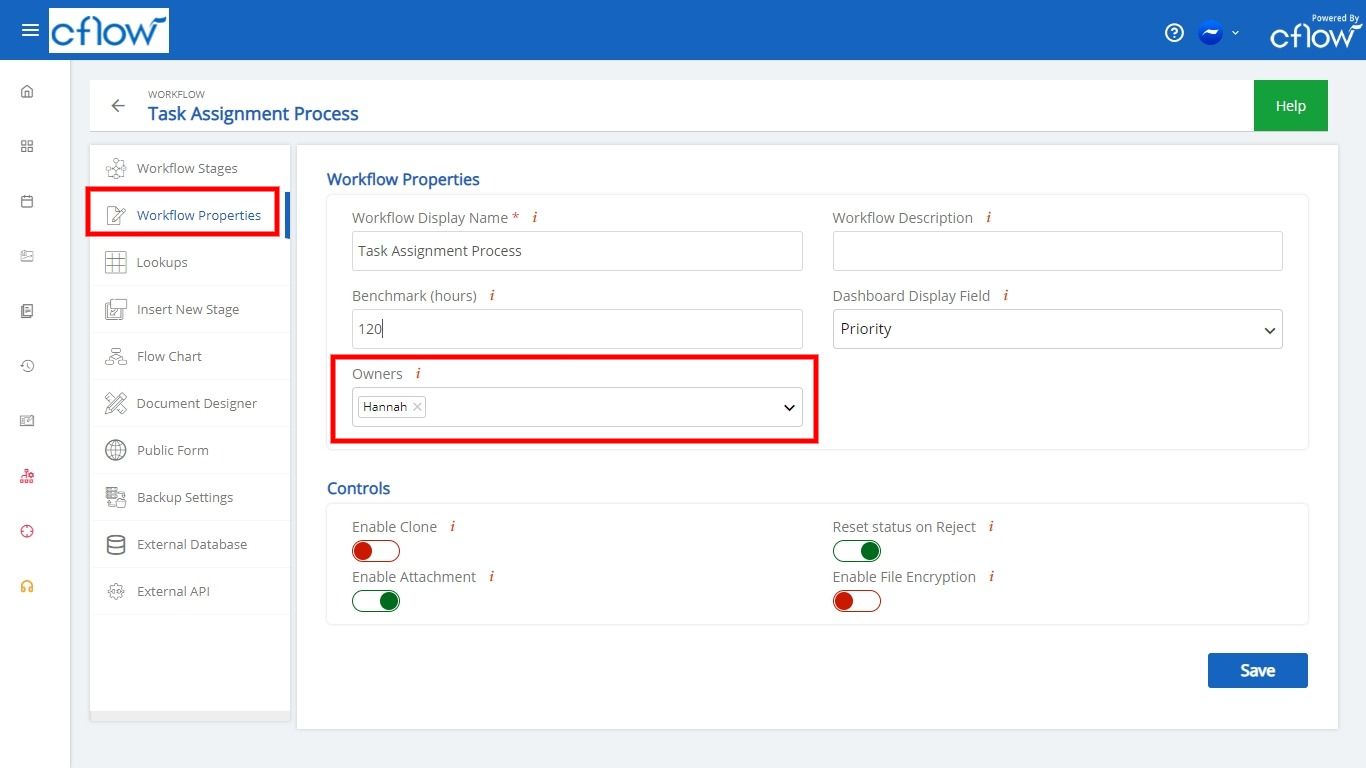
Users can view the Workflow Analytics from the left menu under the Analytics tab. This workflow analytics help the users to analyze their performance in the workflow and help them to know whether the workflows are ontime, close to breaching and delayed. You can set the SLA in the benchmark (hours) in the workflow properties.
Owners as Admin:
You can give access to the users to be an Admin in a particular workflow by adding them in owners. Now the user has access to the control center and they can configure the settings in that workflow. They are accountable for the changes made in the control center.
