You can delete the fields when you are designing a form. After publishing the workflow you cannot delete them but you can update the status of the field to be inactive. Following are the scenarios where you may want to update the status of the field:
- If you want the field to be no longer visible anywhere in a form then you can turn off the toggle in all the stages in your form.
- Sometimes you may want the field to be active in a specific stage and inactive in remaining stages in such a case select the stage where you want to make the changes and update the status by turning on/off the toggle. When you update the status of the field in any one of the stages will not change the status of the field in the remaining stages.
Follow the steps below to configure the status of the field to be inactive.
- Select Admin -> Workflows.
- Click on a workflow.
- Select the stage in workflow and click on Form Designer.
- Select the field and turn off the toggle.
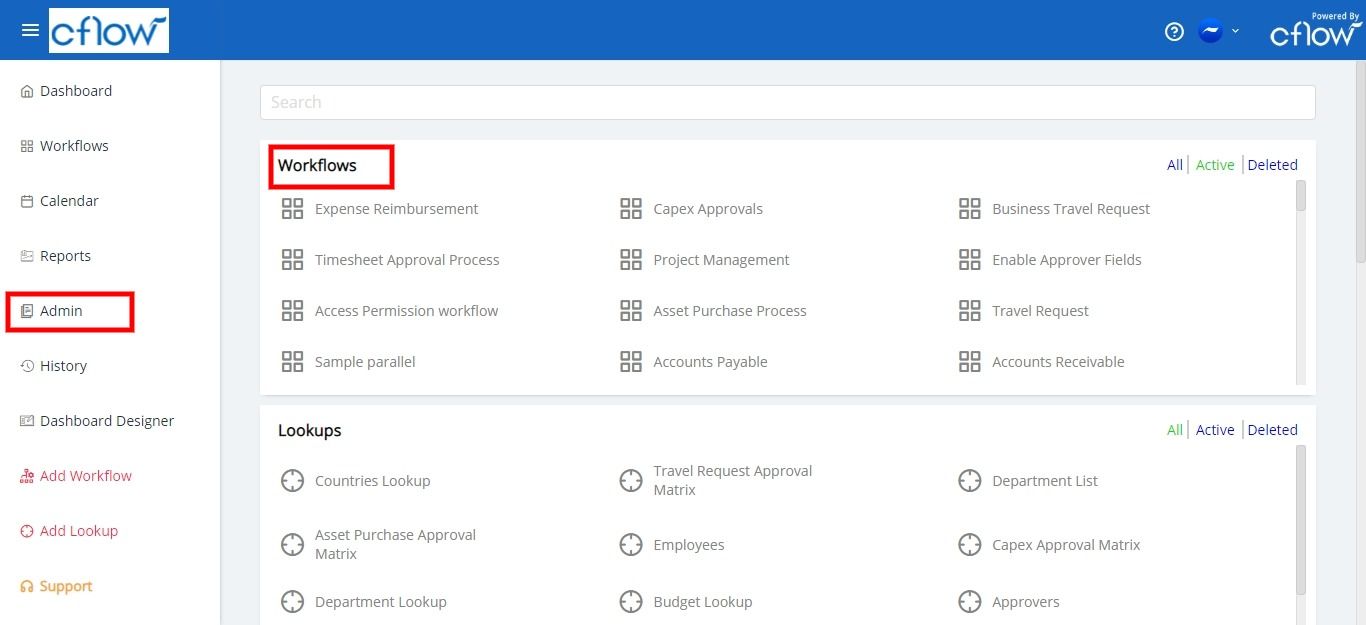
For example, In MS Office License Request the workflow has the following stages – License Request, Manager Review, IT Manager Review, End. You may want the description field to be inactive only in Manager Review and remain active in other stages. In such a case you can turn off the description field toggle in Manager Review stage and turn on the toggle of the same field in the remaining stages.
Inactive fields are shown below the active fields in the Form Designer. Turn on the toggle to make the field active at any time if you want to use them in your form again.

